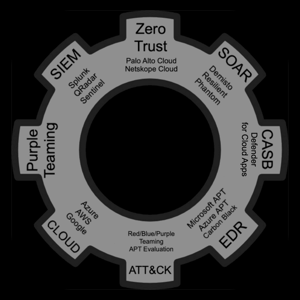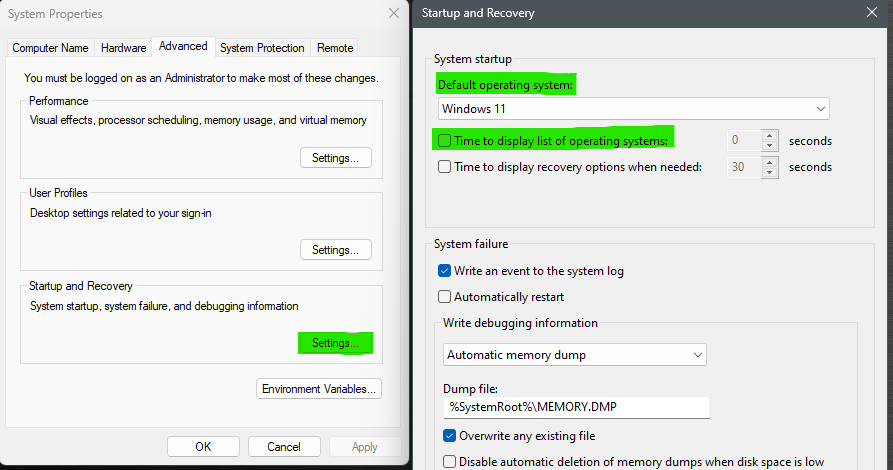Hi @Shriniwas Kulkarni ,
Have you tried disabling HyperV using this powershell command?
Disable-WindowsOptionalFeature -Online -FeatureName Microsoft-Hyper-V -All
uninstalling-or-disabling-hyper-v-in-windows-10
Or here's an article for disabling it for virtualbox using the bcedit commands:
disabling-microsofts-hyper-v-to-use-oracles-virtualbox
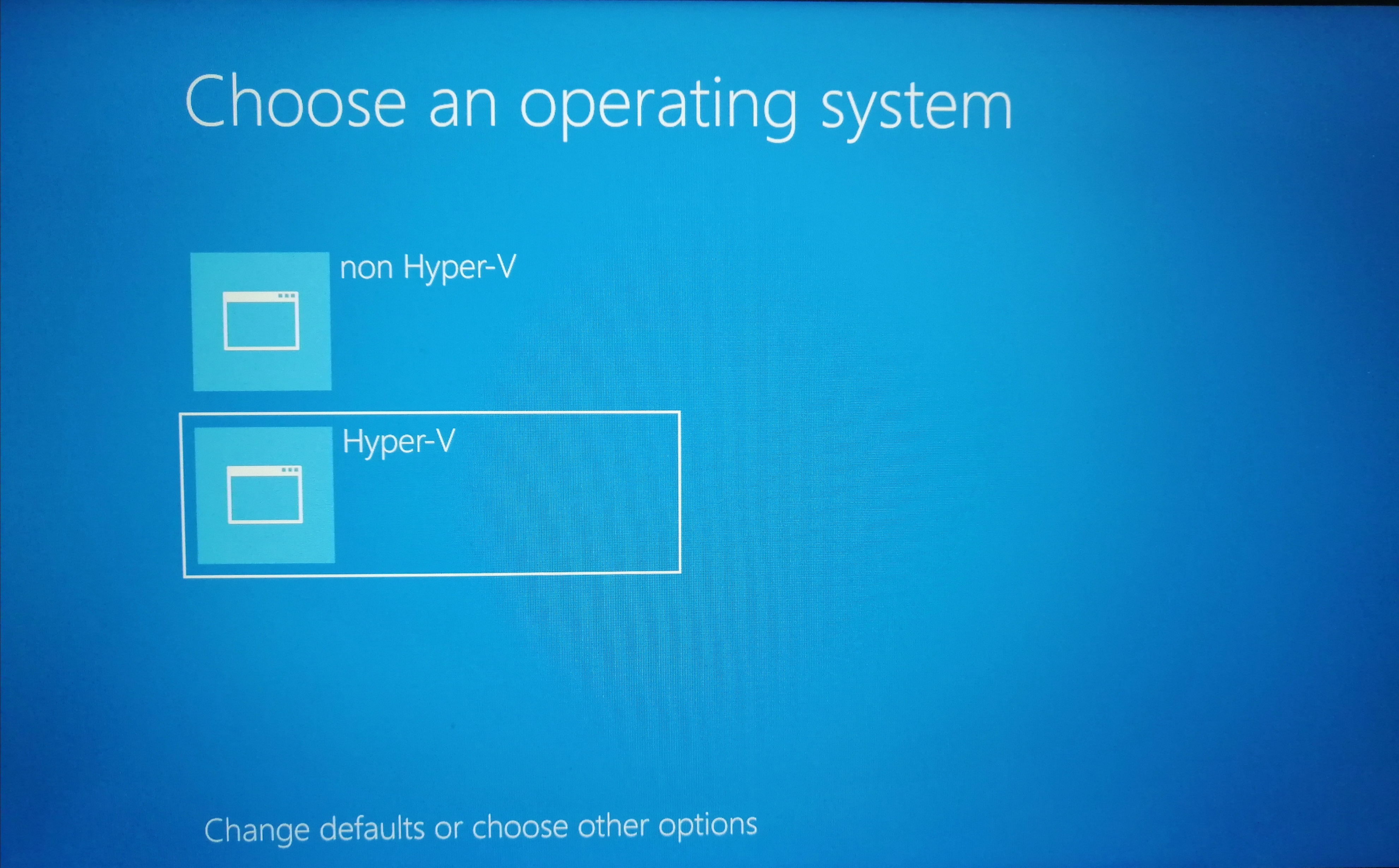 ]
]