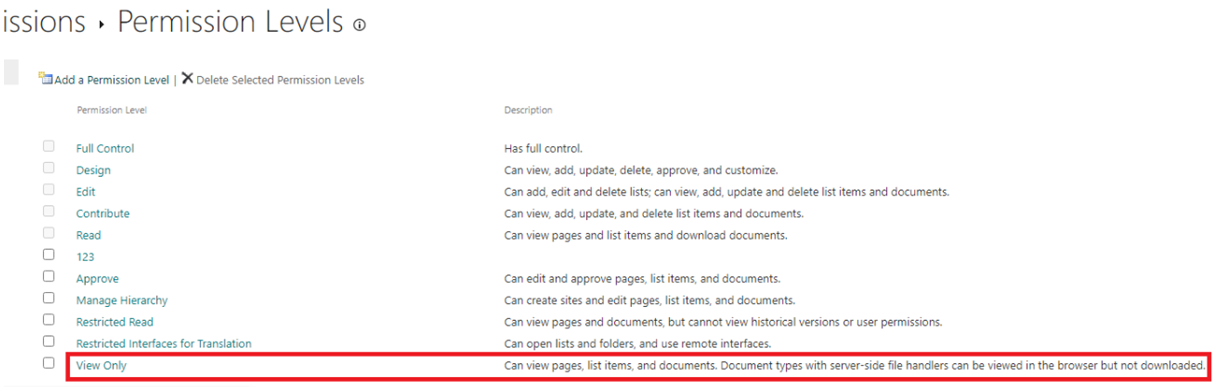Hi @frob ,
After my testing and research, you can manually grant a user "Restricted View" permission in the sharepoint interface.
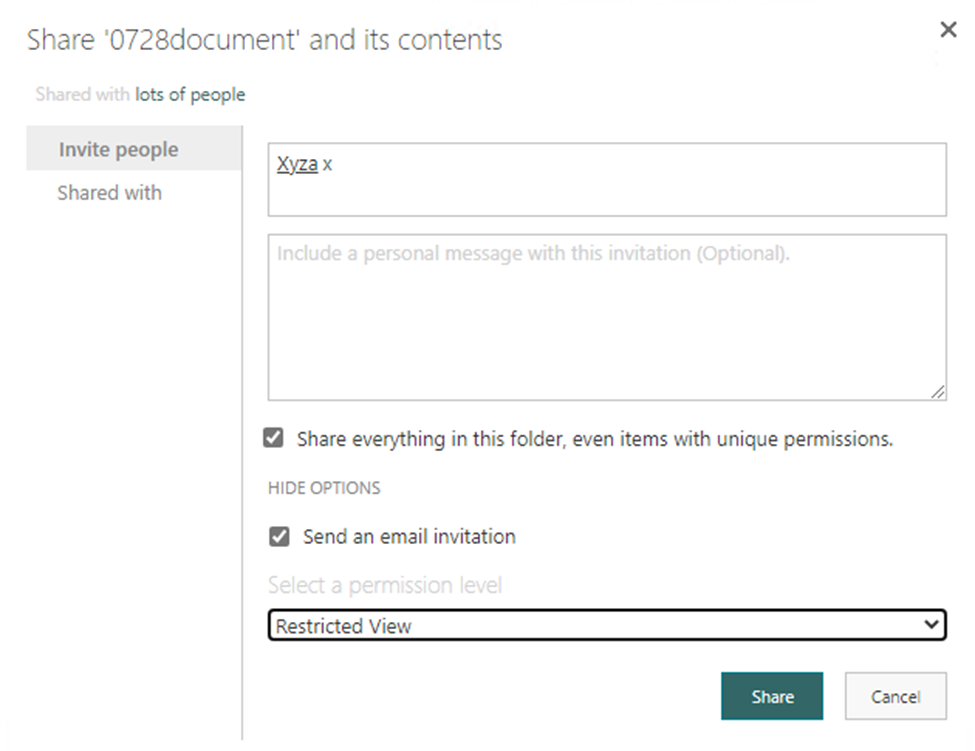 But you cannot use PnP PowerShell to directly grant users "Restricted View" permissions to folders and files in a SharePoint Online document library. Because the "Restricted View" permission is a hidden permission level as shown below(Not displayed by default in the Permission level).
But you cannot use PnP PowerShell to directly grant users "Restricted View" permissions to folders and files in a SharePoint Online document library. Because the "Restricted View" permission is a hidden permission level as shown below(Not displayed by default in the Permission level).
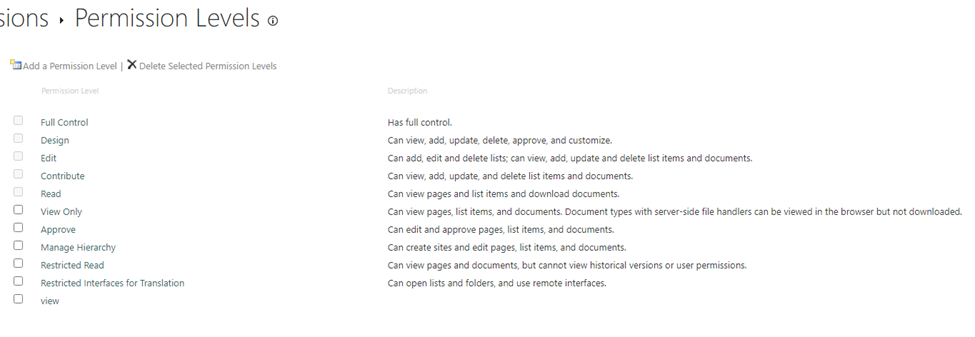 But you can do that by adding the " Restricted View " permission level (location in the picture above) and then using powershell.
There are steps:
But you can do that by adding the " Restricted View " permission level (location in the picture above) and then using powershell.
There are steps:
- Library setting-> permission for this document library -> Add " Restricted View " permission level.(You need to Select the permissions to include in this permission level yourself.)
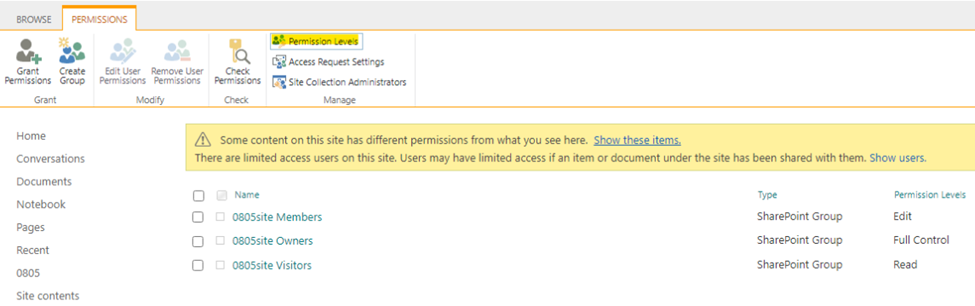 2.Use the following PnP powershell code: $SiteURL = "https://xxxxxxxx"
$DocumentName ="xxxx"
$UserID="xxx@X .com" #Connect to PnP Online
Connect-PnPOnline -Url $SiteURL -Credentials (Get-Credential) #Break Permission Inheritance of the List
Set-PnPList -Identity $DocumentName -BreakRoleInheritance -CopyRoleAssignments #Grant permission on List to User
Set-PnPListPermission -Identity $DocumentName -AddRole " Restricted View " -User $UserID
2.Use the following PnP powershell code: $SiteURL = "https://xxxxxxxx"
$DocumentName ="xxxx"
$UserID="xxx@X .com" #Connect to PnP Online
Connect-PnPOnline -Url $SiteURL -Credentials (Get-Credential) #Break Permission Inheritance of the List
Set-PnPList -Identity $DocumentName -BreakRoleInheritance -CopyRoleAssignments #Grant permission on List to User
Set-PnPListPermission -Identity $DocumentName -AddRole " Restricted View " -User $UserID
If the answer is helpful, please click "Accept Answer" and kindly upvote it. If you have extra questions about this answer, please click "Comment". Note: Please follow the steps in our documentation to enable e-mail notifications if you want to receive the related email notification for this thread.