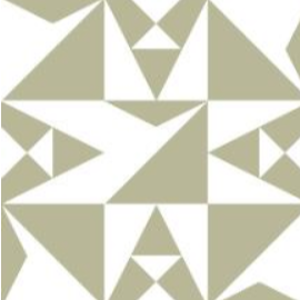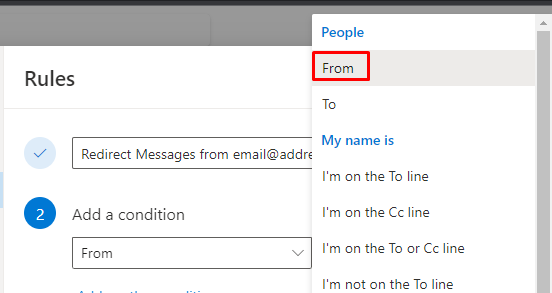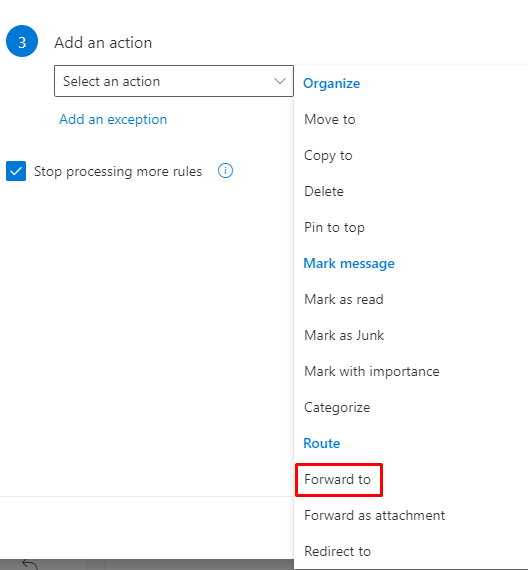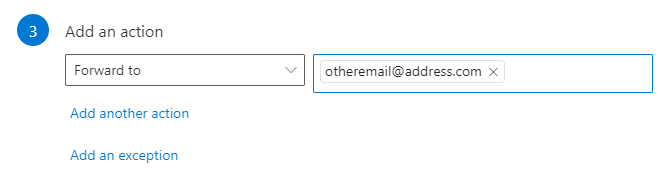From Exchange side, there only exist "redirect" option. So, your customers received emails will show the original sender as sender.
I would suggest you try to create a "Forward" Inbox rule from client side. Such as below:
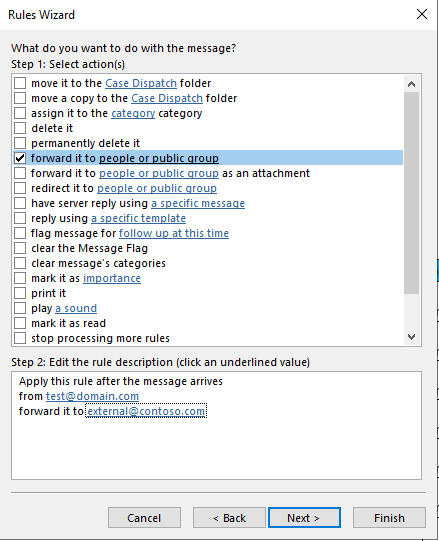
In this way, your organization mailbox will show as sender.
If the answer is helpful, please click "Accept Answer" and kindly upvote it. If you have extra questions about this answer, please click "Comment".
Note: Please follow the steps in our documentation to enable e-mail notifications if you want to receive the related email notification for this thread.