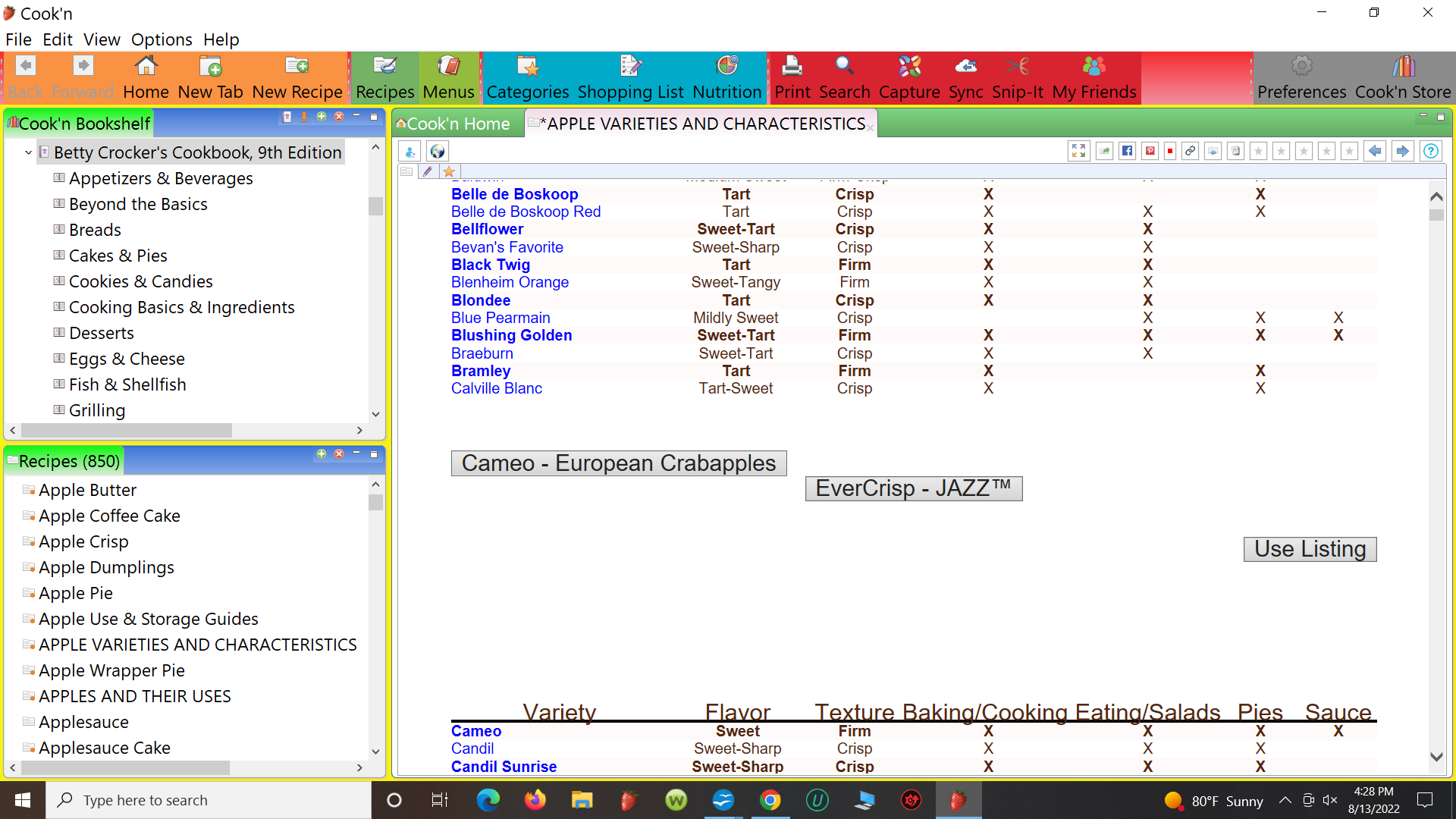I am using an application that limits coding to pure html. I am trying to align the buttons on the same line. Currently the code written aligns the buttons left & center, but when I change to the view mode, this is what I see:
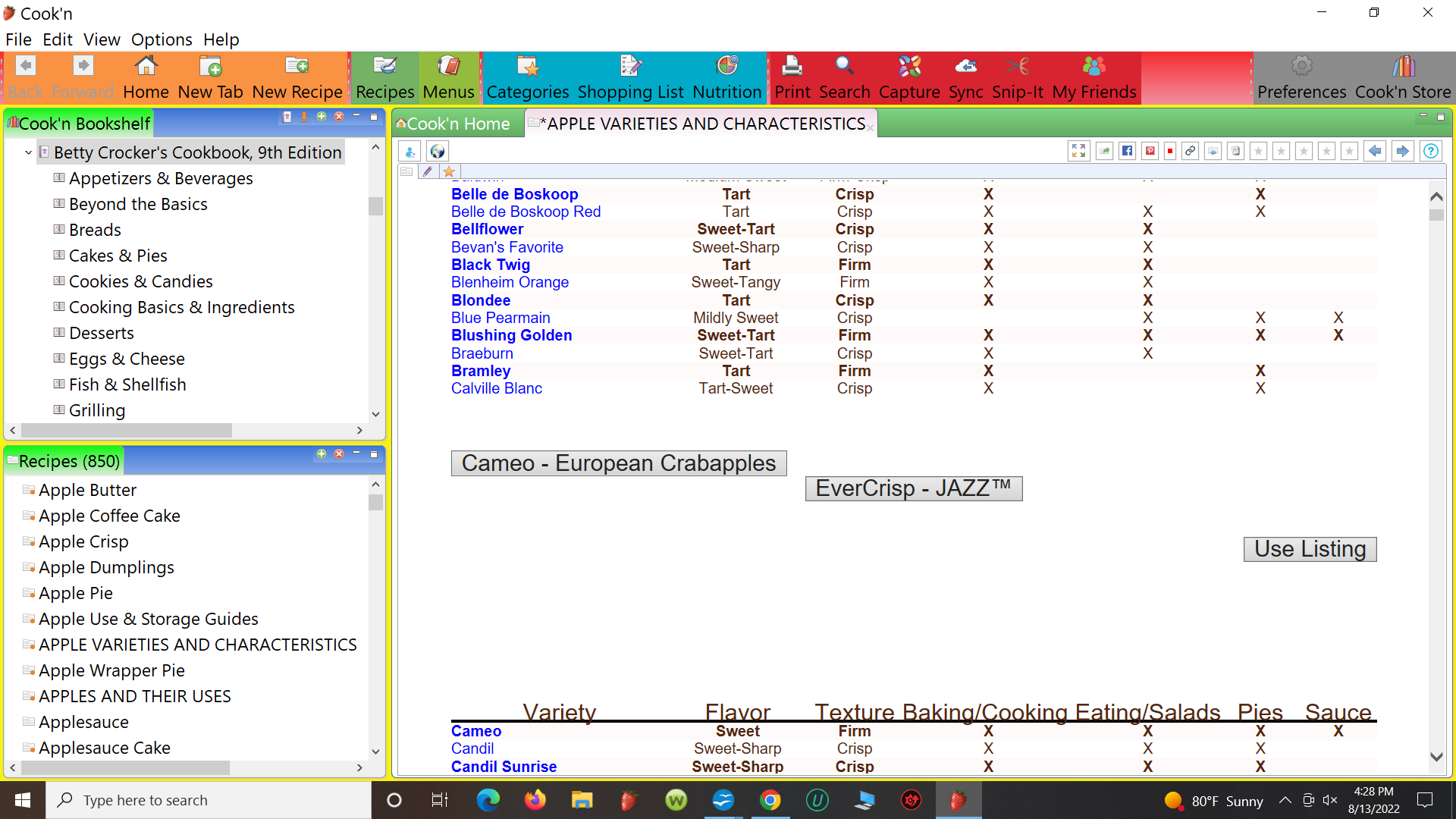
Here is the code: </td><p align="left"><a href="#description2"><button><font size="+2">Cameo - European Crabapples</font></button></a><p align="center"><a href="#description3"><button><font size="+2">EverCrisp - JAZZ™</font></button></a></p></td>
I have searched the web, & every site uses css. Any help is greatly appreciated. This is my first attempt at HTML & I am self taught. So what I am doing is probably not done correctly. Sorry in advance & thank you. If i posted under the wrong tag please advise me, which tag to post under.