
Hi @Gollnast, Viktoria ,
According to my research and testing, unfortunately, we cannot add the second button with the function to create a new list item. We only can create button inside the List using "Hyperlink or Picture" column ,or hide the “New” button in the list.
I suggest you can create a feedback on this issue. Many features of our current products are designed and upgraded based on customers’ feedback. With requirements like this increase, the problem may well be released in the future. Thanks for your understanding.
More information for reference:
How To Create Button Inside The SharePoint List
Hide a Button in SharePoint Online List or document library Toolbar
Note: Microsoft is providing this information as a convenience to you. The sites are not controlled by Microsoft. Microsoft cannot make any representations regarding the quality, safety, or suitability of any software or information found there. Please make sure that you completely understand the risk before retrieving any suggestions from the above link.
Update--------------------------------------------------------------
You can follow these steps to create button inside the List using "Hyperlink or Picture" column:
1.Go to "List settings" ->> Click on "Create Column"
2.Select "Hyperlink or Picture" from column type.
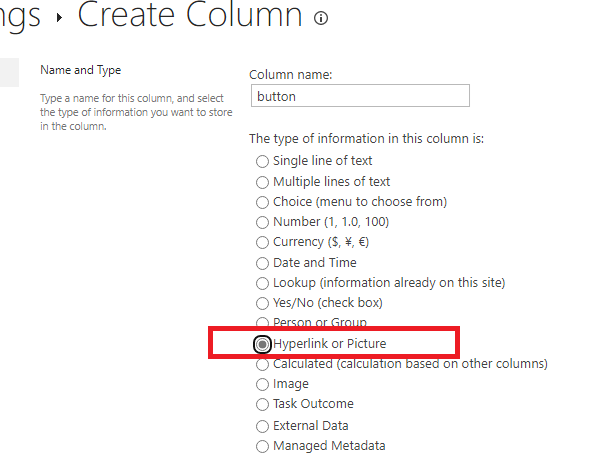
3.Go to the "Column Formatting" . Then copy the below code inside "Column Formatting" :
{
"$schema": "https://developer.microsoft.com/json-schemas/sp/v2/column-formatting.schema.json",
"elmType": "a",
"txtContent": "Edit",
"attributes": {
"href": "='https://example.sharepoint.com/Lists/Button Demo/editform.aspx?ID=' + [$ID]"
},
"style": {
"padding": "0px 25px",
"cursor": "pointer",
"border": "none",
"color": "white",
"font-weight": "550",
"background-color": "#0078d4",
"text-decoration": "none",
"font-size": "14px",
"text-align": "center",
"width": "25px"
}
}
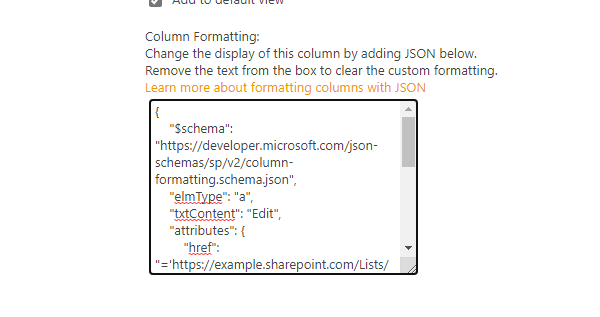
My test result:
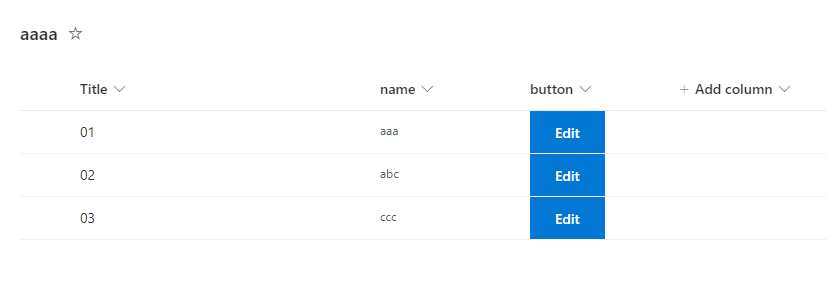
If the answer is helpful, please click "Accept Answer" and kindly upvote it. If you have extra questions about this answer, please click "Comment".
Note: Please follow the steps in our documentation to enable e-mail notifications if you want to receive the related email notification for this thread.
