
Hi @Mr Pearce ,
- Type Upload in the Cortana search bar (bottom left, right beside the start menu button)
- Click the top result: Office 2016 Upload Center
- The Upload Center app will now appear.
- In the Upload Center, click on Settings
- In the Settings pane, under Cache Settings, click the Delete cached files button
- Also in the Cache Settings section, make sure the checkbox is CHECKED This will ensure that any cached files are automatically deleted from the cache when the document is closed.
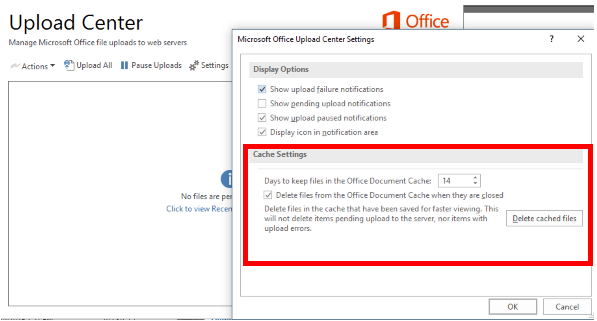
If the answer is helpful, please click "Accept Answer" and kindly upvote it. If you have extra questions about this answer, please click "Comment".
Note: Please follow the steps in our documentation to enable e-mail notifications if you want to receive the related email notification for this thread.
