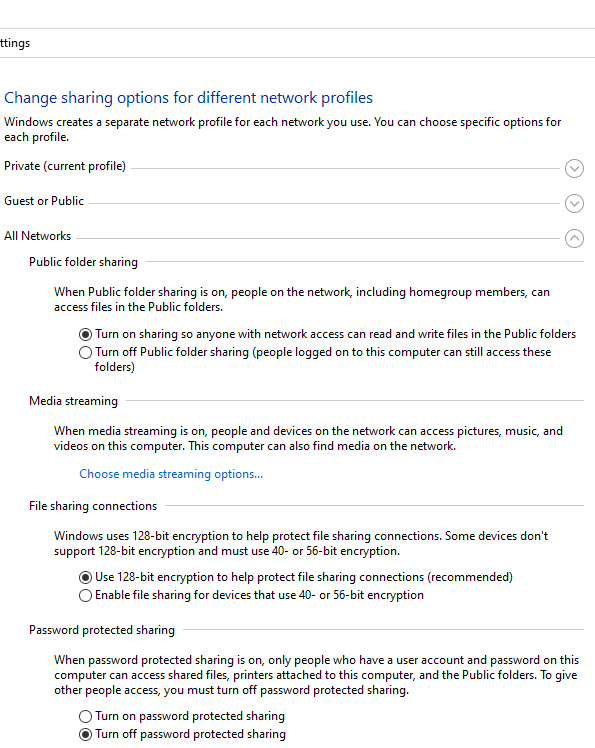Hi Konstadino,
Check the following settings to show the network devices on your Windows network:
Go to Control Panel -> Network and Sharing Center -> Change advanced sharing settings (you can run the command: control.exe /name Microsoft.NetworkAndSharingCenter /page Advanced).
Make sure that the following options are checked in the Private network profile section:
Turn on network discovery + Turn on automatic setup of network connected devices;
Turn on file and printer sharing;
Allow Windows to manage homegroup connections (recommended).
Turn on Public Folder sharing so anyone with network access can read and write files in the Public folders (optional);
Turn off password-protected sharing (if you trust all the devices in your network);
Thus, you can open anonymous network access to your computer. So, when you enable this option, you must correctly set the permissions on the shared network folders and printers.
If there are legacy network devices in your network (old Windows version, Samba shares, NAS devices), enable the option “Enable file sharing for devices that use 40-bit or 56-bit encryption”.
Then go to Settings -> Network and Internet -> Ethernet (or select Wi-Fi, if you are connected to a local network through a wireless connection). Click the network icon and verify that the Make this PC discoverable option is enabled.
Flush the DNS cache on the computer:
ipconfig /flushdns
To enable the Network Discovery traffic in Windows Defender Firewall, you must run the following command in the elevated command prompt:
netsh advfirewall firewall set rule group="Network Discovery" new enable=Yes
----------------------------------------------------------------------------------------------------------------------------------------------------
--If the reply is helpful, please Upvote and Accept it as an answer–


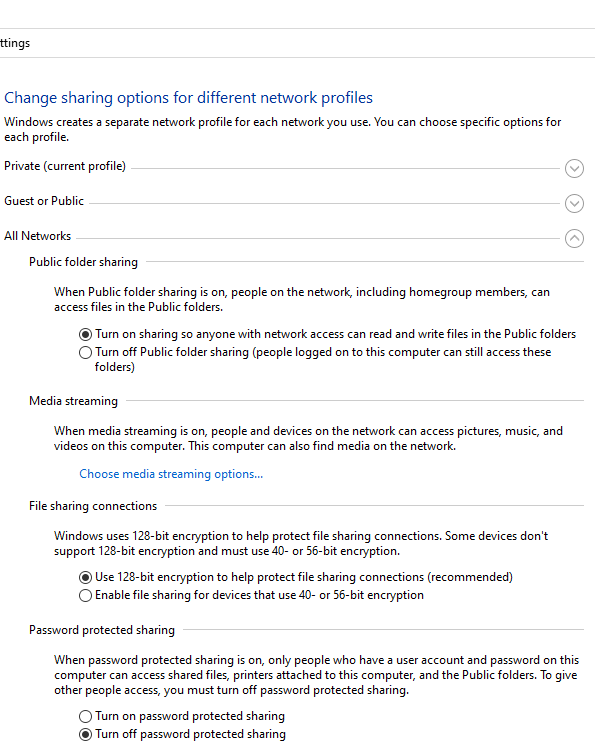 233151-screenshot-2022-08-20-080049.png]
233151-screenshot-2022-08-20-080049.png]