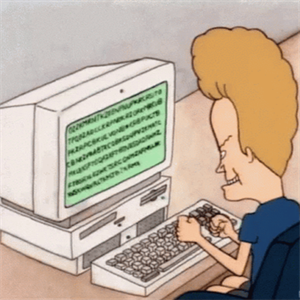I never used the option, but you have a computer GPO you can enable, it would be to test if it populate the default list correctly. (You would need to make that GPO for those computer)
Pre-populate printer search location text (ref)
Pre-populate printer search location text: Enables the physical Location Tracking setting for Windows printers.
Use Location Tracking to design a location scheme for your enterprise and assign computers and printers to locations in the scheme. Location Tracking overrides the standard method that is used to locate and associate computers and printers. The standard method uses a printer's IP address and subnet mask to estimate its physical location and proximity to computers. If you enable this setting, users can browse for printers by location without knowing the printer's location or location naming scheme.
Enabling Location Tracking adds a Browse button in the following locations:
The Add Printer wizard's Printer Name and Sharing Location screen The General tab in the Printer Properties dialog boxBy default, if you enable the Group Policy Computer location setting, the default location that you entered appears in the Location field.
You have that user GPO too that can be promising;
Default Active Directory path when searching for printers
Specifies the Active Directory location in which searches for printers begin.
The Add Printer wizard gives users the option of searching Active Directory for a shared printer. If you enable this policy, these searches begin at the location that you specify in the Default Active Directory path box. Otherwise, searches begin at the root of Active Directory.
This policy provides a starting point for Active Directory searches for printers. It does not restrict user searches through Active Directory.