
Hi @IBN
1) is it possible to setup a policy whenever someone wants to create a channel it sends out an approval to a owner and once its approved it will get created?
You can create flows for Teams that you want to apply this to with SharePoint/Teams. You would need to configure a flow for each Team that this is specific too:
If you go to the Team ... > Manage team > Settings > Turn off Allow members to create and update channels

Then implement
https://powerautomate.microsoft.com/en-US/templates/details/68babc6e69e54e9ba3025a2b07b31c51/approval-request-process-for-a-microsoft-teams-channel/ (add a SharePoint list with two columns):
- Channel Name
- Channel Purpose
Connect the flow with the SharePoint list and MS Team.

Note: You will need to create a separate SharePoint list per MS Team as this will not apply to all Teams (only on per SharePoint List/Flow).
2) And also default that users needs to be invited to join a team and can not just join what they wish
If you were to change all of your Microsoft Teams to private, then members would only be able to join Teams they have permissions to.
To make them private:
a) Go to https://admin.teams.microsoft.com/
b) Teams > Manage teams > Choose the team
c) Hit the Edit button in the top right

d) Chanel the Privacy to Private
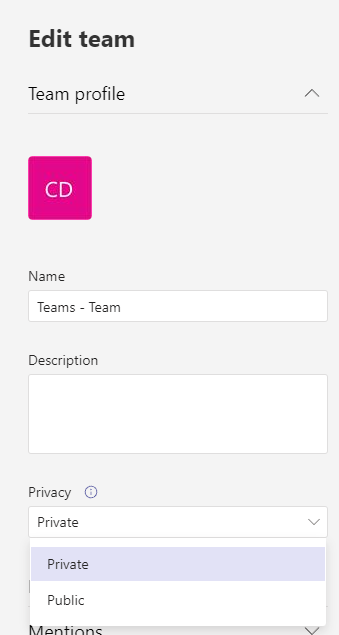
----------------------------------------------------
If this is helpful please accept answer.

