
Hi, @Scoobs
Could you please tell us which Office 365 apps are you using when you meet with this problem?
If it is in outlook, we recommend you to open the Registry Editor, then select
HKEY_CURRENT_USER\Software\Microsoft\Office\x.0\Common
DWORD:BlockHTTPimages
Value:1
Delete BlockHTTPimage
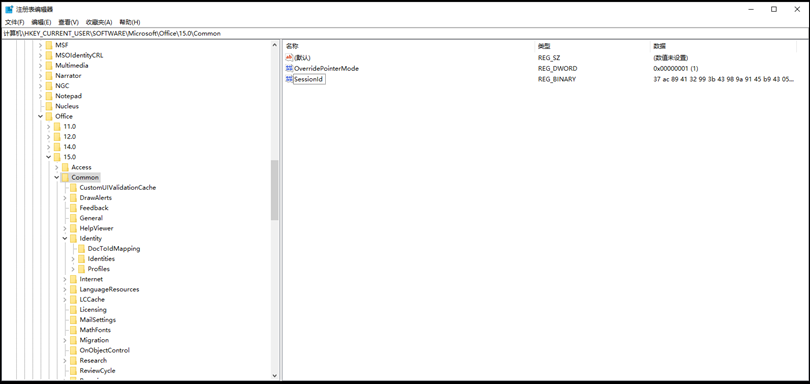
If it is in word, Click edit the link to the file in word-info, select all source files, and tick Save pictures in document.
If the response is helpful, please click "Accept Answer" and upvote it.
Note: Please follow the steps in our documentation to enable e-mail notifications if you want to receive the related email notification for this thread.

