Hi,
If you do not need your current VM, then your best option is probably to create a new one following these steps
(1) Go to list of VM: https://portal.azure.com/#view/HubsExtension/BrowseResource/resourceType/Microsoft.Compute%2FVirtualMachines/
(2) Click on Create and select the first option

(3) fill the form
In the "image" field, click on the current selection and write: SQL Server
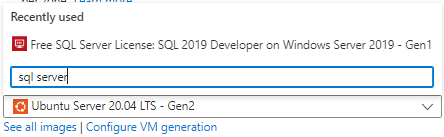
Select the option: Free SQL Server License: SQL 2019 Developer on Windows Server 2019 - Gen1
Continue to fill all the form
(4) When you scroll down do not forget to check the: Select inbound ports

Make sure that RDP (remote connection in order to manage the server) is marked
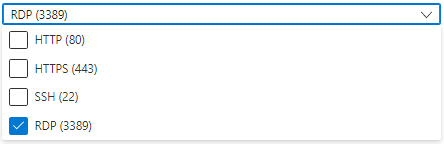
Note: If you own Windows licenses with active Software Assurance (SA) or have an active Windows Server subscription, use Azure Hybrid Benefit to save compute cost.
(5) Click next until you get to the SQL Server settings tab. Fill all the information in previous tab (probably you can use the default)
(6) In the SQL Server settings tab make sure that SQL Server settings is set to Public (Internet) or you will not be able to connect the server from outside the Azure!

This was the most important step if you need to connect the SQL Server in the VM from remote!
This is probably what you missed to configure last time.
Select port: 1433
(7) Make sure to enable SQL Authentication

(8) Continue to fill the form (you can configure the SQL instance settings if you want or use the default)
(9) Click next until you get to the Review + create
It should look something like this:
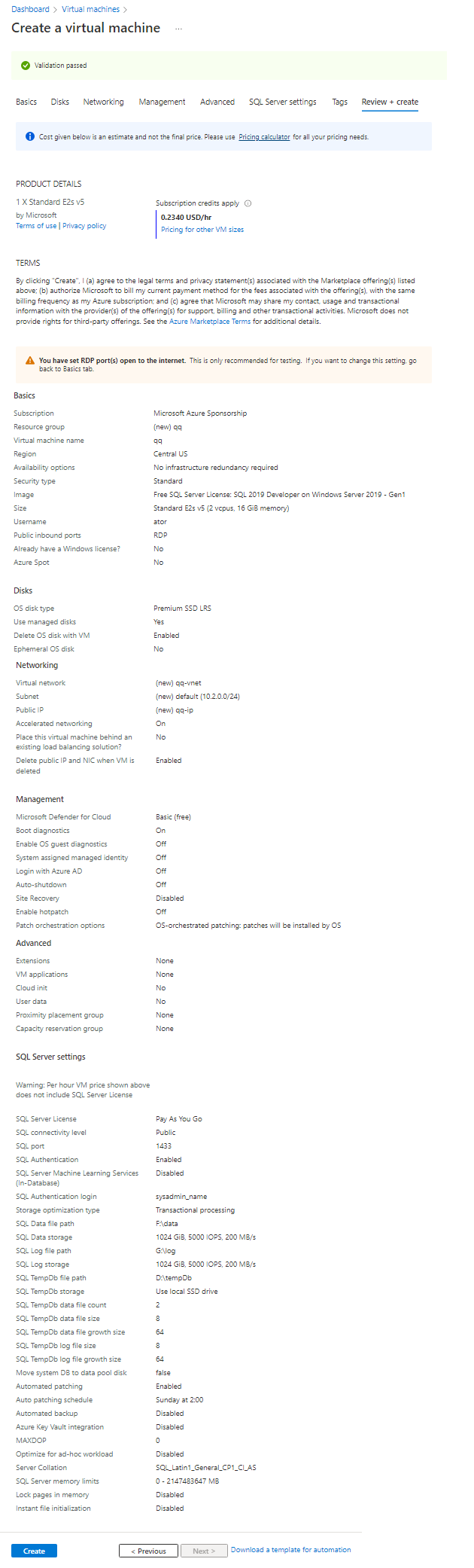
You need to open the firewall for connections to use both RDP (remote connection in order to manage the server) and SQL Server (port 1433)

