
Hi @frob ,
According to my research and testing, you can use the following PowerShell code to achieve your requirement.
Note: Make sure you have at least Edit permission on the object you are operating on.
For folder:
#Function to Get Permissions Applied on a particular Object such as: Web, List, Library, Folder or List Item
Function Get-PnPPermissions([Microsoft.SharePoint.Client.SecurableObject]$Object)
{
Try {
#Get permissions assigned to the Folder
Get-PnPProperty -ClientObject $Object -Property HasUniqueRoleAssignments, RoleAssignments
#Check if Object has unique permissions
$HasUniquePermissions = $Object.HasUniqueRoleAssignments
#Loop through each permission assigned and extract details
$PermissionCollection = @()
Foreach($RoleAssignment in $Object.RoleAssignments)
{
#Get the Permission Levels assigned and Member
Get-PnPProperty -ClientObject $RoleAssignment -Property RoleDefinitionBindings, Member
#Get the Principal Type: User, SP Group, AD Group
$PermissionType = $RoleAssignment.Member.PrincipalType
$PermissionLevels = $RoleAssignment.RoleDefinitionBindings | Select -ExpandProperty Name
#Remove Limited Access
$PermissionLevels = ($PermissionLevels | Where { $_ -ne "Limited Access"}) -join ","
If($PermissionLevels.Length -eq 0) {Continue}
#Get SharePoint group members
If($PermissionType -eq "SharePointGroup")
{
#Get Group Members
$GroupMembers = Get-PnPGroupMember -Identity $RoleAssignment.Member.LoginName
#Leave Empty Groups
If($GroupMembers.count -eq 0){Continue}
ForEach($User in $GroupMembers)
{
#Add the Data to Object
$Permissions = New-Object PSObject
$Permissions | Add-Member NoteProperty User($User.Title)
$Permissions | Add-Member NoteProperty Type($PermissionType)
$Permissions | Add-Member NoteProperty Permissions($PermissionLevels)
$Permissions | Add-Member NoteProperty GrantedThrough("SharePoint Group: $($RoleAssignment.Member.LoginName)")
$PermissionCollection += $Permissions
}
}
Else
{
#Add the Data to Object
$Permissions = New-Object PSObject
$Permissions | Add-Member NoteProperty User($RoleAssignment.Member.Title)
$Permissions | Add-Member NoteProperty Type($PermissionType)
$Permissions | Add-Member NoteProperty Permissions($PermissionLevels)
$Permissions | Add-Member NoteProperty GrantedThrough("Direct Permissions")
$PermissionCollection += $Permissions
}
}
#Export Permissions to CSV File
$PermissionCollection | Export-CSV $ReportFile -NoTypeInformation
Write-host -f Green "`n*** Folder Permission Report Generated Successfully!***"
}
Catch {
write-host -f Red "Error Generating Folder Permission Report!" $_.Exception.Message
}
}
#region ***Parameters***
$SiteURL="https://domain.sharepoint.com/sites/Amy12345"
$ReportFile="C:\Users\spadmin\Desktop\Permissions.csv"
$FolderRelativeURL = "/sites/Amy12345/0715/0805"
#endregion
#Connect to the Site collection
Connect-PnPOnline -URL $SiteURL -Interactive
#Get the Folder from URL
$Folder = Get-PnPFolder -Url $FolderRelativeURL
#Call the function to generate permission report
Get-PnPPermissions $Folder.ListItemAllFields
The result:
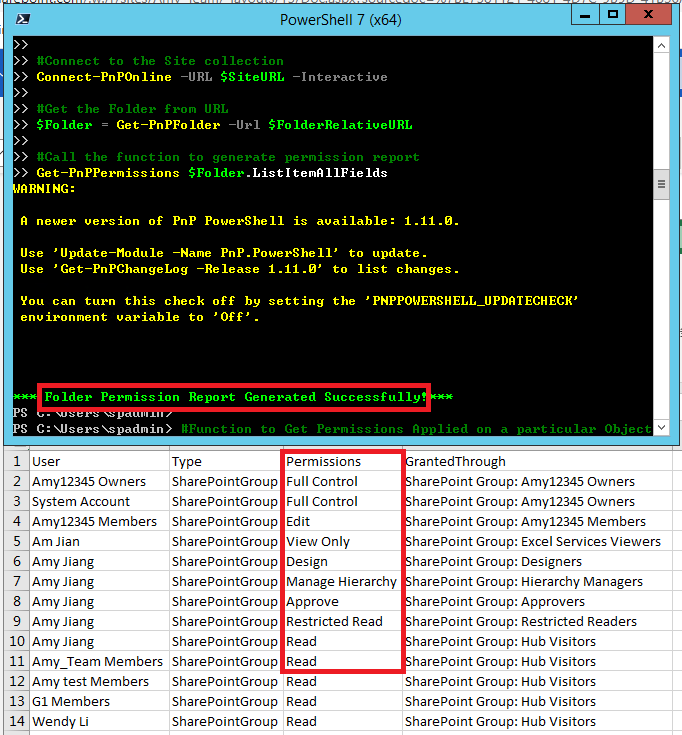
For file:
Just get the file and call the function.
$File = Get-PnPFile -Url $filePath -AsListItem
Get-PnPPermissions $File
Thanks,
Yanli Jiang
===========================================
If the answer is helpful, please click "Accept Answer" and kindly upvote it. If you have extra questions about this answer, please click "Comment".
Note: Please follow the steps in our documentation to enable e-mail notifications if you want to receive the related email notification for this thread.

