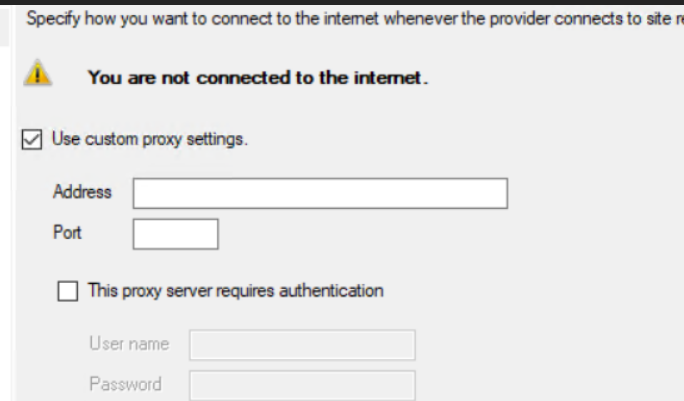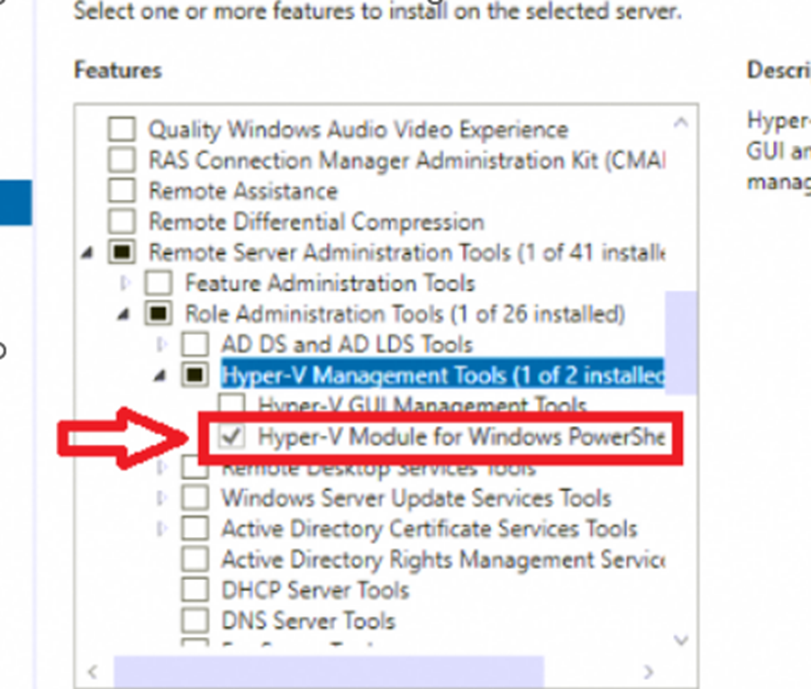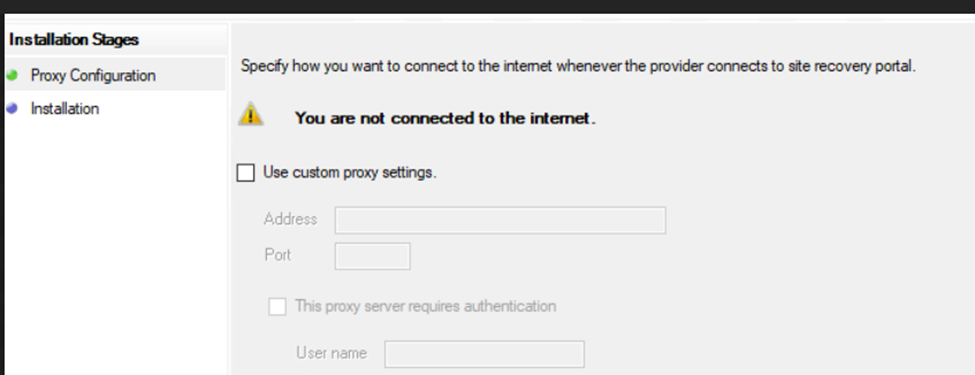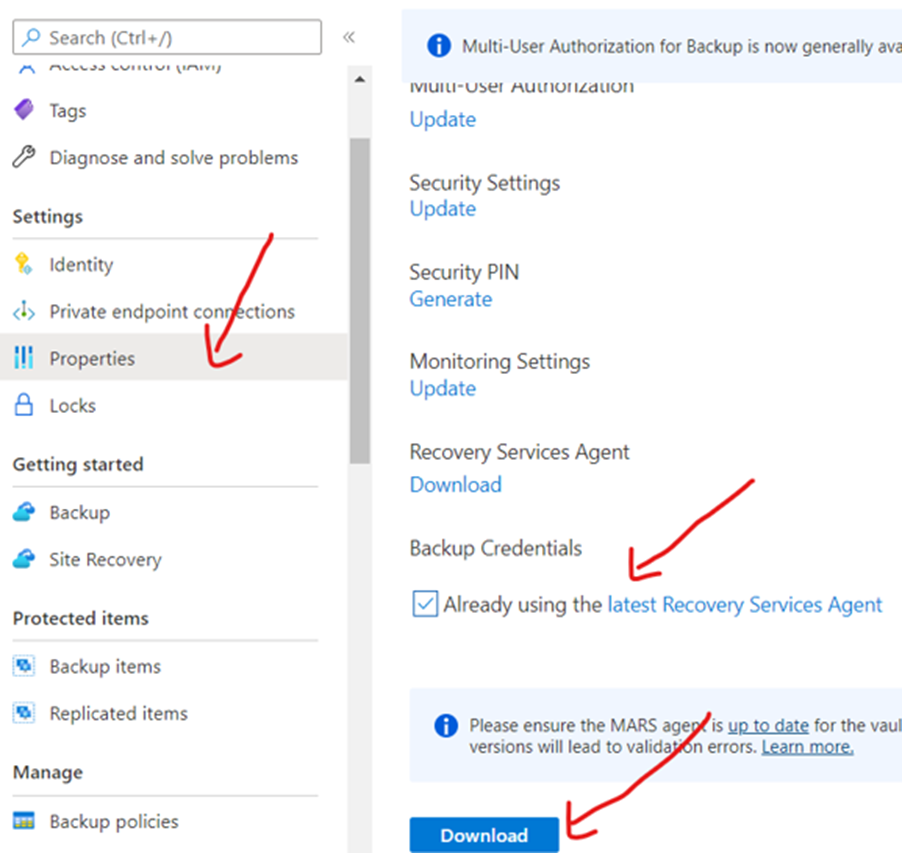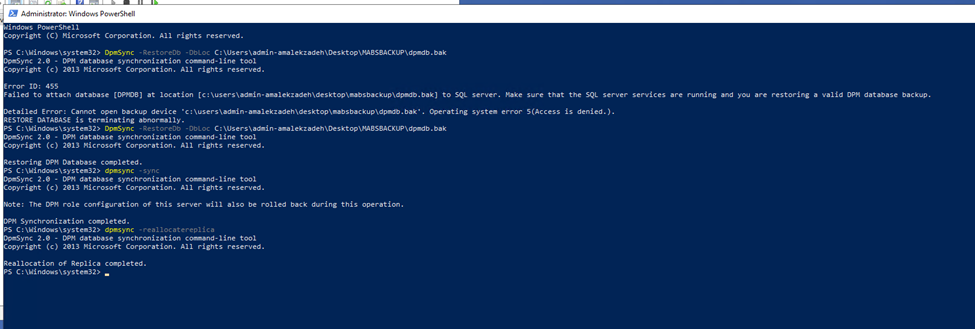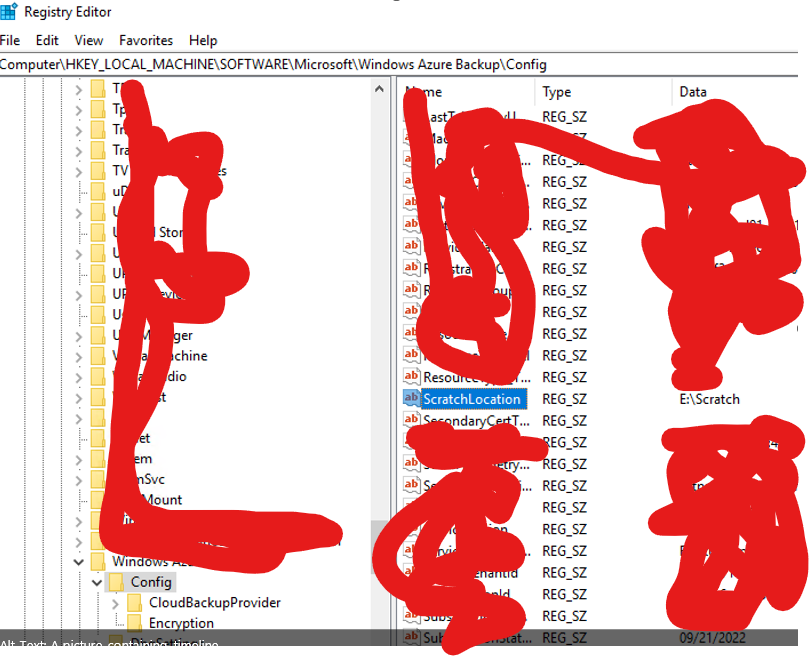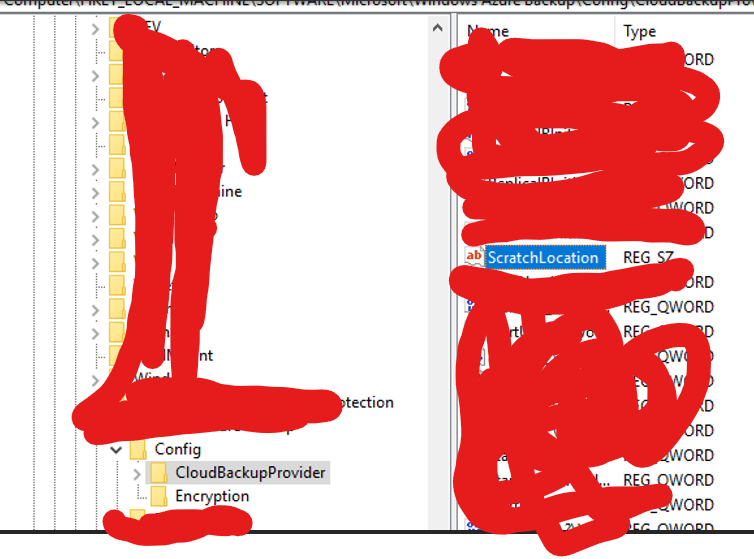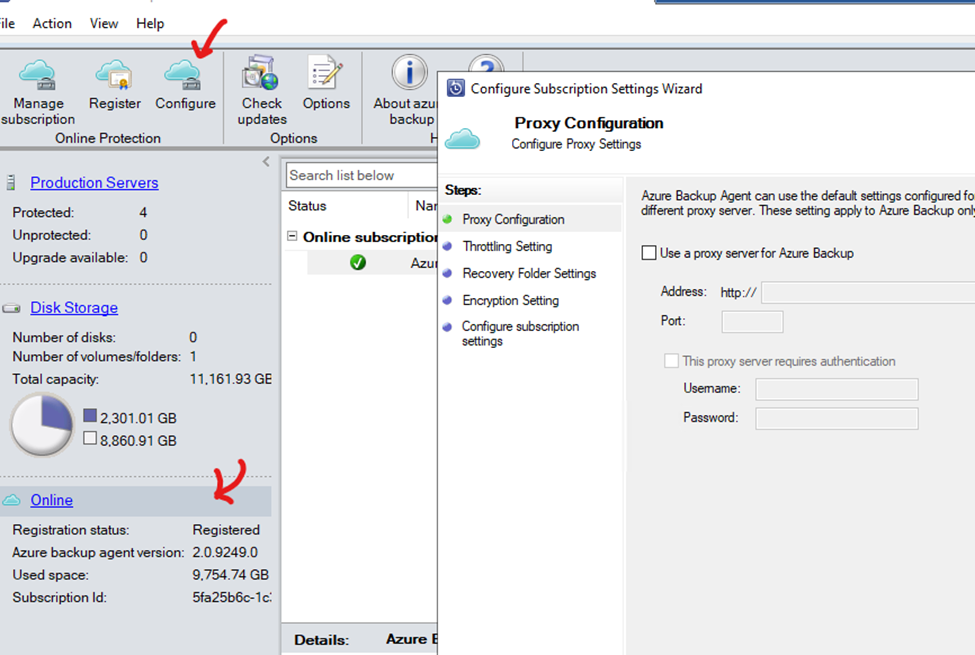OK so I went through a lot of ups and downs with this and ended up engaging MS support , but here is the full steps of what I did to get everything working. Hope it helps someone:
•Get the Azure passphrase
•Backup DPM Database on the old server | https://learn.microsoft.com/en-us/azure/backup/backup-the-mabs-server#back-up-to-a-share-protected-by-mabs
•Pause all backup jobs on the old server
•Remove the old server from the network
•Rename the old server
•Reset the AD Account for the old backup server
•Name the new server with the old server name
•Add the new server to the domain
•Install required software on the server
o Microsoft .NET Framework 3.5
o Expand RSAT tools options to find Hyper-V Module for Windows Powershell.
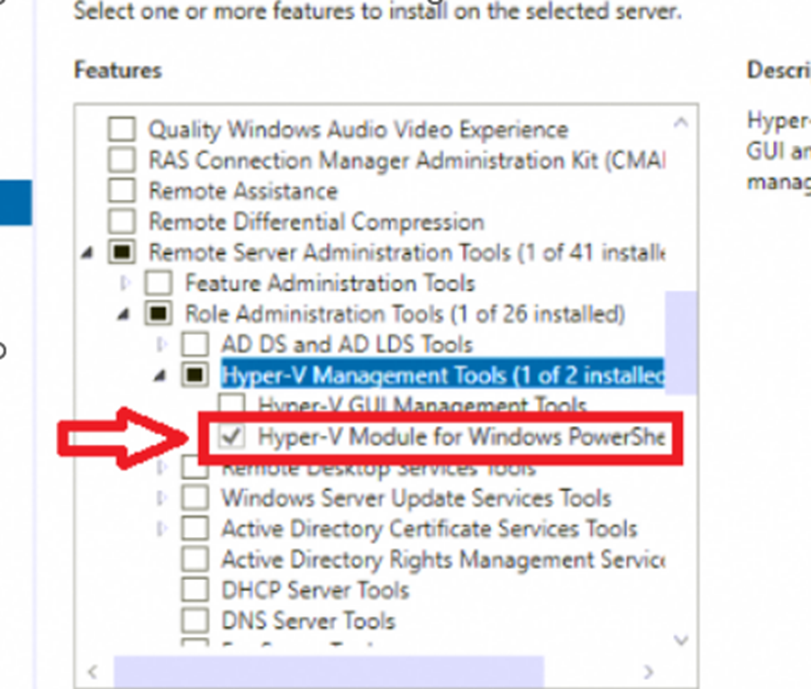
•Enable/configure Windows bare metal recovery
•Start MABs installation
NOTICE : in the beginning of the installation, you might get the error that you are not connected to the internet
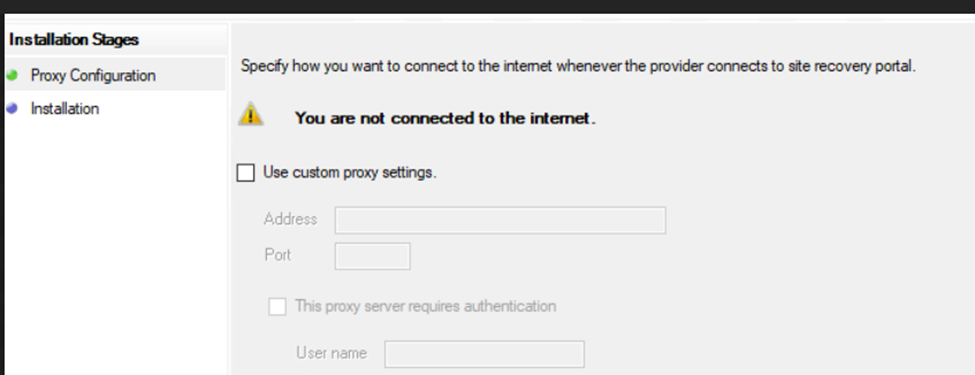
If you are certain that you are connected to the internet and Windows/Network firewall is configured to provide connectivity, you may discard this error and click continue.
You need to download the vault credentials file from Azure vault.
Go to properties and download the credentials :
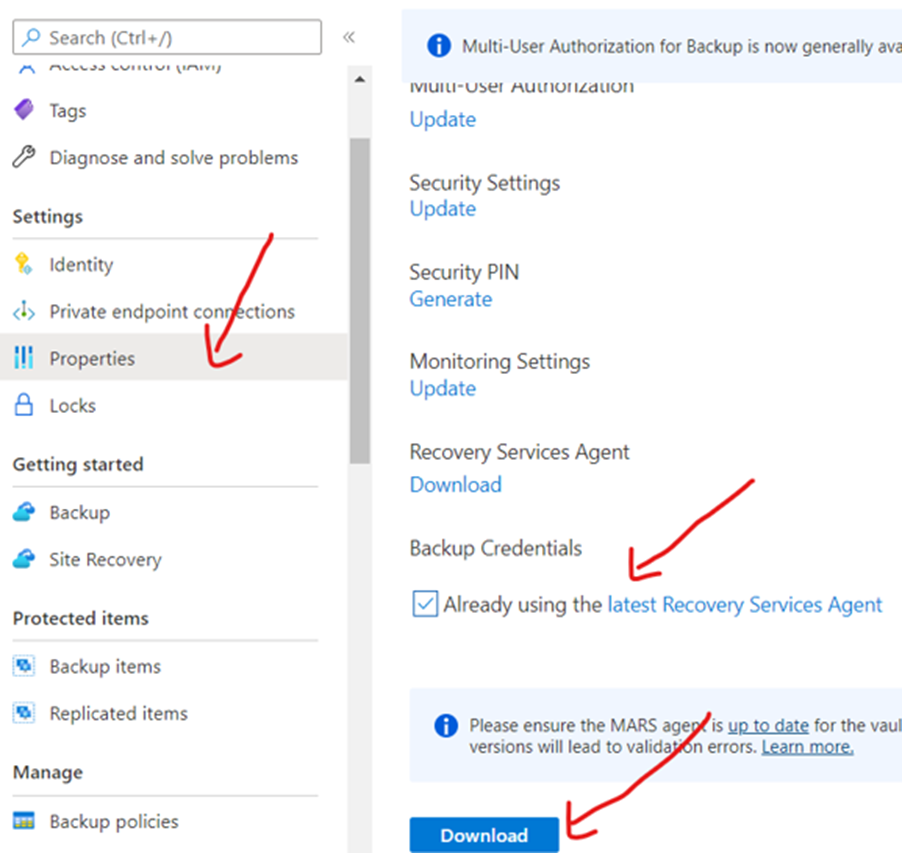
The passphrase which will be needed should be retrieved from the person who setup the vault initially, or it has to be regenerated by the owner/creator of the vault
•Install MABs | Use Azure Backup Server to back up workloads - Azure Backup | Microsoft Learn
•Install UR2 | Microsoft Update Catalog
•Add Storage | Use Modern Backup Storage with Azure Backup Server - Azure Backup | Microsoft Learn
NOTICE : DO NOT RESTORE THE OLD DATABASE. RECREATE EVERYTHING FROM THE SCRATCH
If you have physical servers with agents installed, you don’t need to re-install the agent, just attach them to MABs
• Synchronize the databases
o DpmSync -Sync
•After you restore and synchronize the MABS database and before you restore the replica, run the following command to reallocate disk space for the replica
o DpmSync -ReallocateReplica
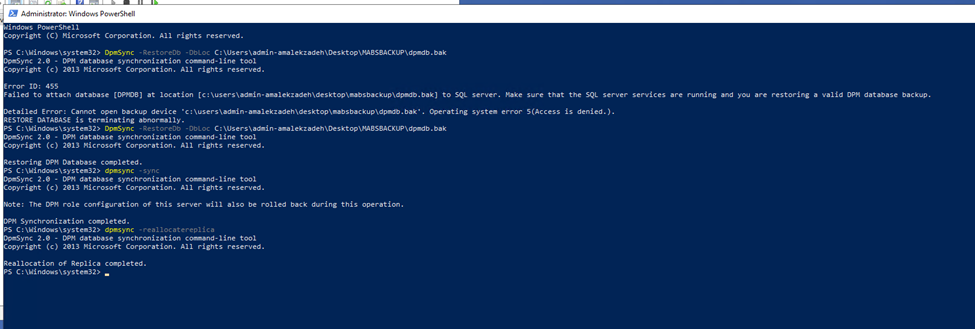
- Recreate all the protection groups as it was on the old server
- Run the following command through PowerShell to make the virtual disk attach automatically after every reboot :
Get-VirtualDisk | Where-Object {$_.IsManualAttach –EQ $True} | Set-VirtualDisk –IsManualAttach $False
Set the "Scratch" partitions in the registry
Computer\HKEY_LOCAL_MACHINE\SOFTWARE\Microsoft\Windows Azure Backup\Config
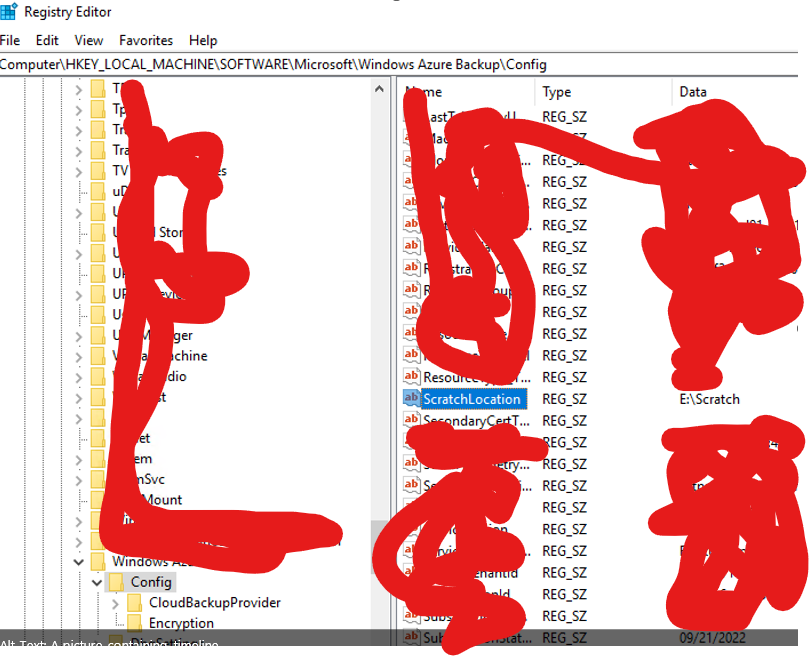
Computer\HKEY_LOCAL_MACHINE\SOFTWARE\Microsoft\Windows Azure Backup\Config\CloudBackupProvider
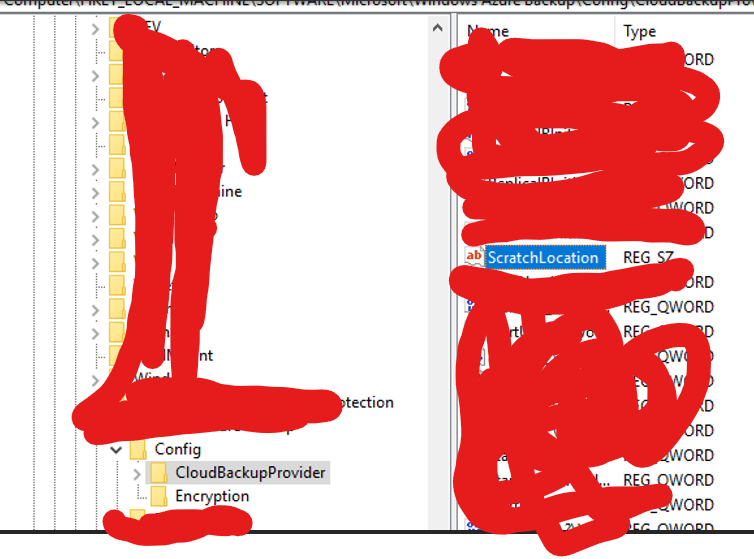
Set the DPM Cache from management section of MABs
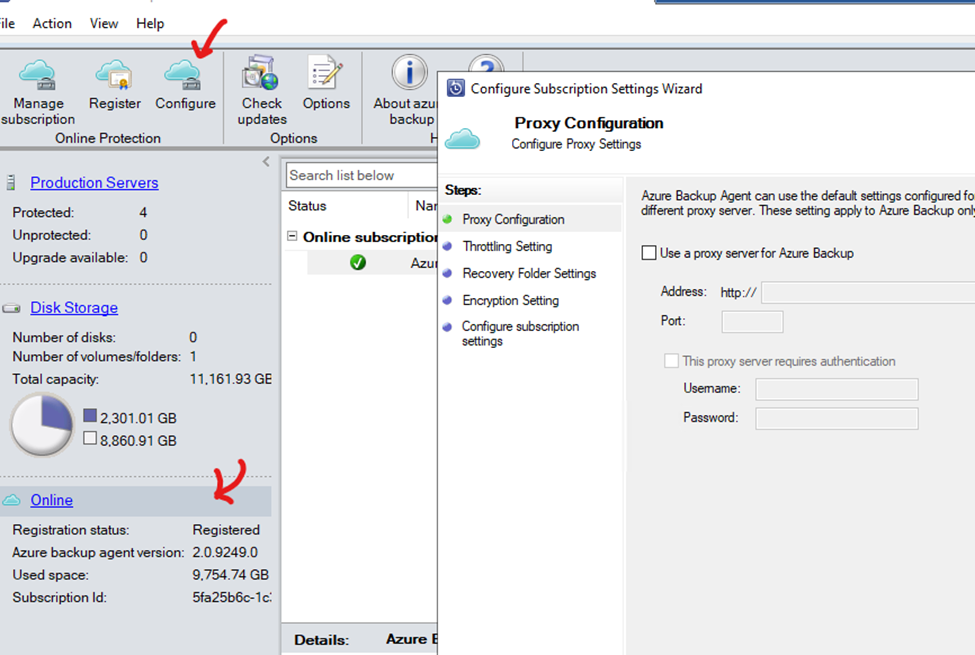
Follow the procedure and set the D drive as DPM cache, This requires the vaultcredntials file, vault passphrase located in Keepass and generating a PIN from Azure vault
- Note : Some servers had inconsistency problems when trying to create BMR recovery. To address this issue, MABs server had to be added to the local administrator group of the protected server and vice versa