Hi,
Not sure if there is any I could'nt find any on MS, however you can set the Timeout settings and disconnect the session following the steps in GPO:
You can set RDP session time-outs using user Group Policies. You can do this either in the domain GPO editor (gpmc.msc) or the Local Group Policy Editor (gpedit.msc) on a Remote desktop session or the RDS client.
RDP session timeout settings are found under following GPO sections Computer Configuration -> Policies -> Administrative Templates -> Windows Components -> Remote Desktop Services -> Remote Desktop Session Host -> Session Time Limits.
Below are the Remote Desktop time-out settings which are available:
Set the time limitation for the disconnected sessions
Set time duration for active but idle Remote Desktop Service sessions -> the policy allows idle RDP sessions to get terminated which has no user inputs (like typing something on the keyboard or moving a mouse)
Set time duration for active Remote Desktop Service sessions -> it is the maximum time duration of any RDP sessions, after which it gets terminated or gets disconnected after the set time limit.
End Session when time durations are reached -> sets the time after which an RDP session will be logged off (terminated) instead of disconnecting it.
Lastly, set a time limitation for the logoff of RemoteApp sessions.
save all the changes and update the Group Policy settings on your RD host (gpupdate /force). Now, the new time-out settings will be applied to the latest RDP sessions. Hence, as a result, sessions will only get disconnected after the specified time which is provided by you.
Run Gpupdate /force and the policy will apply to new sessions
===
Please "Accept the answer" if the information helped you. This will help us and others in the community as well.
please don't forget to upvote and Accept as answer if the reply is helpful



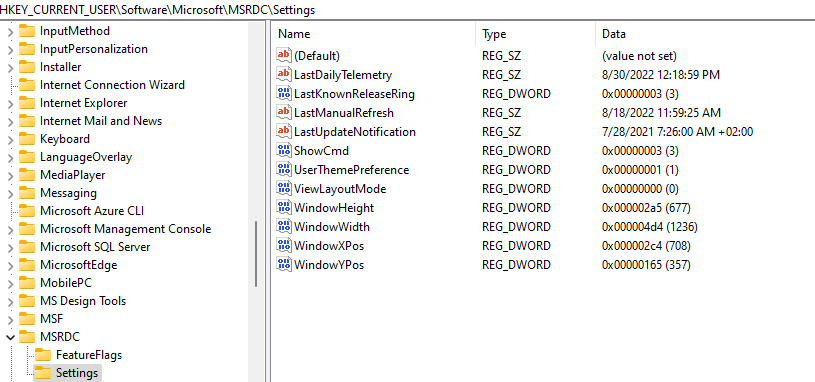 oftware\Microsoft\MSRDC\Settings
oftware\Microsoft\MSRDC\Settings