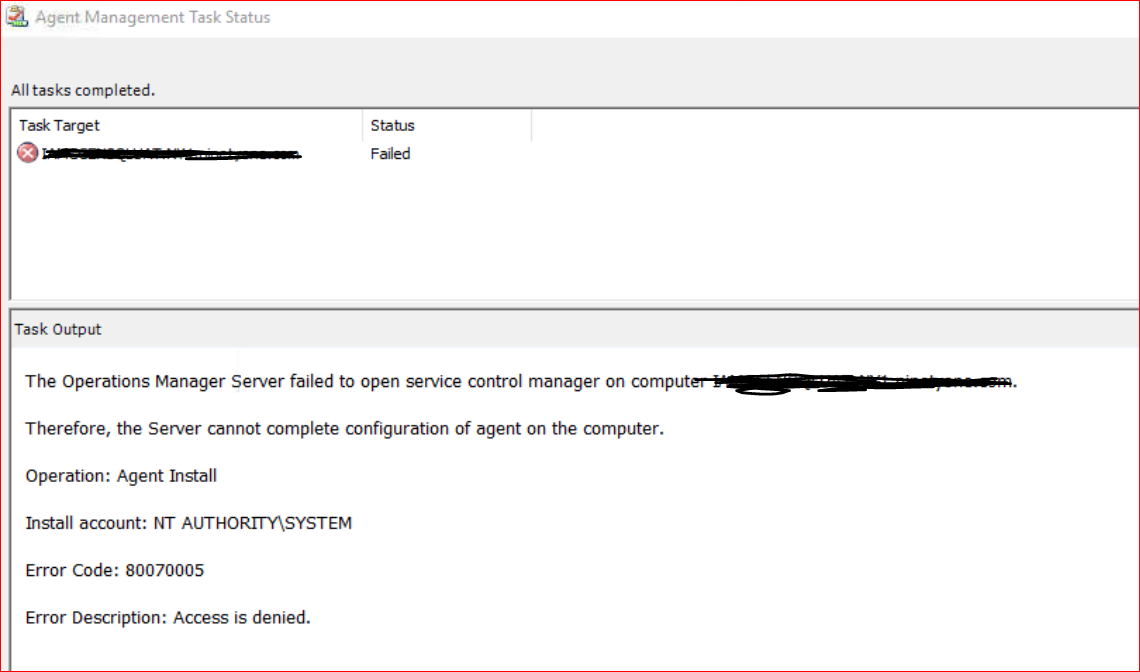Hello @Fadil Ck ,
There are three main things you need to make sure:
1 - Since you have deployed your agents with SCCM, you need to make sure that you have the required TCP Ports opened to allow a push uninstall / upgrade / install for agents from the SCOM Management Server (source here):
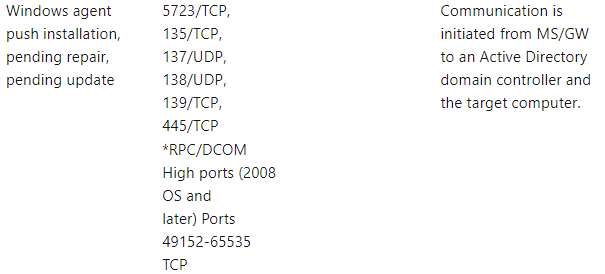
2- The agents you deployed through SCCM are considered - Manual Installed Agents by SCOM (by default), after you verified step 1 above, you can follow this article to configure the agents to be remotely manageable from SCOM Console.
3 - Since you're using SCOM 2019, you must be aware of the major security change where any account running a SCOM initiated workflow on a Server / Agent requires now to have Log on as a Service permissions on that Operating System (vs the Allow Log on Locally required in earlier versions of SCOM). --> not having this could generate an access denied error.
Check more info on this article.
Note: you should be able to find more details about the Agent push installation process if you check on the SCOM Management Server, in the SCOM installation path (by default C:\Program Files\Microsoft System Center\Operations Manager) in the \AgentManagement\AgentLogs folder, and you should have a log file with the Agent Name for the agents you tried to push. That log file should provide more info.
I hope the above helps!
BR,
George