Hi @Manoj Goud ,
I suggest you could use the official SharePoint Migration Tool(SPMT).
Migration steps:
1.Start SPMT, and then enter your Microsoft 365 username and password.
2.Select Start your first migration.
3.Select SharePoint Server.
4.Enter the SharePoint Server site URL where your content is located, and then select Next.
5.Enter your username and password to the SharePoint Server site; it can be UserID or user email. Select Sign in.
6.For site migration, select Include all subsites. Don't select a document library or list as the site will be migrated.
7.Enter the URL of the SharePoint site where you want your files migrated.
8.Select either Keep the classic site structure (make no changes to the site structure) or Switch to modern site structure to modernize your site structure during migration.
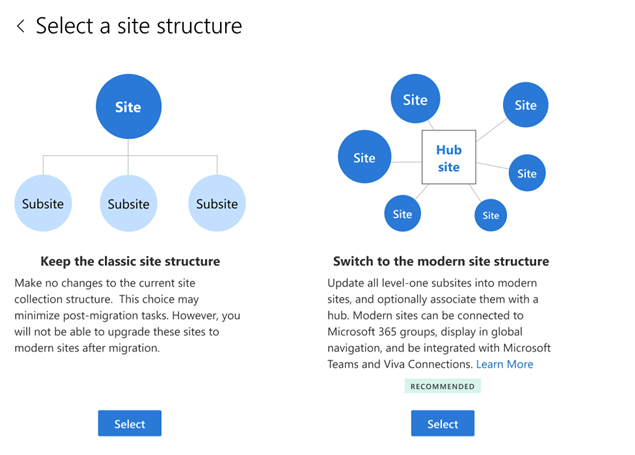
9.If you chose Switch to modern site structure, select if you want the promoted level-one subsites associated with a hub.
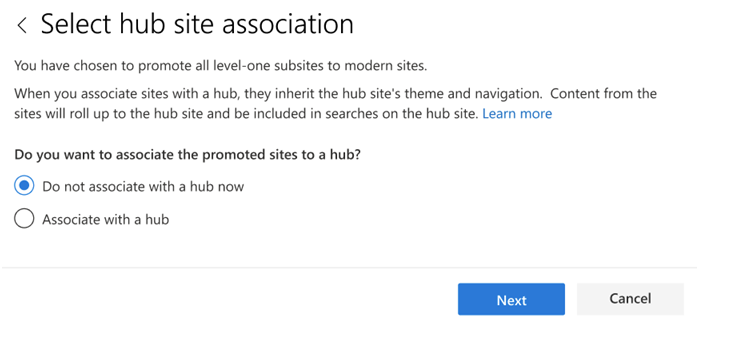
10.If you chose to associate with a hub, select if you want to register your destination as a hub or associate the sites with an existing hub.
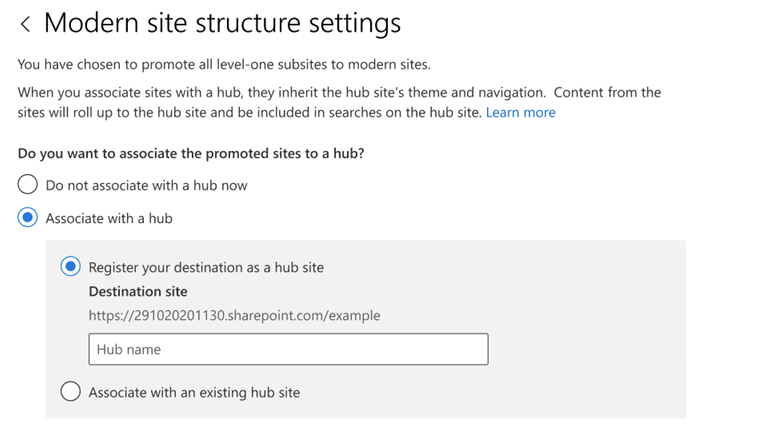
11.If you selected to associate the promoted level-one subsites with an existing hub, select the hub name from the dropdown list, and select Next.
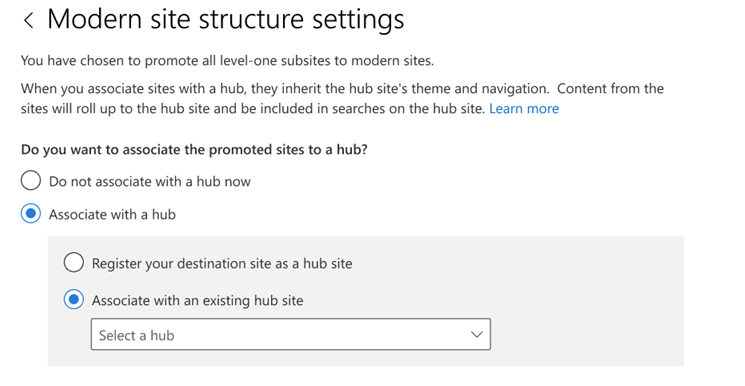
12.Review and edit destination URL for each subsite as needed.
13.Select Next. This task is added to the list. If you want to select another set of data files to migrate, select Add a source.
Reference:
Install the SharePoint Migration Tool (SPMT)
Create a migration task with SPMT
If the answer is helpful, please click "Accept Answer" and kindly upvote it. If you have extra questions about this answer, please click "Comment".
Note: Please follow the steps in our documentation to enable e-mail notifications if you want to receive the related email notification for this thread.
