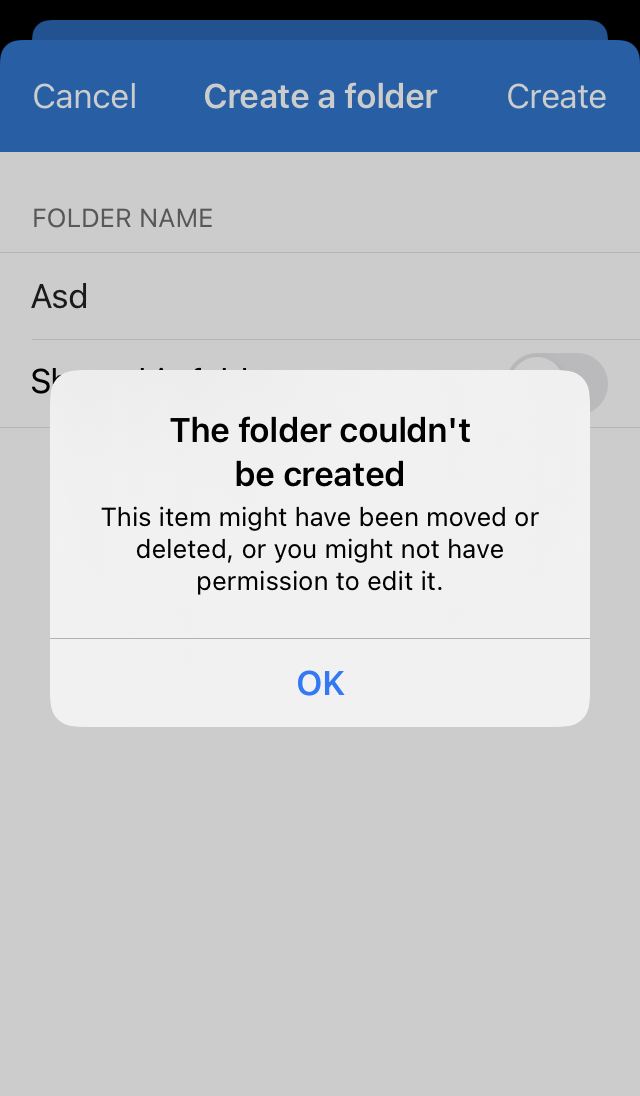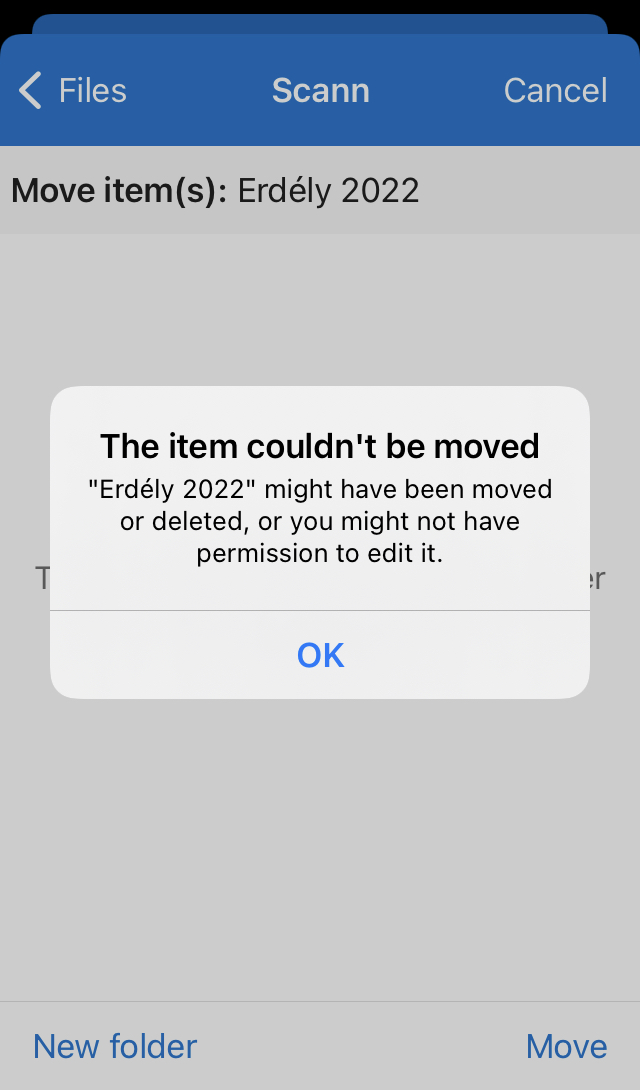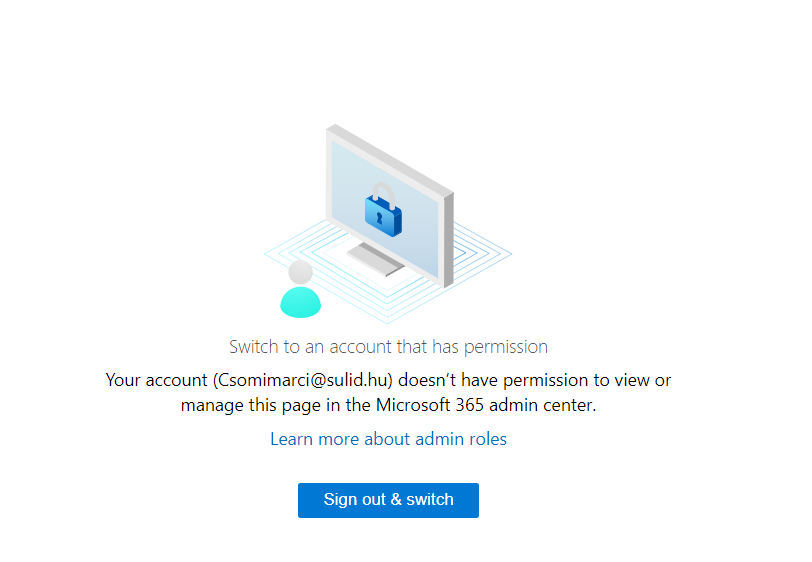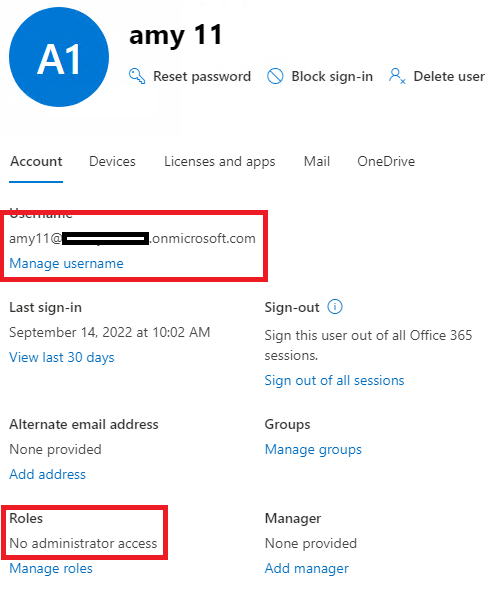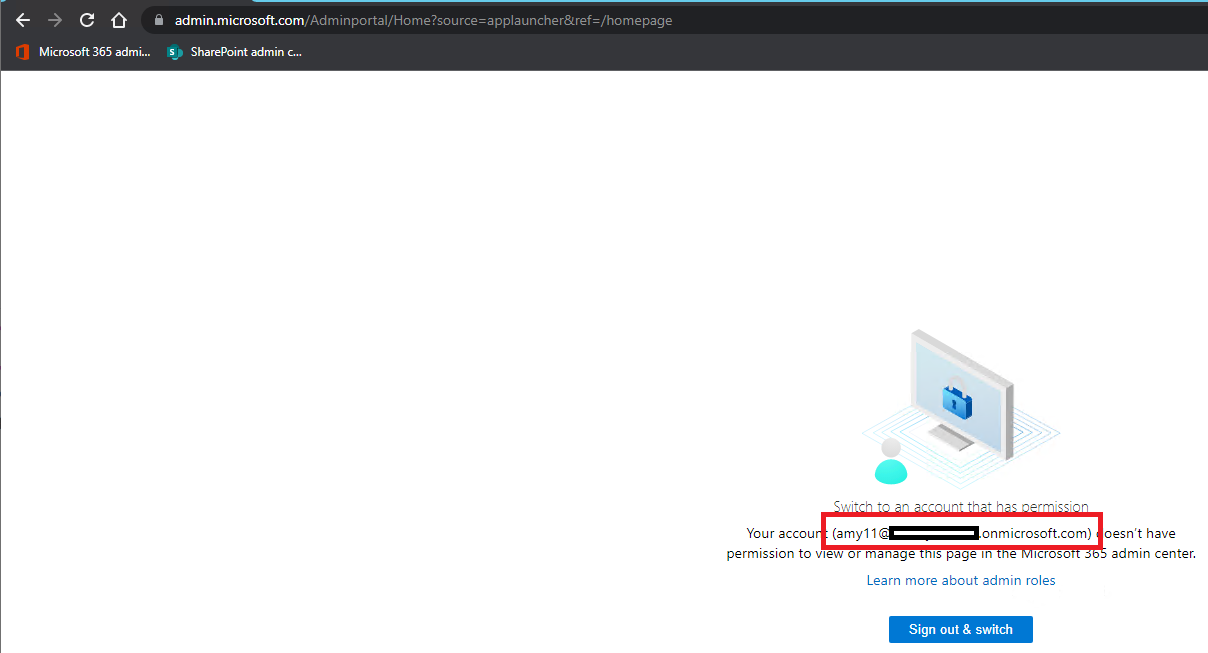Hi @Csomi2006 ,
According to your description, the exact cause of the problem cannot be determined at this time. There is one solution for you:
We recommend that you create another account in the Microsoft 365 admin center. Then click on the account, and on the account interface, give the account global administrator rights through the Manage roles.
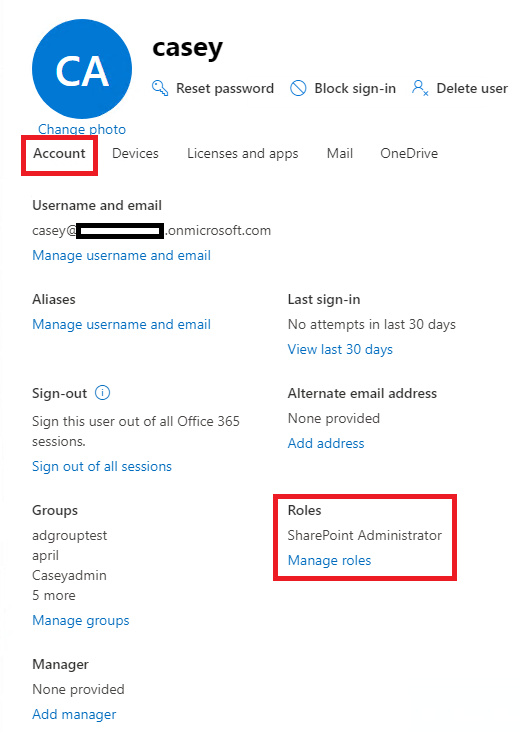
Then use the new account to enter the Microsoft 365 admin center,
Click your old account, and in the OneDrive interface, click the Create a file link.
Access the user's OneDrive as a secondary administrator by clicking the hyperlink to open OneDrive in a browser.

Thanks,
Yanli Jiang
*
If the answer is helpful, please click "Accept Answer" and kindly upvote it. If you have extra questions about this answer, please click "Comment".
Note: Please follow the steps in our documentation to enable e-mail notifications if you want to receive the related email notification for this thread.