Command-Line Interface (CLI) Documentation
Important
Visual Studio App Center is scheduled for retirement on March 31, 2025. While you can continue to use Visual Studio App Center until it is fully retired, there are several recommended alternatives that you may consider migrating to.
App Center command-line interface is a unified tool for running App Center services from the command-line. The CLI is a powerful tool for using App Center services and scripting a sequence of commands to execute. You can currently log in and view or configure all the apps that you have access to in App Center.
To get more information on CLI installation and currently supported commands, refer to App Center CLI GitHub repo.
Getting Started
Prerequisites
The recommended Node.js version is 12 or higher.
Installation
Open a terminal/command prompt, and run npm install -g appcenter-cli.
Logging in
- Open a terminal/command window.
- Run
appcenter login. This opens a browser and generates a newAPI token. - Copy the
API tokenfrom the browser, and paste this into the command window.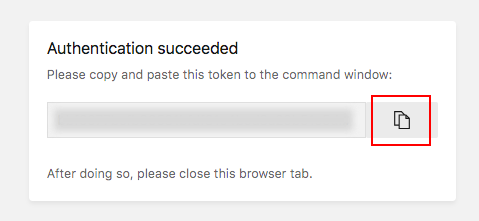
- The command window will display
Logged in as {user-name}.
- Congratulations! You're successfully logged in and can run CLI commands.
There are two ways to use App Center CLI commands without running appcenter login prior:
Using the --token parameter
- Create a
Full AccessAPI token (See steps 1-5). - Open a terminal/command window.
- Add the
--tokenswitch to the CLI command you're running. For example, runappcenter apps list --token {API-token}to get a list of your configured applications.
Using the APPCENTER_ACCESS_TOKEN environment variable
You can set the APPCENTER_ACCESS_TOKEN environment variable with your API token. This works without having to append the --token switch to each CLI command.
Running your first CLI command
- Open a terminal/command window.
- Run
appcenterto see a list of CLI commands. - Run
appcenter profile listto get the information about logged in user.
For more details on a list of CLI commands, refer to App Center CLI GitHub repo.
A note about using the --app parameter:
Because of restrictions in how app name parsing is done, application names must not begin with hyphens or other ambiguous characters that may confuse GNU style parsers. You can read more about this in the associated CLI issue.
Using a proxy
You can use CLI through a proxy. For that, you would need to set up npm config and specify environment variable with proxy address.
Note that proxy addresses should be specified with protocols (for example http://).
NPM Configuration
To set up proxy usage in npm you need to run commands:
npm config set proxy http://username:password@host:port
npm config set https-proxy http://username:password@host:port
Environment variable
To set up environment variable run command:
Bash:
export HTTP_PROXY="http://host:port"
PowerShell:
$Env:HTTP_PROXY="http://host:port"