Note
Access to this page requires authorization. You can try signing in or changing directories.
Access to this page requires authorization. You can try changing directories.
Important
Visual Studio App Center was retired on March 31, 2025, except for the Analytics and Diagnostics features, which will continue to be supported until June 30, 2026. Learn more.
In this section, you'll learn about the ability to search Diagnostics data in App Center.
How to use Search
App Center Diagnostics allows you to search for specific crashes and handled errors. In the Diagnostics overview, click on the magnifying glass to start using Search.
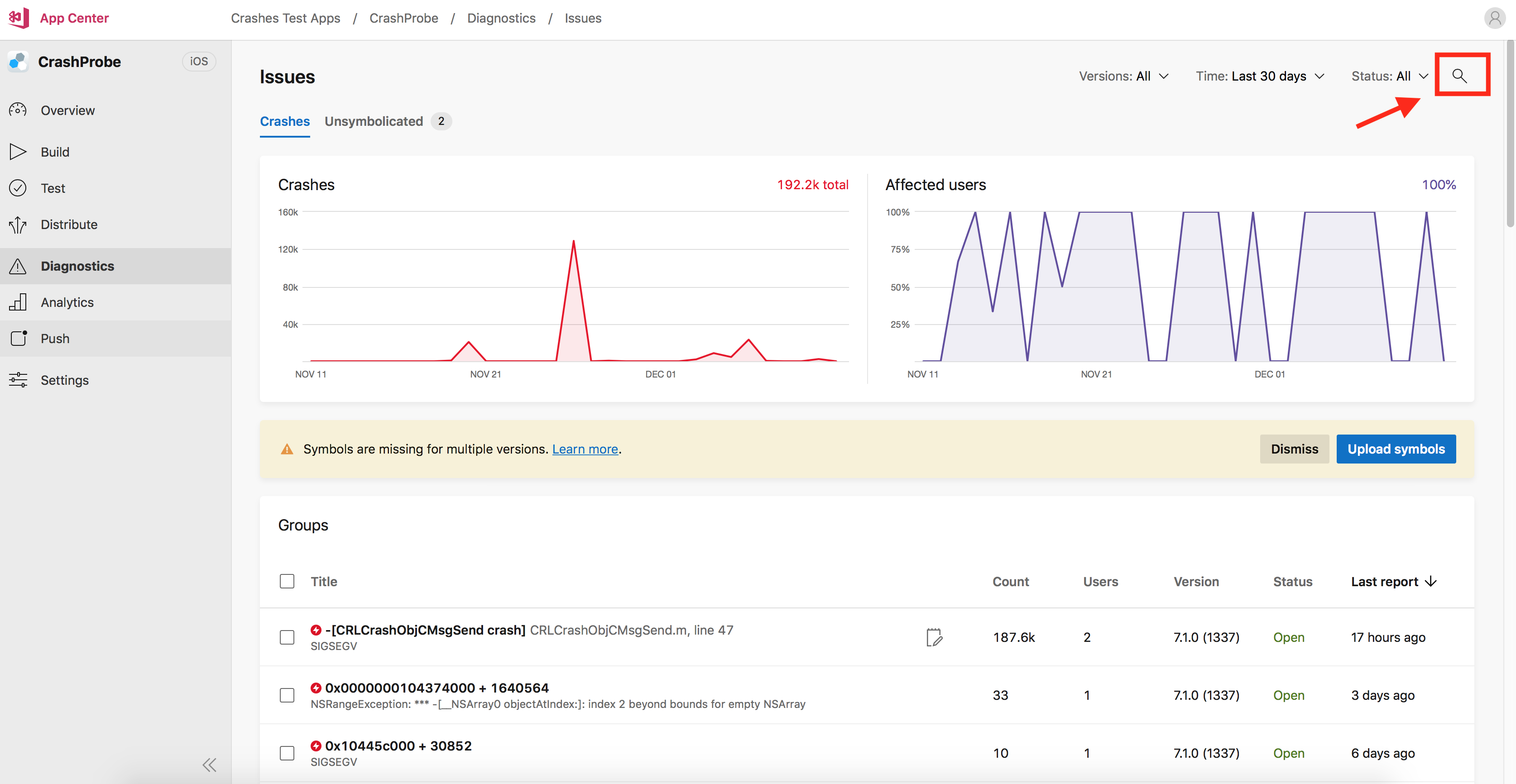
Search types
App Center searches in the indexed fields, and can be done in two ways:
- Use the search box to include free text. This text will be searched in just the indexed fields.

- Use the query builder to specify what fields you want to search on by clicking on the filtering icon.
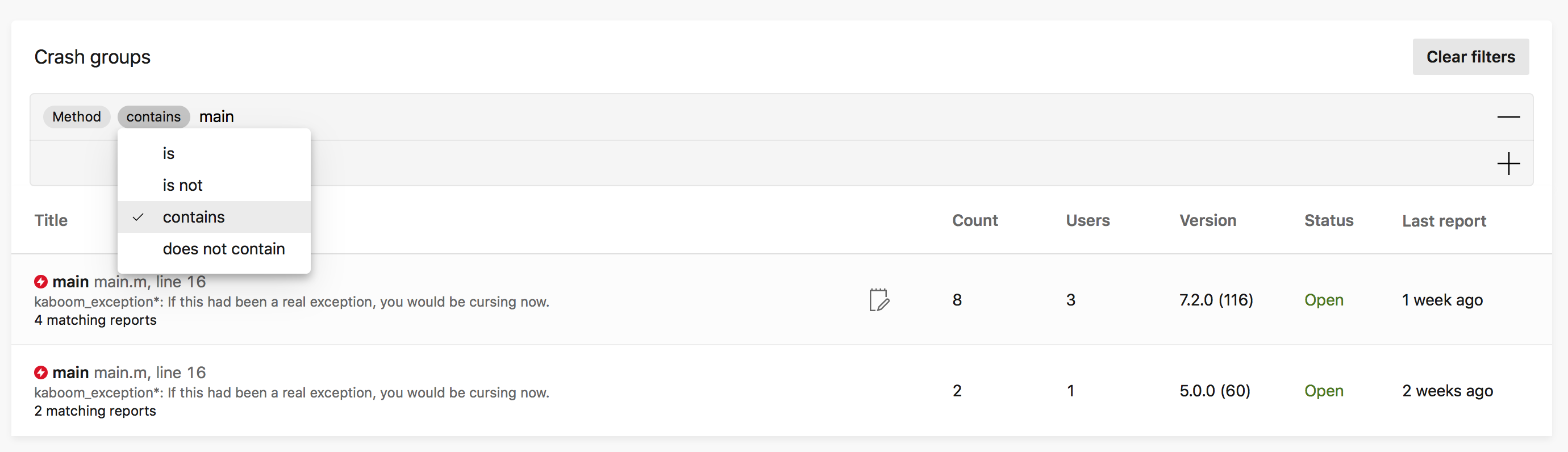
- If your Android, Unity, UWP, WPF, WinForms, or Xamarin app is tracking handled errors, you can specify the type of issue you want to search next to the search box.
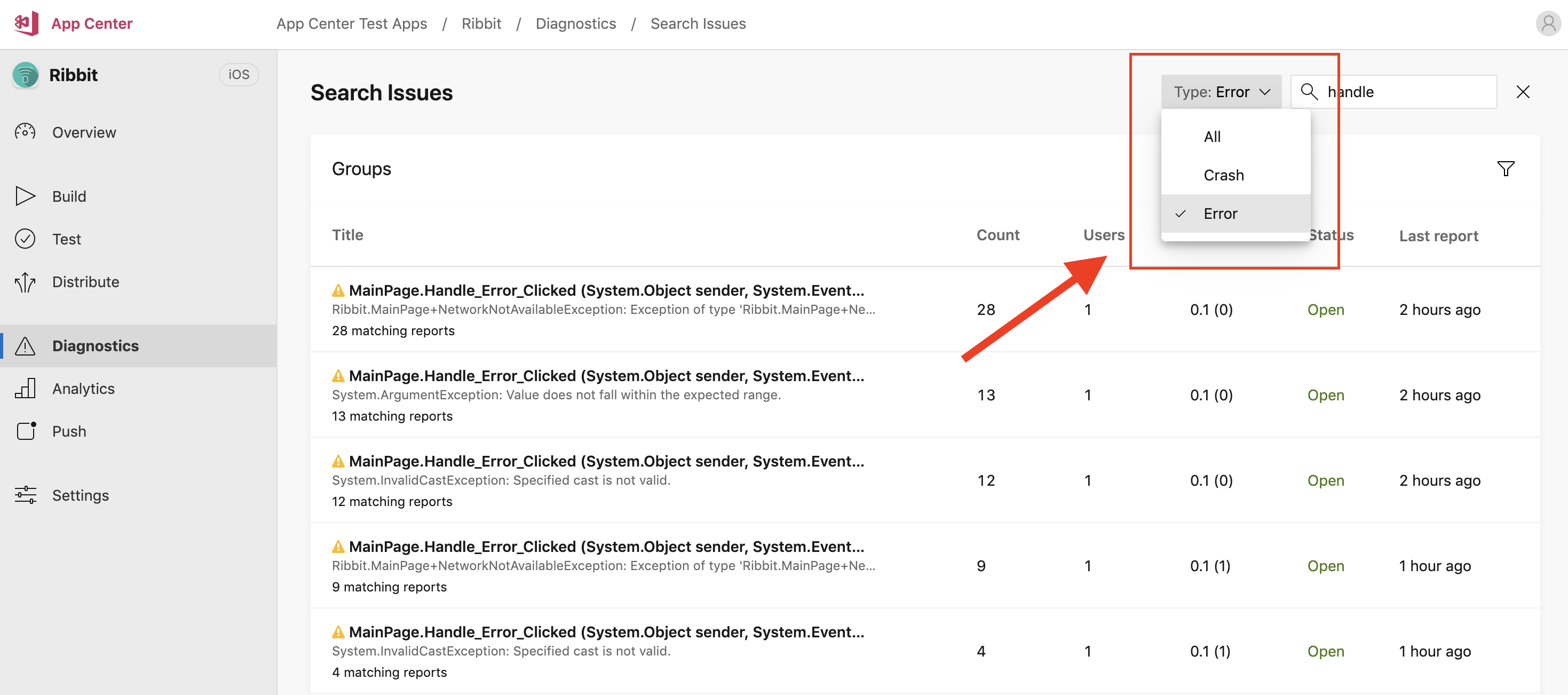
Indexed fields
For crash and error reports:
- User ID
- Method
- Class
- Exception Type
- Reason
- Model
- OS Version
- Crash and error ID
For crash and error groups:
- Method
- Class
- Exception Type
- Reason
- Crash and error group ID
Considerations
- Only symbolicated crashes are searchable; you must upload the symbols to search for them.
- The maximum number of matching reports we display is 100.
- Search results show the last 28 days of data, whatever the retention settings.
- The report or group ID is only searchable via the search box, not the query builder. The group ID is the 10 digit string after
crashes/errorsin the URL of the crash or error group. The crash and error report ID is the last 32 character string in the URL of the specific crash or error report. For example, your URL might look something like:appcenter.ms/orgs/appcenter/apps/test-app/crashes/errors/3132303808u/reports/2518291138564839999-00000000-0000-0000-0000-000000000000/threads. The group ID is3132303808and crash ID is00000000-0000-0000-0000-000000000000.