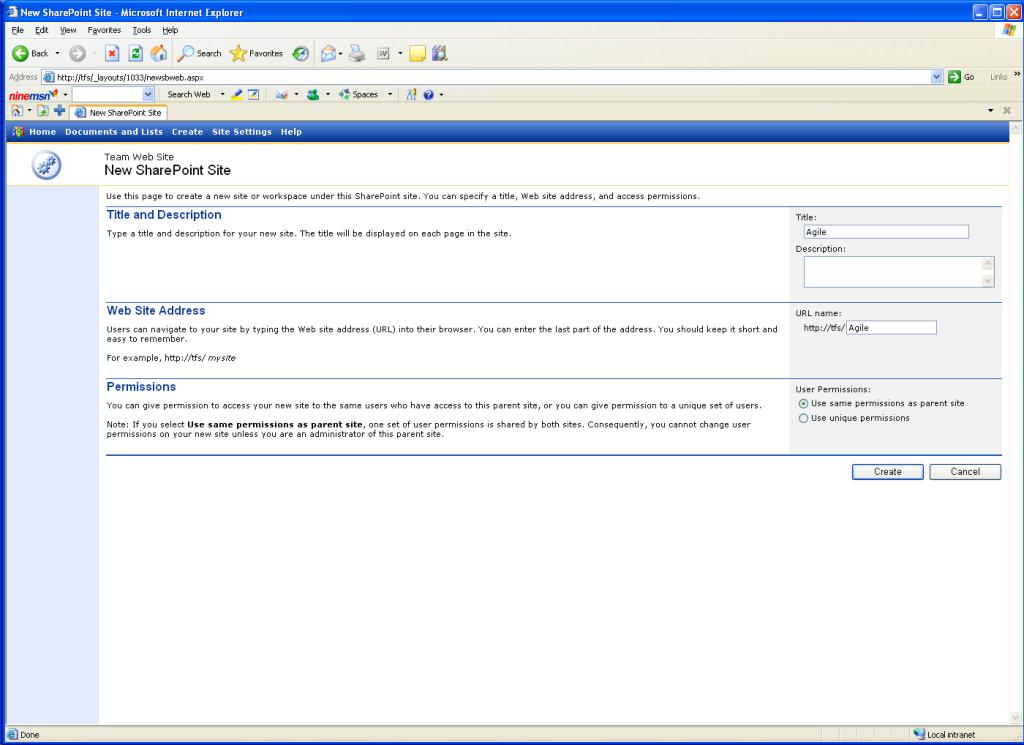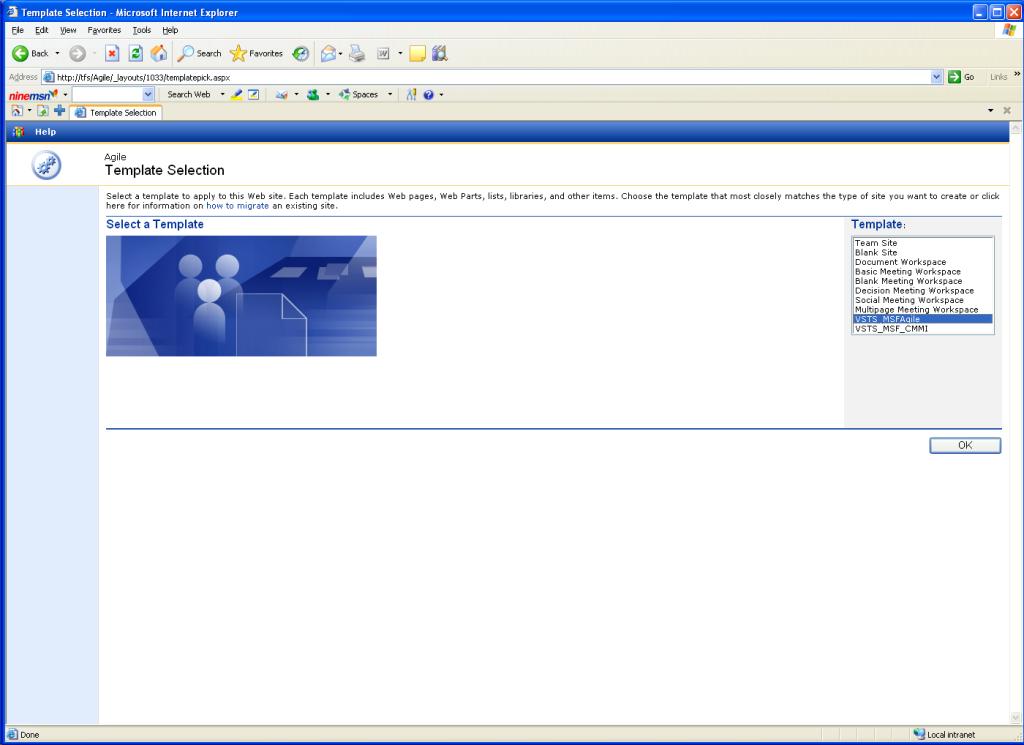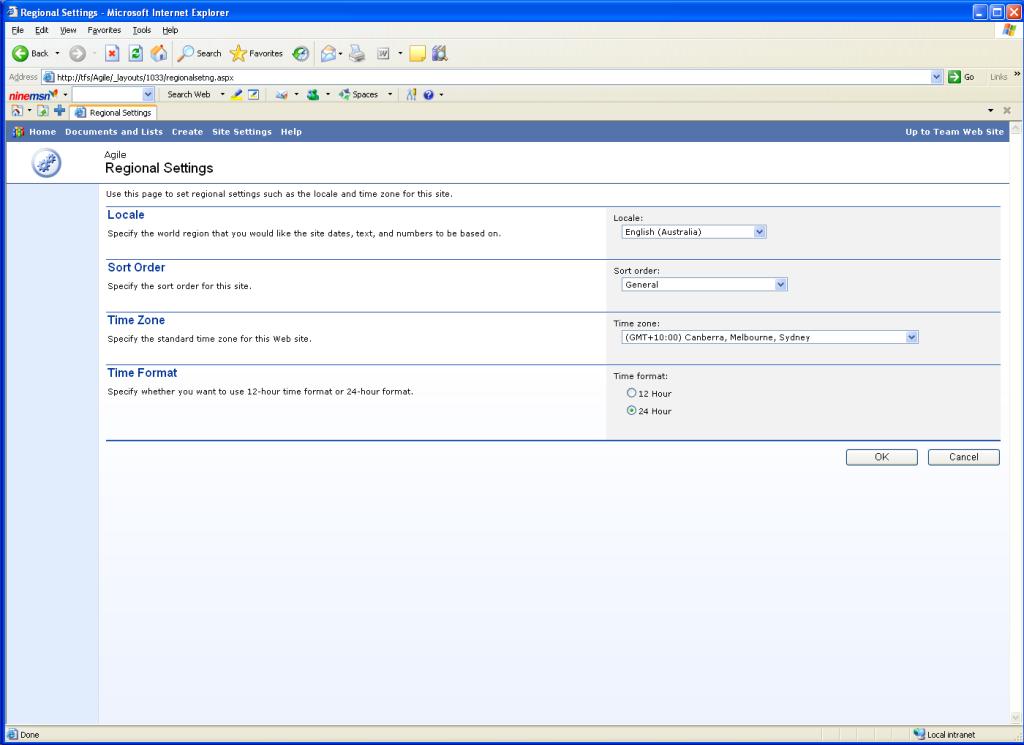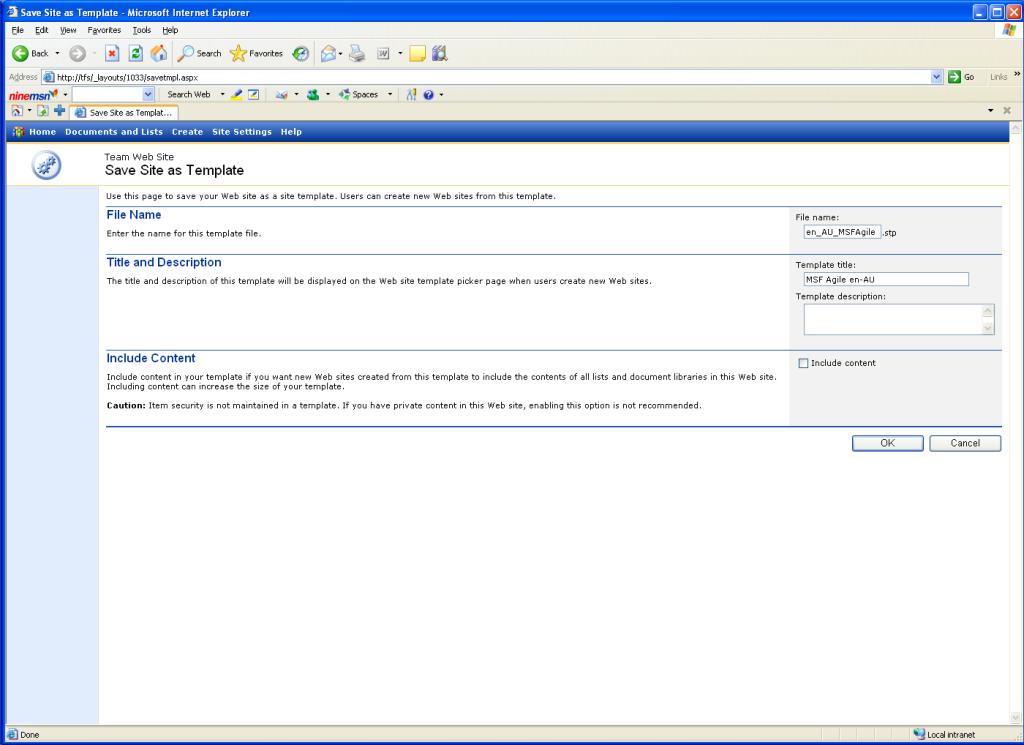Regionalising a TFS Process Template (Pt 1)
I'm currently deploying TFS for a customer in Australia. One thing that stood out was that for every newly created Team Project SharePoint site, the time zone information was wrong. Setting the "Default Time Zone" in the "Virtual Server Default Settings" for the "Default Web Site" makes no difference.
It turns out that TFS places two global templates in SharePoint, which are subsequently referenced from the Agile and CMMI process templates. These two global templates include both the Locale and Time Zone settings to be used for newly create TFS SharePoint sites.
So, what to do? We can customise these templates by creating new SharePoint sites based on them and then changing the regional settings. These can then be saved as new global templates in SharePoint which can then be used by the TFS process templates.
Let's give the Agile template a go.
Use IE to navigate to the default web site on the TFS application tier
Create a new sub-site via:
When prompted, select the VSTS_MSFAgile template
Change the Regional Settings in the newly created sub-site via:
Save the regionalised site as a new SharePoint template via:
Navigate to the site template gallery, either by following the link displayed after saving the template or:
- Navigate to the default web site on the TFS application tier
- Site Settings
- Go to Site Administration
- Manage site template gallery
Save the template to the TFS application tier disk.
We now have a newly regionalised SharePoint template on disk. Now we need load it into SharePoint as a global template. You may be wondering why what we've done so far is isn't good enough. When uploading a new Process Template into TFS, it actually checks for the presence of the corresponding global SharePoint template. More on this tomorrow.
To register the new template, do the following:
- Log onto the TFS application tier
- From a Windows Command Prompt, cd to [Program Files]\Common Files\Microsoft Shared\web server extensions\60\BIN\
- Run the following command and then restart IIS:
stsadm -o addtemplate -filename <template file> -title <template title>
For example: stsadm -o addtemplate -filename c:\en_AU_MSFAgile.stp -title en_AU_MSFAgile
In my next post, I'll talk about setting up a TFS Process Template to make use of this new SharePoint template.