Make your Windows 10 app available only to the intended device families
Set TargetDeviceFamily to “Windows.Desktop” if you intend for the app only to be available on PC devices
By default when you create a new UWP project, Visual Studio will set the target device families that the app can be deployed to Universal. The implication of this is that the app can be deployed to all device families supported by the Universal Windows Platform. Today this includes Desktop (Windows PCs and Tablets), Team (Surface Hub), Holographic (HoloLens), Mobile (Windows Phone)and Xbox. This is the setting in the manifest file (view source to edit in Visual Studio):
<TargetDeviceFamily Name="Windows.Universal" …/>
When the app is published to the Microsoft Store. This is what the Store listing will look like:
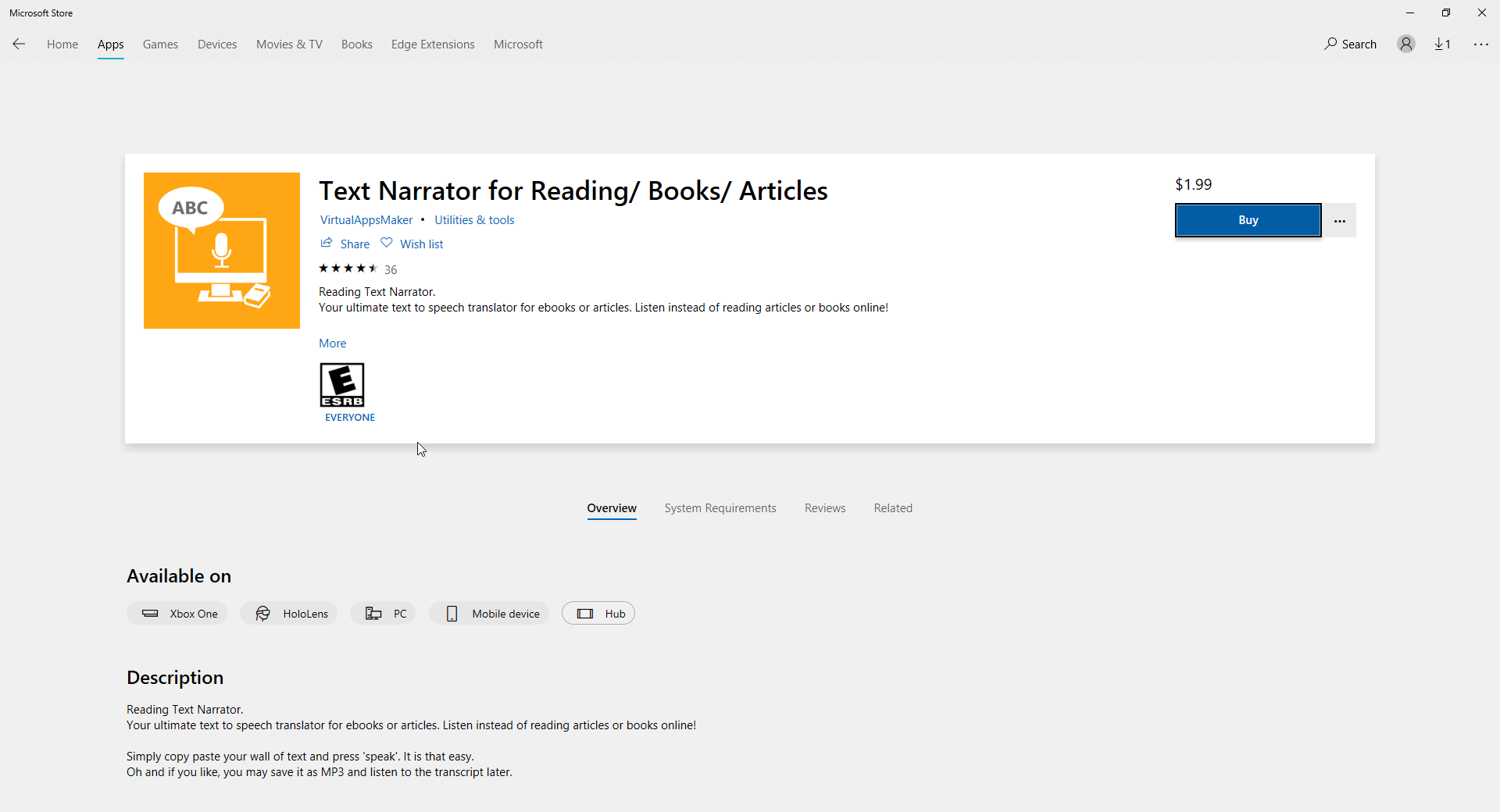
Note the 'Available on' section. It indicates this app is available on HoloLens, PC, Mobile device and Hub.
Most developers will not want to say their app supports all of these device types until they’ve added the necessary adaptive code for each device type and tested the app on these devices. This is a standard software development practice leading to a better user experience.
Change your target device family as follows to target only the PC if that is the device you are are developing for.
<TargetDeviceFamily Name="Windows.Desktop" …/>
This change will help you avoid negative feedback from users that attempt to use your app developed for a PC on another device family for which you did not intend for the app.