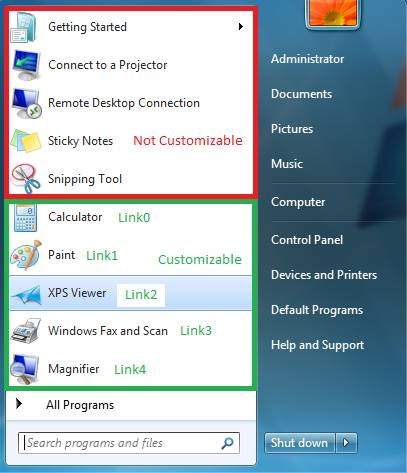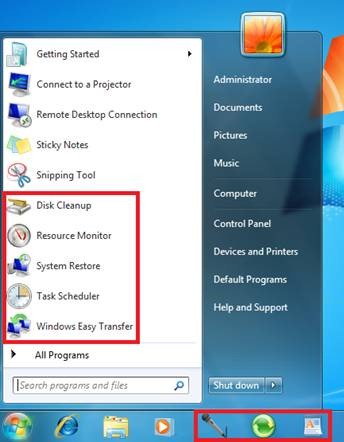How To: Customize the Windows 7 Start Menu and Taskbar Using unattend.xml
Today’s blog will cover scenario where you would like to customize the Start menu and TaskBar(also called SuperBar) as part of your deployment.
In Windows 7 the start menu looks like this
The top 5 icons in the start menu are not customizable. Note that over time these icons will be replaced by the users most frequently used programs. You do have the option though to replace the bottom 5 icons in the start menu using an answer file.
Additionally the default Taskbar looks like this
The default icons in the taskbar are not customizable but you can add 3 additional icons to the Taskbar using unattend.xml
This could be done during an initial install of Windows 7 or as part of running sysprep to create an image. The answer file components you are going to use include
- Microsoft-Windows-Shell-Setup\StartPanelLinks
- Microsoft-Windows-Shell-Setup\TaskBarLinks
Both components should be added to the OobeSystem phase of setup. Here is sample unattend.xml code
<TaskbarLinks>
<Link0>%ALLUSERSPROFILE%\Microsoft\Windows\Start Menu\Programs\accessories\sound recorder.lnk</Link0>
<Link1>%ALLUSERSPROFILE%\Microsoft\Windows\Start Menu\Programs\accessories\sync center.lnk</Link1>
<Link2>%ALLUSERSPROFILE%\Microsoft\Windows\Start Menu\Programs\accessories\wordpad.lnk</Link2>
</TaskbarLinks>
<StartPanelLinks>
<Link0>%ALLUSERSPROFILE%\Microsoft\Windows\Start Menu\Programs\accessories\system tools\disk cleanup.lnk</Link0>
<Link1>%ALLUSERSPROFILE%\Microsoft\Windows\Start Menu\Programs\accessories\system tools\resource monitor.lnk</Link1>
<Link2>%ALLUSERSPROFILE%\Microsoft\Windows\Start Menu\Programs\accessories\system tools\system restore.lnk</Link2>
<Link3>%ALLUSERSPROFILE%\Microsoft\Windows\Start Menu\Programs\accessories\system tools\task scheduler.lnk</Link3>
<Link4>%ALLUSERSPROFILE%\Microsoft\Windows\Start Menu\Programs\accessories\system tools\windows easy transfer.lnk</Link4>
</StartPanelLinks>
After running setup with autounattend.xml the start menu and superbar would look like this
Notes:
- If you are doing a new install of Windows 7 using autounattend.xml any new user should get these same icons.
- If you are creating a sysprep image you should make sure your answer file used with sysprep contains the CopyProfile=true entry.
- If you remove any of the default icons as part of creating a sysprep image they will be recreated when a new user logs in even if you use CopyProfile=true. There is no supported method to prevent this from occurring
If you would like to pin items outside of an answer file see the following blog post
Note: CSS provides no support for custom scripts.
Hope this helps with your deployments.
Scott McArthur
Senior Support Escalation Engineer
Microsoft Enterprise Platforms Support
Comments
- Anonymous
January 01, 2003
Hey MS is great and all but is there no possible way to get rid of the IE, Media Player, and the Folders icon from the taskbar? Seems a little heavy handed in the "drinking the koolaid" category. - Anonymous
January 01, 2003
The comment has been removed - Anonymous
July 02, 2010
I just bought this computer with Windows 7 and I've been searching for a way to get the media player, explorer icons off the taskbar at the bottom. Sometimes I "hit" them accidentally and its a "pain"! I don't think that is right that we don't have the option to unpin them! Do you think that in the future we might be offered a way how to do this? :( grrr... - Anonymous
July 02, 2010
Ignore above comment; I just unpinned them like normal... right click and unpin...not sure what the trouble was but thanks for the forum! - Anonymous
February 12, 2011
Trouble is when your deploying 300 hundred computers, removing three icons is 1800 clicks. People using sysprep and WAIK always are deploying multiple computers. - Anonymous
February 18, 2011
You have options. If you are using sysprep, there are scripting options that let you remove and add as needed. Check outtheitbros.com/copy-taskbar-icons-windows-7-sysprep - Anonymous
February 22, 2011
The comment has been removed - Anonymous
February 22, 2011
Yes, they must be under "Microsoft-Windows-Shell-Setup", but in <settings pass="specialize">. But I see OOBE, which means you put it under <settings pass="oobeSystem">... - Anonymous
March 11, 2011
Anyone know if it is possible to customize the iccon size under the start menu and turn off highlight newly installed programs? I know how to do so with scripts/batch files, but wanted to do this with the unattended.xml file. - Anonymous
October 08, 2011
I find it difficult to customize the task bar, you nearly need a programm to do that quickly, I don't know which. Well, it`s easy when you are on a taskbar, but what when you have a few task bars , and you try to rearrange the icons,it's a mess, who can help me, I am not a very skillful user.Thanks - Anonymous
October 16, 2011
how do i change the icone on my computer disktop. downey703@aol.com if you can help ,I want to thank you - Anonymous
February 13, 2012
My mind is blown right now.. Are you telling me that I cannot deploy a customized image for my company without IE and windows media player in the task bar? I've just spent hours perfecting this image only to find out that I can only add 3 extra items after IE, explorer and media player. What gives guys? This is unacceptable! I've spent thousands on volume licensing and now I can't even do a simple customization. - Anonymous
February 24, 2012
I have a question. Is it possible to re-arrange it would be even cooler if it is possible to re-arrange taskbar links in order Chrome, Firefox, IE, Windows Explorer, and Windoes media player? - Anonymous
April 26, 2013
Is there an easy way to configure these shortcuts with GPO? - Anonymous
February 25, 2014
Is there a reason Microsoft moved away from just putting the shortcuts in the Default user profile? This is such a pain now.
How about gpedit.msc?
The Start Menu is really important. I have a saying, "If the user doesn't see a program on the Start Menu, they don't think it's installed." We get countless tickets to install programs on user's computers that are already installed.
Having the basic programs they need to use listed on the Start Menu resolves this issue. - Anonymous
March 02, 2014
For those of you who don't know how to do this yet, I'm pretty sure it's not too difficult. Here is what I'm testing.
1) Follow the supported MS method for changing the default profile
http://support.microsoft.com/kb/973289
2) After running the sysprep/CopyProfile option that creates a new default ntuser.dat in the default profile, mount the hive of the new default profile, and add whatever you want into the "run once" section for that user. (Or, instead, skip the whole profile thing and just put it in as a startup script). See section D in the URL below. For example, to remove IE from the taskbar, put this in run once:
del "%APPDATA%MicrosoftInternet ExplorerQuick LaunchUser PinnedTaskBar."
http://blogs.technet.com/b/deploymentguys/archive/2009/10/29/configuring-default-user-settings-full-update-for-windows-7-and-windows-server-2008-r2.aspx - Anonymous
April 18, 2014
Yay, after many hours of frustration, I was able to figure out how to do this FOR FREE... didn't have to purchase any program to change files into .ico files (icon file). I just wrote down the steps I heard from the video pasted below. Hope this helps you.
How to Change picture into icon file and customize icons on your desktop:
https://www.youtube.com/watch?v=pKr324PGEDw
1. google icon file: example- uncle sam icon
2. copy image (will not work with “exe” file). Don’t have to save picture.
3. Go to “Paint” Program. Paste picture in paint.
4. Next, resize pixels 32 x 32.
5. Then copy image from online and paste it where the image shrunk in the opened window of the file. Go back to properties and reset pixels to 32 x 32. Picture should be normal icon size now on the desktop. If not, go back to resize and change to 32 x 32.
6. Click out of program.
7. right click on desktop folder where you want to add icon. Go to properties, then customize, then click on change icon button. Browse for file you just created in Paint Program. Click on file. Click apply and then ok. Icon should be applied.
Troubleshooting:
• Be sure pixels are 32 x 32.
• Be sure file is now a .ico file
• Be sure file is set to 24 bitmap under the “save as” section where you click on file type. - Anonymous
July 24, 2014
WINDOWS OM DAT DAT WEL GOED OP KOM SPELJES ER OP ZETTEN - Anonymous
November 03, 2014
Rid of Paint Roblox studio and steam - Anonymous
June 10, 2015
The comment has been removed - Anonymous
November 13, 2015
Extraordinarily USELESS advice