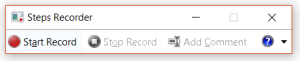Note
Access to this page requires authorization. You can try signing in or changing directories.
Access to this page requires authorization. You can try changing directories.
Hi there! In this blog post, we are sharing the PSR windows build-in tools you can use to help record scenarios that are not always easy to explain over the phone.
The Problem Steps Recorder (PSR.exe), was first shipped in Windows 7 (and above). This tool enables the collection of the actions performed by a user while using Windows. The Captured steps will include screenshots that are extremely helpful. The default location of PSR is under %windir%\system32\psr.exe and can be run from the CMD or RUN window.
The main benefit of using this tool is the amount of time saved while troubleshooting a windows scenario you been asked to assist with. As you can see, the PSR tool is very cool easy to use utility and highly used by Microsoft support while troubleshooting with end users.
Here is how you can start PSR
- From Start / Run or CMD window type: psr.exe
- PSR will open
- To start, click on the Start Record
- You can add comments as you step thru the reproduction of the scenario
- Stop when reproduction is done.
- Save the recording (Alt+ V)
- Give it a friendly name. This will save it with the .zip file extension
NEXT: Extract the file and open the mht file. It may look something like this: Recording_20180417_1702.mht and it should open using IE.
The mht file, while opened in IE will allow you to do this:
- Review the recorded steps
- Review the recorded steps as a slide show
- Review the additional details