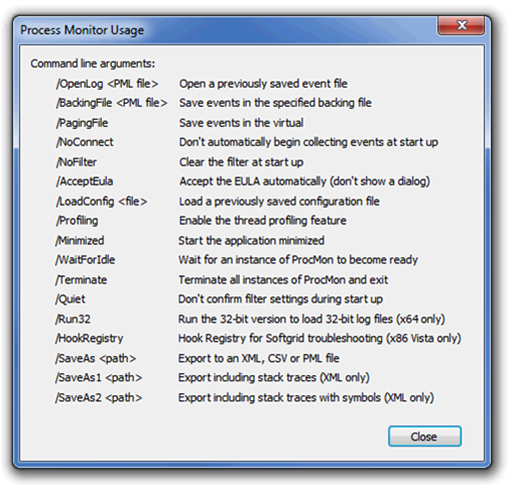Note
Access to this page requires authorization. You can try signing in or changing directories.
Access to this page requires authorization. You can try changing directories.
In this post, I like to share a scenario that you may find when trying to open a procmon pml file that was captured on a 32bit operating system and trying to open it from a 64bit client machine.
If you find your self asking someone to gather some process monitor from a 32-bit client machine and once you received it and try to open it on a 64-bit client machine you may experience a little message.
The message may read like this:
| Process Monitor X |
| X The file ‘directory\filename.PML ‘ is not compatible with this version of Process Monitor. |
| OK |
This is because, in order for you to open the 32bit procmon capture you need to be using the same version or use the /run32 switch which will allows you to Run the 32-bit version on a 64-bit client machine.
NOTE: This process was tested using the Process Monitor V 3.01
How to get to the command Line Options…?
From Process Monitor, select the help menu and click on the Command Line options… submenu
Here are the command line arguments:
Creating a shortcut
You can create a shortcut on your desktop for the next time you may have to review a 32-bit procmon log from a x64-bit client machine.
The easiest way is to right click on the Procmon.exe process and select Create Shortcut
Then from the properties of the Procmon.exe – shortcut (right click and select properties) the /Run32 at the end of the target entry.
Now, you can put this Procmon.exe – shortcut wherever you like, to make it easier next time you have to review 32-bit procmon logs from a 64-bit client machine.
Hope you enjoy this little trick to help those that may have encounter this scenario before!
This blog has been provided to you by another one of our Escalation Engineers for Internet Explorer, Louis Shanks.
Comments
- Anonymous
August 04, 2013
What about when I try to read a PML file that was generated on a 64-bit machine on a 32-bit machine? There is no /Run64 switch? - Anonymous
August 05, 2013
The comment has been removed - Anonymous
November 14, 2016
Thank you...