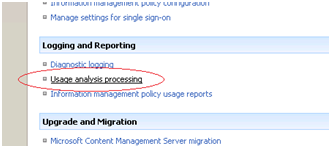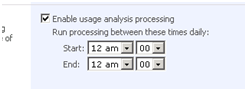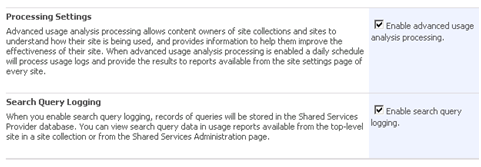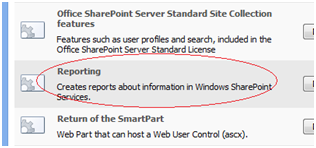Enable Windows SharePoint Services Usage Logging
To enable usage logging we have to go over 3 sections:
Enable usage logging for the farm. Launch the Central Administration site and click on "Operations". Inside "Operations" click "Usage analysis processing" under "Logging and Reporting" section.
In the "Logging Settings" make sure to check "Enable logging" and specify the path of the log file. Move on to the "Analysis Processing" section and check "Enable usage analysis processing" and select a time on where you want to run the process.
Enable usage reporting. Launch the Shared Services Provider (SSP) and click "Usage reporting" under "Office SharePoint Usage Reporting" section.
In the "Processing Settings" section make sure to check "Enable advanced usage analysis processing". Furthermore, make sure to check "Enable search query logging" under "Search Query Logging" section.
Activate usage reporting. Finally after usage reporting is enabled for we must activate the reporting feature. To do that, we have to go to the Main site settings from the "Site Actions" menu. Click "Site collection features" under "Site Collection Administration" section. Now On the Site Collection Features page, click the Activate button for the Reporting feature.