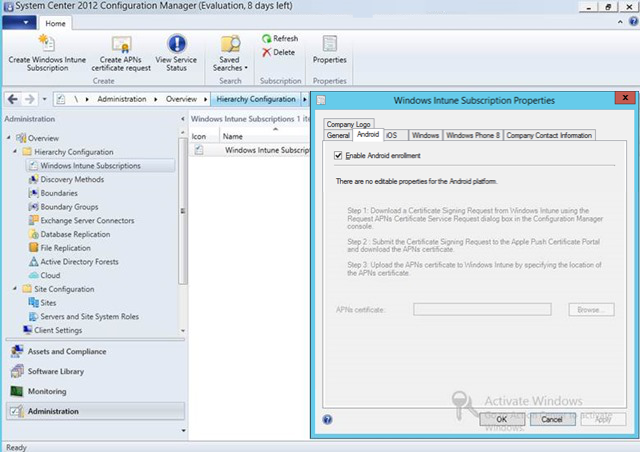Step-By-Step: Utilizing Windows Intune and SCCM to Manage Android Devices
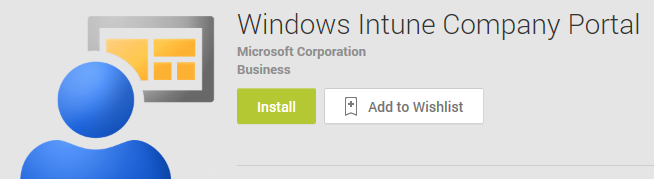
People centric IT requires enablement of a plethora of devices. While OS offerings differ, so do individuals needs. IT professionals must be ready for this eventuality as we at CANITPRO have written previously, BYOD is no longer the trend but the norm. Windows Intune and System Center Configuration Manager 2012 R2 provide the tools required to manage these OS offerings. One said OS offering, Android, has been top of mind in regards to security and management capabilities. This Step-By-Step will provide guidance as to proper enablement of these devices amidst one's organization by providing the ability to manage device capabilities, encryption enablement, remote wipe and selective wipe capabilities, WiFi profiles, certificates and password settings.
Prerequisites
Organizations require the following to get started:
- System Center 2012 R2
- Windows Intune subscription
- Android devices version 2.3.4 (Gingerbread)
- Android App Store access
Step 1: Getting Started
- In the System Center Configuration Manager dashboard, go to Overview > Hierarchy Configuration > Windows Intune Subscriptions
- Right click Windows Intune Subscriptions to gain access to the Windows Intune Connector
- Enable the “Enable Android Enrollment” checkbox
Step 2: Enrolling Android Devices
- Access the Android app store
- Download and install the Windows Intune Company Portal App
- Grant access to the device's storage, application information, phone status, identity and network communication information when prompted
- Once the installation is completed, click Add device and logon utilizing the prescribed Windows Intune credential specific to the device's owner to start the enrollment process
- Activate the device administrator privilege for the Windows Intune Company Portal app allowing the ability to set password rules, set lock-screen password expiration, erase all data via Remote Device Wipe and other administrative capabilities
- Once completed, the new Android object appears in the System Center Configuration Manager 2012 R2 Console allowing for the deployment of applications and settings to the device
Visit Microsoft Virtual Academy to learn more regarding the enablement of People Centric IT capabilities offered through System Center 2012 R2 and Windows Intune. To add colleague, Keith Mayer has recently written a post covering iOS management via System Center 2012 R2 and Windows Intune which is also a great read.