How to set up failed request tracing for Slow Pages in IIS 7
These steps can be helpful for troubleshooting web pages that serve slowly.
Open the IIS manager, select the site that is having problems, select Failed Request Tracing from the far right column.
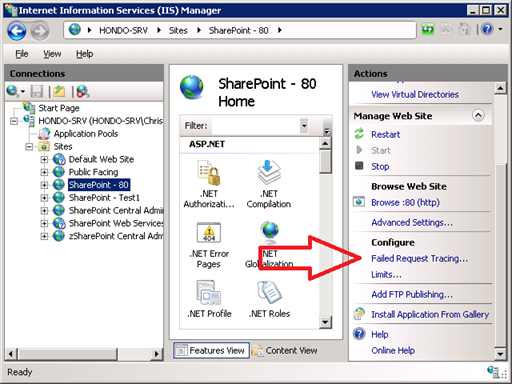
Set a checkmark beside ENABLE
Select a path for the log file to be written to. You may need to ensure that the account the application pool uses has permission to write to this location.
I don't usually care for more than 50 trace file.
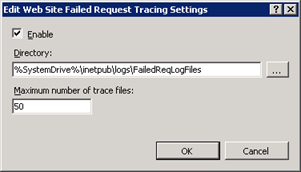
Select the Failed Request Tracing Rules icon from the center column.
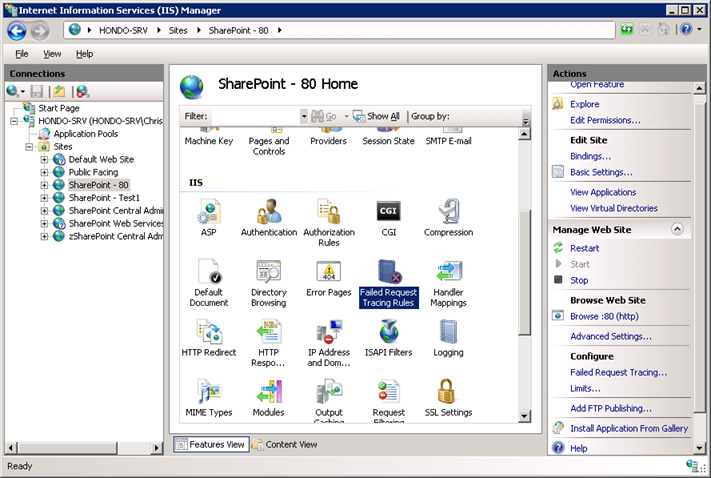
Typically I select "All content."
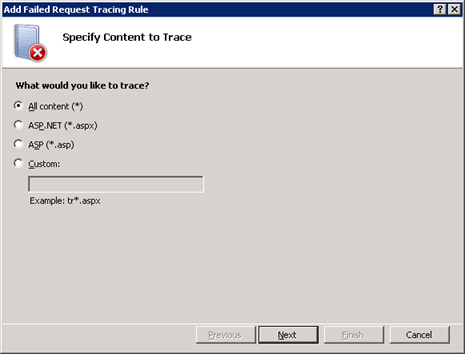
Setting a range of 200 to 500 will catch pretty much everything that gets past http.sys and to an application pool.
Setting "time taken" to 5 seconds makes it so that it will only log requests that take five or more seconds to serve.
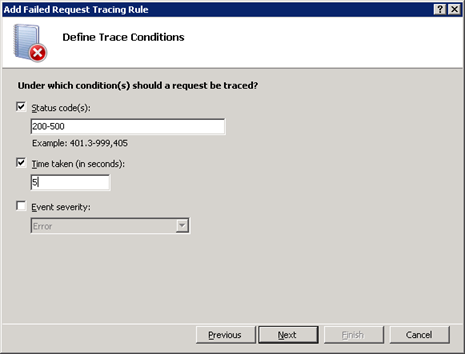
If the site is a SharePoint site, don't forget about Developer Dashboard.