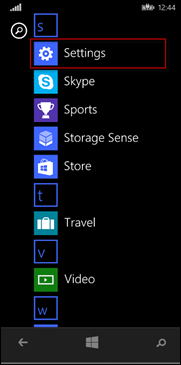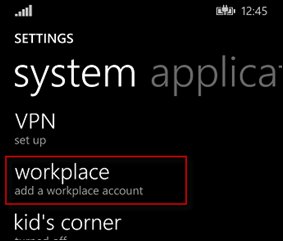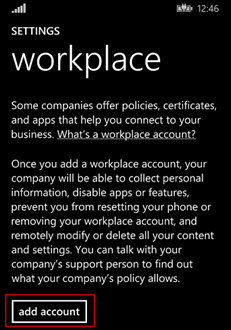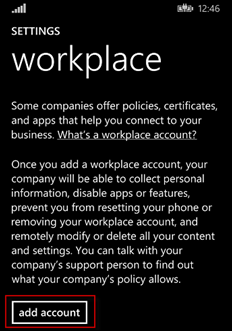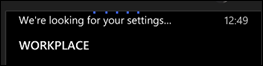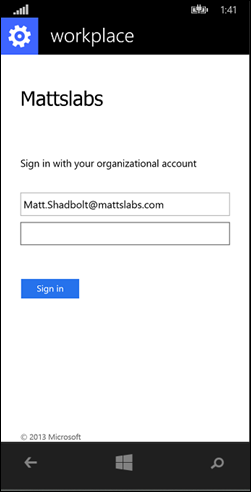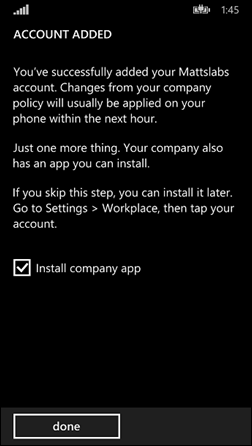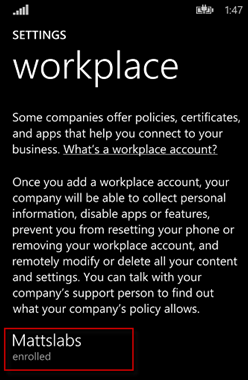The Ultimate Intune Setup Guide – Stage 5: Enrol Your Devices (Windows Phone 8.1)
Now that we’ve got our ConfigMgr and Intune environments speaking nicely to each other, we can start to enrol some devices.
We’ll enrol a Windows Phone 8.1, an iOS Device and an Android Device.
Windows Phone 8.1 Enrolment
On your Windows Phone, display all apps and select Settings
Under the default System view, select Workplace
In the Workplace settings, select Add Account
Add your Intune synchronized account, and press Sign In
You’ll see the sign in screen notify you “We’re looking for your settings…”
If you’ve got your ADFS setup correctly, you’ll be redirected to your on-prem ADFS servers. If you’re using password hash sync, you’ll be redirected to the Azure AD login prompts.
Enter your password and press Sign in
You’ll get confirmation of the account being added. Select the box to Install company app so you can install our Windows Phone app and press done
You’ll be presented with a screen confirming the enrolment
Finally, lets check the ConfigMgr console and we should see our Windows Phone 8.1 device