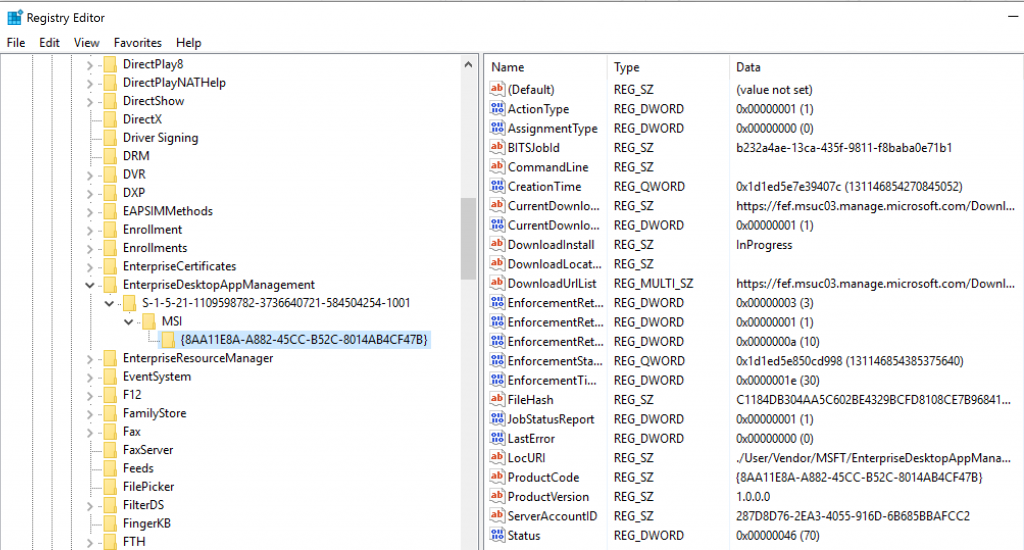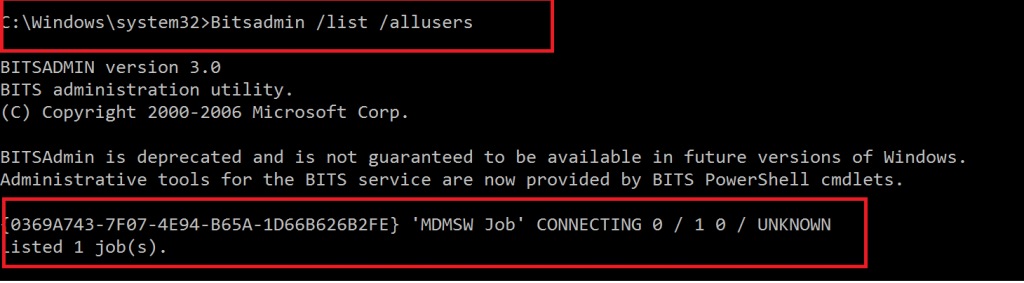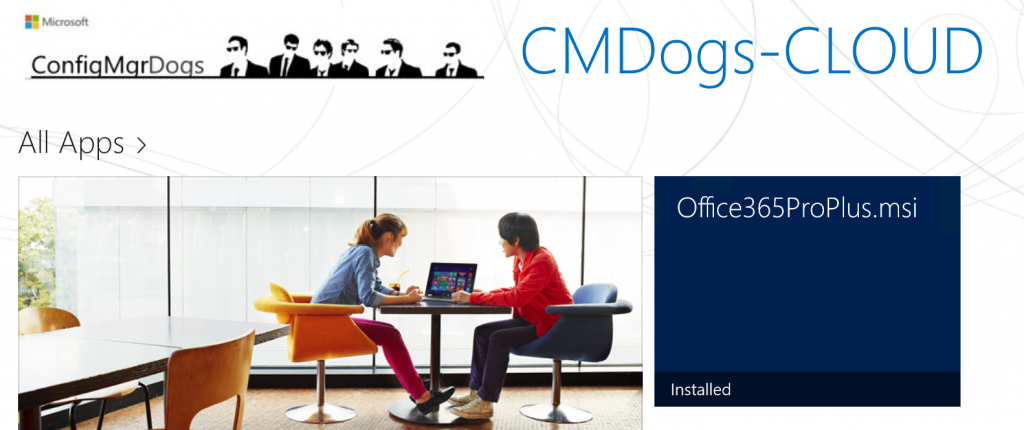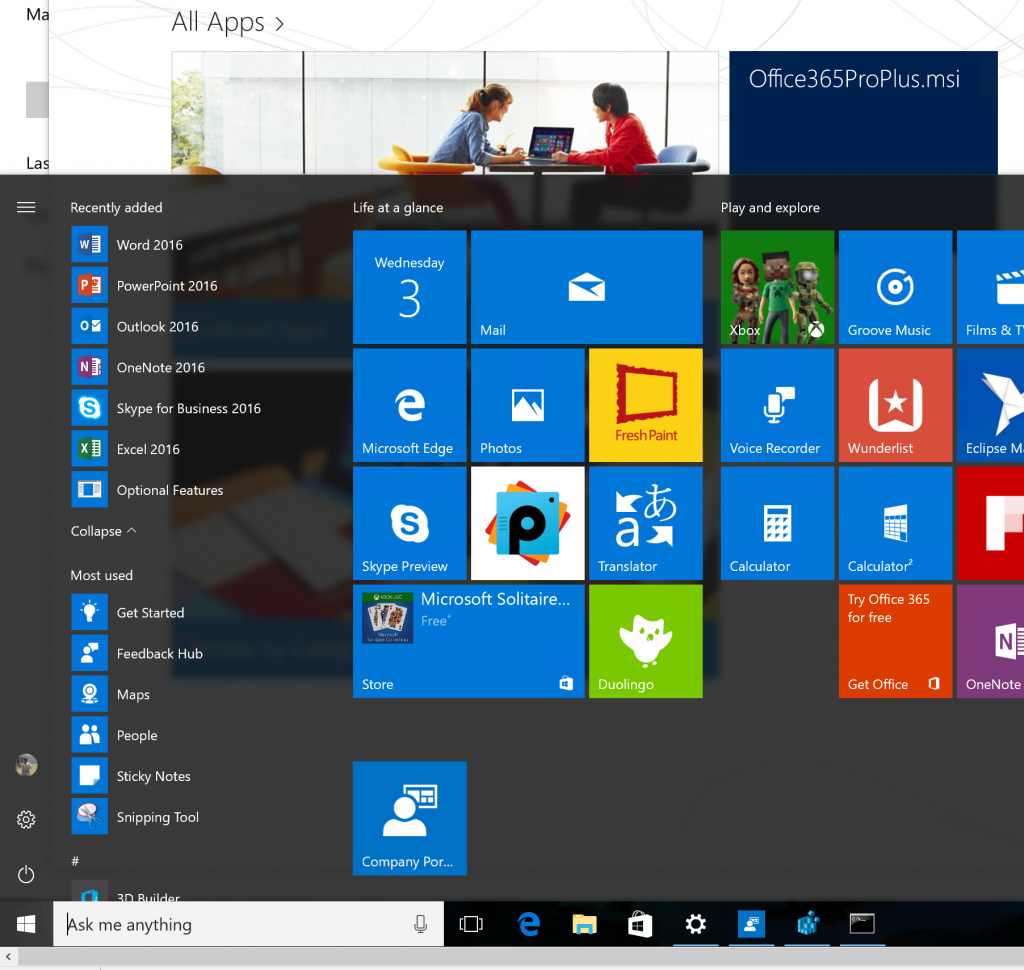Troubleshooting MSI Deployments over the MDM Channel
The ability to deploy Win32 MSI apps to MDM enrolled devices is becoming more popular and there is a lot of great information out their on how to deploy MSI payloads either through Intune Standalone or Intune Hybrid (ConfigMgr).
This post is aimed at assisting you in some troubleshooting steps when things go wrong.
For this example I will be deploying an Office 365 ProPlus MSI Installer created using the Office 365 ProPlus Install Tool which is available here 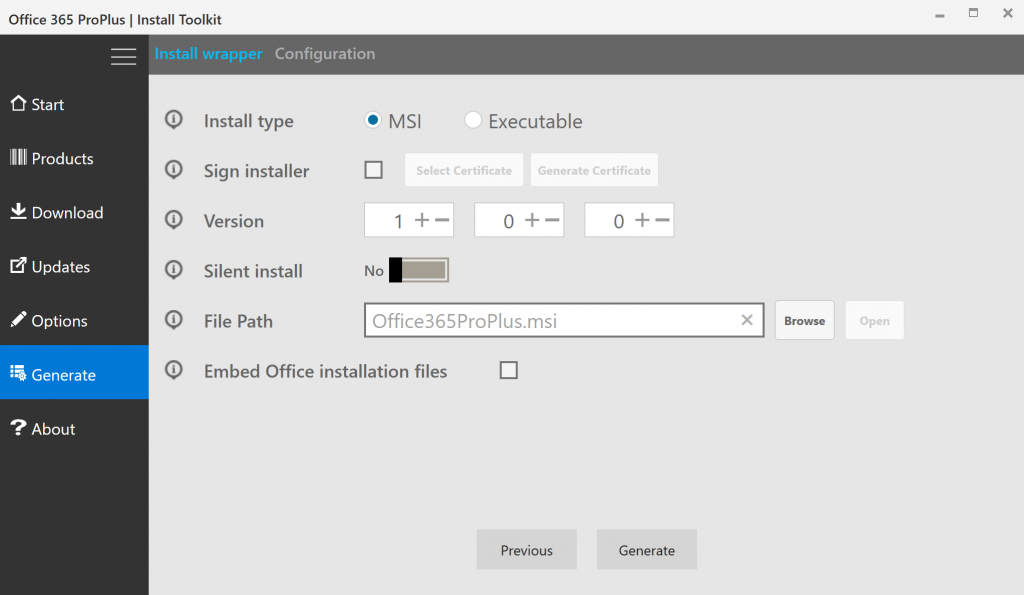
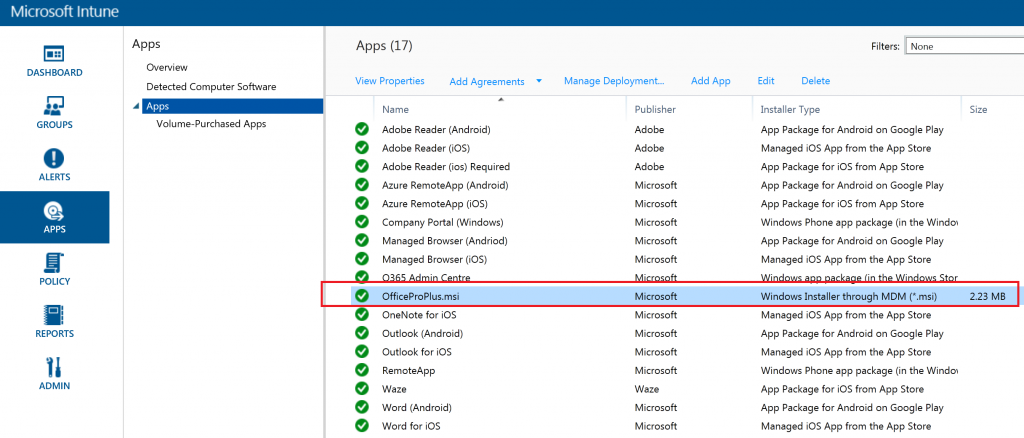
Issue 1: The MSI Application does not appear in the Company Portal
Common Cause: MSI deployment over MDM is only available to Windows 10+ 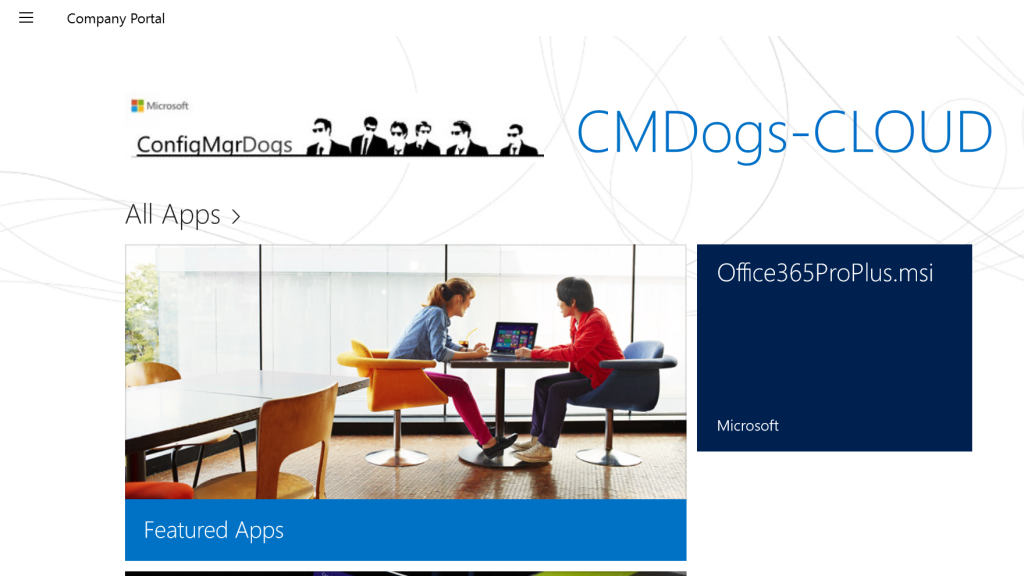
Issue 2: The MSI Job is not created
Things to check:
Did the Mobile MSI Job get delivered to the Client?
Check the registry for the following keys:
HKLM\SOFTWARE\Microsoft\EnterpriseDesktopManagement\S-0-0-00-0000000000-00000000000-00000000000-0000000000-00\MSI\<MSIProductID> (For Device targeted MSI Deployment)
HKLM\SOFTWARE\Microsoft\EnterpriseDesktopManagement\<UserSID>\MSI\<MSIProductID> (For User targeted MSI Deployments)
Issue 3: The application never installs
Things to check:
- Check the Status and LastError registry values.
- Value definitions below
- 70 = Successfully installed/uninstalled
- 10 = Initialized
- 20 = DownloadInProgress
- 25 = PendingDownloadRetry
- 30 = DownloadFailed
- 40 = DownloadCompleted
- 48 = PendingUserSession
- 50 = EnforcementInProgress
- 55 = PendingEnforcementRetry
- 60 = EnforcementFailed
- 70 = EnforcementCompleted
Issue 4: Download Failure
Check the status of the BITS Job
Run Bitsadmin /info <BITSJobID> /verbrose
Finally Check Logs
For Device targeted MSI deployments, logs will be written to %windows%\temp\<MSIProductID>.msi.log
For User targeted MSI Deployments, logs will be written to %temp%\MSIProductID.msi.log
Example: C:\users\Ian\AppData\Local\Temp\........
That is about it, so once you work through these items you should have successfully deployed your MSI payload over the MDM channel