TFS 2010 Beta 1 Installation Experience
I had been using an internally build of a VSTS 2010 Beta 1 virtual environment for quite awhile so I never installed the Beta 1 bits myself. Recently, my external hard drive decided it was going to start have some issues, and that eventually lead to the corruption of my virtual image. I needed to get a new image online so that I could continue to do demos for my customers as well as continue to test out the product.
I had been told by several colleagues that TFS 2010 installs a lot faster than previous version. Having done a number of TFS 2005 installations which took an average of 4 hours from beginning to end, it was nice to see that a TFS 2008 installation process was a bit faster…by 30 minutes (not that much faster). So when they said it install a lot faster…let’s just say I didn’t hold my breath.
When I say “beginning to end,” I’m talking about installing Windows (and configuring it), SQL Server (and configuring it), and TFS. Installing Windows and SQL Server pretty much take the same amount of time regardless of which version of TFS you’re planning to install.
Unlike installing TFS 2008, TFS 2010 is designed to work with Windows Server 2008 and SQL Server 2008 from the start. With TFS 2008, you could use Windows Server 2003 or 2008 and SQL Server 2005 or 2008. The caveat with SQL Server 2008 is that in order to get TFS 2008 to install properly on a single-server instance with SQL Server 2008, you need to create a new TFS 2008 install disc with TFS 2008 SP1 slipstreamed into the bits.
So once you get Windows, IIS, and SQL Server installed per the instructions in the TFS Install help file, you’re ready to go install TFS. One thing that’s really nice about the installer is that it does a pre-installation scan of your system to make sure it has all the information you need up front to do the installation. No more multi-wizard screens prompting you for information each step of the way only to realize either you pressed Next too fast and missed a step or you didn’t have all the information you need to install, like the user accounts to execute the reports and services and in which you’d have to abort the install all together.
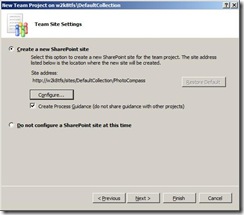 Also, during the installation, you can have TFS configure Windows SharePoint Services (WSS) or not. That’s right…not! In TFS 2008, you’d have to install WSS or point the installation which Microsoft Office SharePoint Server (MOSS) you wanted to use. With TFS 2010, if you don’t install WSS, you’re not required to use MOSS, because you have the option when you create your Team Project to use either your default WSS instance, MOSS environment, or not setup a team site at all (see picture). This may change when TF2010 ships, but as of now, this is how it works right now.
Also, during the installation, you can have TFS configure Windows SharePoint Services (WSS) or not. That’s right…not! In TFS 2008, you’d have to install WSS or point the installation which Microsoft Office SharePoint Server (MOSS) you wanted to use. With TFS 2010, if you don’t install WSS, you’re not required to use MOSS, because you have the option when you create your Team Project to use either your default WSS instance, MOSS environment, or not setup a team site at all (see picture). This may change when TF2010 ships, but as of now, this is how it works right now.
The Install Help file doesn’t take you all over the place for one part of the information and then force to click back just to click on another link for more information. No hyperlink-hell. Overall, the experience setting up TFS 2010 a lot more straight forward than previous releases and painless. I’ll revisit the installation process when Beta 2 becomes available.
Until next time…
Technorati Tags: tfs,vsts 2010
Excelsior!