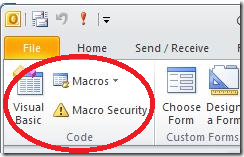Note
Access to this page requires authorization. You can try signing in or changing directories.
Access to this page requires authorization. You can try changing directories.
Couple of Outlook 2010 beta users reported that they can’t find the old VBA (Visual Basic for Applications) and Visual Basic Editor in new Outlook 2010? Whether the feature is removed? With respect to my last blog post, VBA is available with Outlook 2010. Let me explain in-detail. We know about how Outlook 2010 applications expose their object models; also we’re eager to calling object methods, setting object properties, and responding to object events. To do so, you must write your code in a place and in a way that Office can understand; typically, by using the Visual Basic Editor. Although installed by default, many users do not know that it is even available until it is enabled on the ribbon.
Opening the Developer Tab
All Office 2010 applications use the ribbon. One tab on the ribbon is the Developer tab, where you access the Visual Basic Editor and other developer tools. Because Office 2010 does not display the Developer tab by default, you must enable it by using the following procedure:
To enable the Developer tab and view Visual Basic Editor, do the following steps:
On the File tab, choose Options to open the Outlook Options dialog box.
Click Customize Ribbon on the left side of the dialog box.
Under Choose commands from on the left side of the dialog box, select Popular Commands.
Under Customize the ribbon on the right side of the dialog box, select Main tabs, and then select the Developer check box.
Click OK.
Please note: In Office 2007, you displayed the Developer tab by clicking the Office button, clicking Options, and then selecting the Show Developer tab in Ribbon checkbox in the Popular category of the Options dialog box
After you enable the Developer tab, Bingo, it is easy to find the Visual Basic and Macros buttons.
Continue your programming with VBA with Outlook 2010.
Comments
Anonymous
July 24, 2012
I see the Macro, Macro Security and Visual Basic buttons on my Developers Tab but the Macro and Visual Basic buttons do not open. I have spent hours looking for why. Help!Anonymous
October 22, 2012
Many thanks, I keep forgetting this new requirement in Office 2010 products...Anonymous
September 17, 2013
My visual basic option is disabled in developer tab.How to enable it.thanks,Shrividhya.PAnonymous
September 17, 2013
My Visual basic option is disabled in Developer Tab.How to ebale it;I would want to write a macro code.thanks,shrivdhya.PAnonymous
October 25, 2013
Thank You, appreciate this.Anonymous
February 26, 2014
It looks like it's been a while since there was any activity on this post. Anyhow, I think I've found an answer to the question on how to enable the button on the Developer tab. When doing a custom (versus complete) install of Office, you need to expand the Office Shared section and install Visual Basic for Applications for the Visual Basic button, Macro drop-down, and Macro Security button to be enabled on the Developer tab. Hope this helps.Anonymous
June 30, 2015
or pressing ALT F11Anonymous
August 03, 2015
Thank you, very helpful!