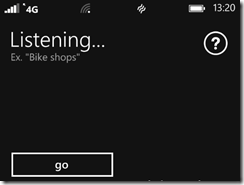How to REALLY take a screenshot in Windows Phone 8
I thought this might be worth sharing.
Windows Phone 8 introduced a built in way to take a screenshot – no extra apps necessary.
However if you search for this you will find many, many sites and pages that say something like
“it’s easy – just press the Windows button and the power button simultaneously”
Now the first thing is to always be cautious about anything that claims to be easy. [ tip : if you are ever in a meeting and you are looking for volunteers to do something, just wait for someone to say “oh, that should be easy..” – and there you have your volunteer! ]
The second thing is to ask the question “what is simultaneous? ”. Things are only simultaneous at the granularity at which you are measuring time. In other words, if you are “fingers and thumbs” like me then trying to press two buttons on different sides of your phone at the same time can be a bit tricky to achieve the desired result.
When I was first trying to get this right, I kept on seeing this:
which is the option to talk to your phone initiated when you press the Windows button first (by a fraction of a second) and then the power button.
If you want to consistently take a screenshot, press and hold the power button first and then press the Windows button. If you do it in that order, you do not have to be too quick. As long as you press the Windows button before the “slide down to power off” message appears then you should be fine. When the screenshot happens you get a nice loud reassuring “picture taken” sound effect.
HTH
Doug
Comments
Anonymous
February 18, 2014
Worked perfectly! Thanks!Anonymous
July 06, 2014
The comment has been removedAnonymous
July 06, 2014
Well, I like to be thorough!Anonymous
July 14, 2014
Where is the screenshot stored? Or, how can I access the screenshot image? Thanks!Anonymous
July 14, 2014
Tap on Photos, tap on Albums and ten tap on Screenshots (exists after you've created at least one). DougAnonymous
August 26, 2014
And for Windows Phone 8.1 it has changed. You now have to press the volume up and the power buttons together. You can press both at the "same time" or you can press either a fraction of a second before the other and it will work. But the fraction is pretty small/short.Anonymous
November 16, 2014
I cnt get it right... mxm I don't know y n am using Lumia 520Anonymous
November 16, 2014
Hello mash Ak, whether the phone has Windows Phone 8.0 or 8.1 will depend on where and when you bought it and in what market. The best approach is to check - swipe left, go down to settings, go down to 'about', tap more information and a few lines down it will say "OS Version:". It should begin either 8.0 or 8.1. Then follow the instructions in the main post for 8.0 or if it is 8.1 follow the instructions in my last comment above.Anonymous
December 20, 2014
Trying for ages to take screen shots till he read your post thank you tons!Anonymous
June 19, 2015
Thanks Doug, you were a great help!