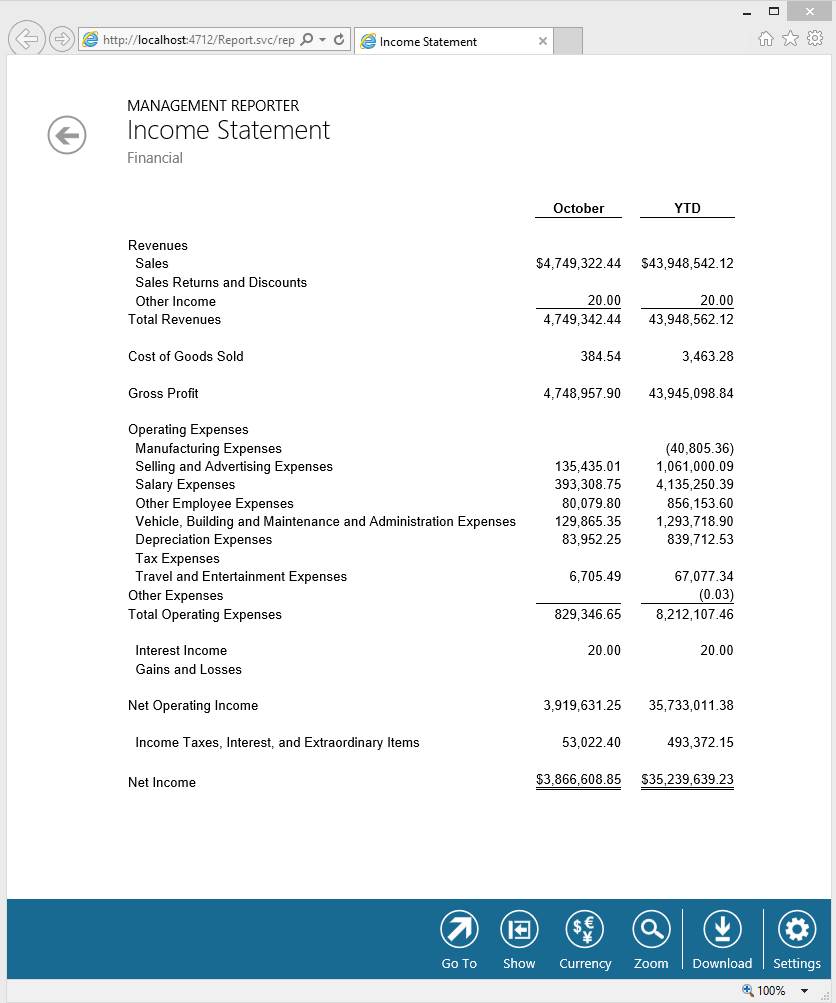Note
Access to this page requires authorization. You can try signing in or changing directories.
Access to this page requires authorization. You can try changing directories.
It can be difficult for users to consume a report if it is all one large block of numbers. When designing a report, it is important to add some formatting to make the report easier to read and get information from. One common thing users do to break up reports is to format the detail rows on the report differently from the subtotal and total rows. Common ways users may differentiate these rows include:
- Using different font sizes
- Using different font colors
- Making the font bold or italic for subtotal rows
- Adding an indent for detail rows
Today, we will be looking at using the indent to add preceding spaces prior to the text description of the detail rows. The indent feature can be used on individual rows or groups of rows from the formatting toolbar.
All you need to do to take advantage of this feature is to open your Row Definition, click on the rows you want to modify, and then click the indent button. When completed, your Row Definition should look something like this:
Save the Row Definition and you can now generate the report. The end result is shown below.