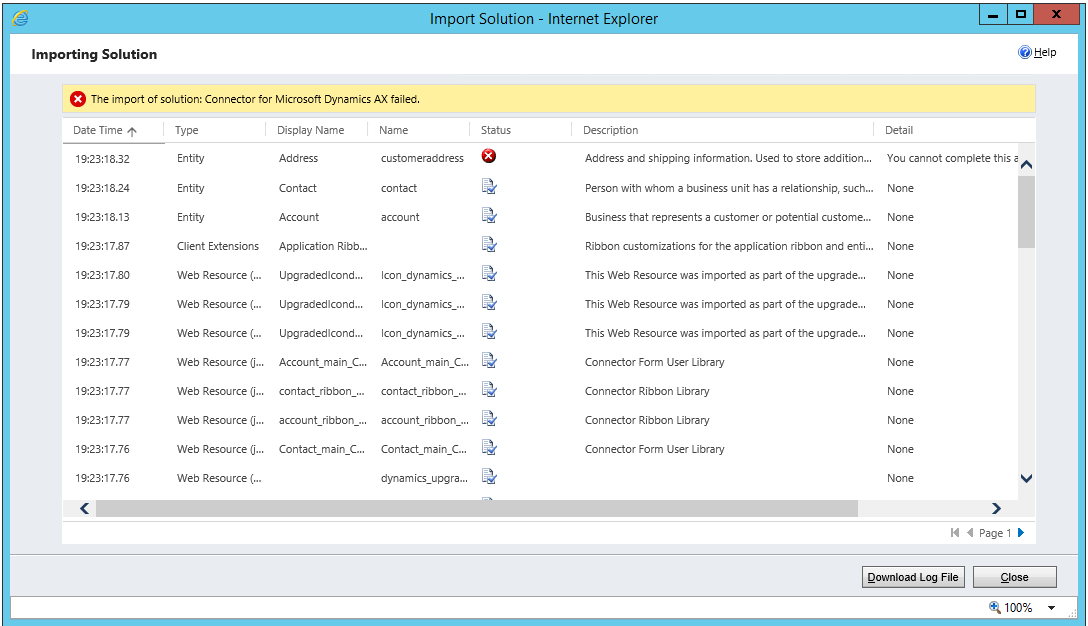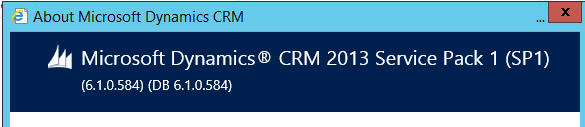Connector for Microsoft Dynamics solutions failing to upload to new Microsoft Dynamics CRM 2013 organizations after applying SP 1
Update 2
It has been brought to our attention that there could a be a situation in which the updated Connector for Microsoft Dynamics solutions will still fail to import into Microsoft Dynamics CRM 2013 SP 1. If you have upgraded to Dynamics CRM 2013 SP1 RU 1 prior to importing the updated Connector for Microsoft Dynamics solutions, you may still see the error listed below when attempting to import the updated Connector for Microsoft Dynamics solutions. If you fall into this situation, you can follow the unsupported work around listed at the end of this post but in step 4.b, remove the <IsDuplicateCheckSupported> element entirely.
Update 1
This workaround is no longer needed if you install the CU 3 update which was released on 6/18/2014. You can download this update using the links in the "Product Links" section of this blog.
What's the issue?
If you have seen this error when attempting to upload a Connector for Microsoft Dynamics solution file or the Configuration Utility for Microsoft Dynamics CRM has reported an error during solution upload, there is a good chance that you have been upgraded to Microsoft Dynamics CRM 2013 SP1 and the current versions of these solution do NOT support the SP 1 update.
If you have existing organizations that were previously configured for integration to a Microsoft Dynamics ERP using Connector for Microsoft Dynamics that have been upgraded to Microsoft Dynamics CRM 2013 SP 1, then the existing solution should have been upgraded in place and you should not need to take any further action. This issue only occurs when attempting to configure an integration to a new Microsoft Dynamics CRM 2013 SP 1 organization. You can find out if you have been upgraded to SP 1 in the About dialog within Microsoft Dynamics CRM 2013:
Our upcoming CU 3 release will contain updated solutions that resolve this issue. Stay tuned to this blog for that release announcement.
What can you do in the meantime to get an updated organization integrated?
(not recommended, not supported, read this next section at your own risk)
- Locate the Connector for Microsoft Dynamics solution file for your installation of Connector for Microsoft Dynamics
- For a Microsoft Dynamics AX integration this would be: "C:\Program Files (x86)\Microsoft Dynamics\Microsoft Dynamics Adapter\ConnectorForMicrosoftDynamcisAx.zip"
- Copy this file to a well known location
- Unzip the file to a well known location
- Edit the cusotmizations.xml file in the unzipped directory
- Locate the <Entity> entry for the customeraddress entity
- Change the value of the <IsDuplicateCheckSupported> element under the customeraddress entity to be 0 instead of 1
- Save the file
- Select all of the files and folders in the unzipped directory
- Add them to a new .zip file
- Rename the new .zip file to be exactly the same as the name of the existing .zip file in the installation directory
- Copy the newly created .zip file into the location in step 1a, choosing to replace the existing file
- Re-run the configuration utility and the newly created solution should be uploaded successfully
Comments
Anonymous
June 10, 2014
Hi, the above Manual solution, wont work. OK i have the Problem with nav connector, not ax, but i thought it would be the same. Any other Solutions to fix this? I changed the entry "IsDuplicateCheckSupported" in entity customeraddress from "1" to "0". Saved. Zipped and tried to Import the changed nav_connector-zip again. But same error. thx Greets PiBAnonymous
June 10, 2014
Hey, really sorry .. i was tooooo stupid ... uploaded the wrong zip-file again. Now it works. THX, Gr. PiBAnonymous
June 10, 2014
Glad to hear this worked for you.Anonymous
June 15, 2014
Hi, I was able to upload the solution using the Manual workaround as indicated by you. But while configuring and testing the Connector for Microsoft Dynamics GP for CRM 2013 Online we are getting the following error: Connector for Microsoft Dynamics
Test settings failed: A connection to the Microsoft Dynamics CRM Discovery Web Service could not be validated using the "serviceuser@xyz.onmicrosoft.com" user name and the "disco.crm.dynamics.com/.../Discovery.svc" discovery service URL. The following exception occurred while attempting to retrieve all companies: The server was unable to process the request due to an internal error. For more information about the error, either turn on IncludeExceptionDetailInFaults (either from ServiceBehaviorAttribute or from the <serviceDebug> configuration behavior) on the server in order to send the exception information back to the client, or turn on tracing as per the Microsoft .NET Framework 3.0 SDK documentation and inspect the server trace logs. The same connector was working earlier with an old online instance but when we have signed up for a new CRM online instance like 3-4 days back, the adapter is not configuring. Regards,
Anonymous
June 17, 2014
@Nikhil - There could be two issues here. The first is that we also experienced these issue this last week with our testing environments so I would recommend that you try again as it could have been a Microsoft Dynamics CRM online issue. The second is to verify the password and user account listed in the CRM adapter settings, this user needs to be a non-admin account in Dynamics CRM that has already accepted their invitation.Anonymous
June 17, 2014
hey thanks it worked automatically like you said :)