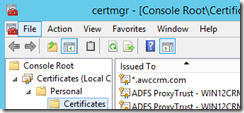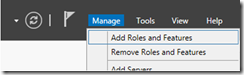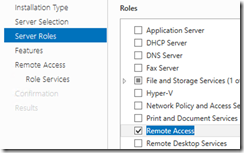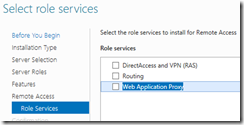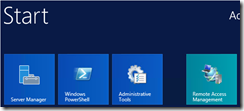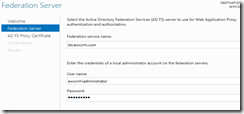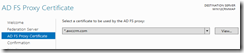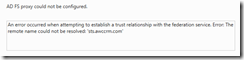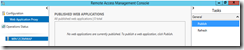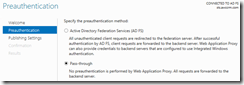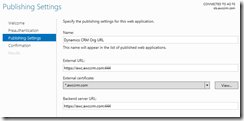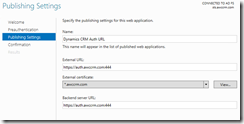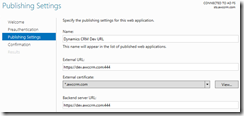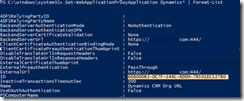Using Web Application Proxy to Publish Dynamics CRM 2013 to the internet
 With the release of Windows Server 2012 R2 there is a new server role called Web Application Proxy (WAP). The WAP server role functions as the ADFS Proxy as well. In customer scenarios where a DMZ/perimeter network is used the common issue is how to get Dynamics CRM published to the internet.
With the release of Windows Server 2012 R2 there is a new server role called Web Application Proxy (WAP). The WAP server role functions as the ADFS Proxy as well. In customer scenarios where a DMZ/perimeter network is used the common issue is how to get Dynamics CRM published to the internet.
One option you have is to put the CRM Front End server in the DMZ, but the main problem with this is the CRM server is required to be domain joined, which is usually a no-no for a DMZ. So in the past some options included ISA or UAG but those products are being phased out. So now we have the WAP server role. This can be used to publish the CRM URLs needed for internet facing access.
The rest of this post will walk through the WAP configuration and publishing the CRM URLs. This post assumes you have already setup ADFS internally and you already have Dynamics CRM installed and configured for IFD and now you just need to publish your CRM URLs to the internet.
Import ADFS Certificate
On the WAP server we need to import the certificate you are using on the ADFS server into the Personal Certificate store of the WAP server. We will need this certificate later during the configuration and publishing the CRM URLs. Export the certificate from the ADFS server and import it into the WAP server. Your certificate should be listed in the Personal store.
Add the WAP role to the non domain joined server in the DMZ/perimeter network
In Server Manager - Click Manage and Choose Add Roles and Features.
Except the defaults and when you get to the Server Roles section select Remote Access.
Then select Web Application Proxy and finish the wizard.
Configure WAP role
Once the WAP role is installed you will have a Remote Access Management program on your start screen. Launch it to start the configuration.
For the Federation service name enter in the URL you setup when configuring your ADFS server. (For example sts.domain.com or adfs.domain.com). Then enter in a local admin account that you have on the ADFS server.
Select the certificate that you installed on the WAP server. This will be the certificate you used on the ADFS server as well. Then finish the wizard to complete the configuration.
Errors
If you have issues with the WAP configuration not connecting or finding the ADFS server. Make sure your hosts file on the WAP server is updated to include the IP address of the ADFS server to resolve the ADFS URL. Also verify you are using the correct ADFS URL that you created during the ADFS configuration.
Publish CRM URLs
Now we will publish the CRM URLs in the Remote Access Management Console. Select the Web Application Proxy under configuration and then click Publish.
Select Pass-through. We do not want the WAP to do any pre-authentication. We just need the URL to pass through to CRM and then CRM will redirect to ADFS to get the claims needed to successfully login.
Enter in a friendly name for the URL. Then Enter in the external org URL. Select the certificate which will be the same certificate you uploaded earlier. Enter in the same org URL for the Backend server URL. Then confirm the settings and click Publish.
Do the same for the Auth URL.
Do the same for the DEV/Discovery URL.
Once the three CRM URLs are published you should have 3 Published Web Applications.
Disable URL Translation
Now there is one additional step we need to do to make this work. We need to Disable URL translation. The reason we have to do this is the WAP will re-scope the cookies as part of the URL translation and CRM leverages a domain cookie that can be shared across sub-domains. If URL translation is not disabled access to CRM will be prevented. Disabling URL translation will allow the WAP role to pass the cookie along that CRM is expecting.
The first thing we need to do is get the ID of each of the CRM published URLs we added above. We do not need to disable URL translation on the adfs url.
To do this launch PowerShell in Administrator mode and run
Get-WebApplicationProxyApplication Name* | Format-List
Replace Name* with the name or part of the name of one of your URL’s. Like Dynamics* would find all URL’s that have Dynamics at the beginning. Using Format-List will list out the results much nicer and make it easier to copy the ID out.
Command to Disable URL Translation
Once you have the ID for each of the URLs run this command replacing GUID with the ID you copied from above.
Set-WebApplicationProxyApplication –ID GUID –DisableTranslateUrlInResponseHeaders
External DNS
Final step is to make sure your external DNS records for each of these URLs points to the WAP server now.
- External Org URL
- Auth URL
- Dev URL
- ADFS URL
THANKS: I also want to give credit to Jason on his post here that initially help me out:
4/1/16 Update: Removed the steps to publish the AFDS URL as that is already established with WAP and ADFS. Thanks for the comments.
Comments
- Anonymous
October 23, 2014
The comment has been removed - Anonymous
October 27, 2014
The comment has been removed - Anonymous
October 30, 2014
Corey - Awesome Blog! Thanks for sharing with folks in the Field. - Anonymous
November 03, 2014
Hi Corey. Does this work with CRM 2011?
Many thanks,
James. - Anonymous
November 21, 2014
James CRM 2011 isn't supported with Windows Server 2012 R2 or the ADFS version that comes with R2. The compatibility KB herehttp://support.microsoft.com/kb/3005163 mentions the supportability. So publishing CRM 2011 through WAP wouldn't be supported either. There may be no technical issues doing this but it wouldn't be supported if you need break/fix support. I personally haven't tried this with CRM 2011. - Anonymous
November 26, 2014
Hi Corey, Any plans to update CRM 2013 / Apps / Clients to handle the 307 redirect from the WAP server that currently breaks the Pre-Auth option? I know I and others would be more comfortable with this option over setting WAP to Pass Through - Anonymous
November 28, 2014
Hi, Corey. Is it possible to use different External and Backend URL addresses? - Anonymous
December 22, 2014
The comment has been removed - Anonymous
February 04, 2015
Excellent Blog, works with CRM 2011 as well. It is worth adding at the beginning that your CA root cert needs adding to the Trusted Third Parties store - Anonymous
February 23, 2015
The comment has been removed - Anonymous
February 27, 2015
What if in this example, the ADFS servers has a Claims Provider Trust to another ADFS server in another domain? How would I present that ADFS URL to the perimeter network? - Anonymous
April 30, 2015
Could you please clarify what is the point to use a web proxy for publishing if it is not doing any authentication? In the solution you suggest the internal server (joined to the internal AD domain by the way) is directly exposed to the Internet. - Anonymous
April 30, 2015
Awesome blog! Many thanks.- Anonymous
August 04, 2015
The comment has been removed
- Anonymous
- Anonymous
June 09, 2015
Corey, I realize its been a while I notice you use a single cert for all of the URLs (ADFS and CRM). I suppose this is ok when using a wildcard cert. However, wouldn't it be more appropriate to have a cert specifically for the ADFS farm with appropriate SA names and also a separate cert for CRM with apprpriate SA names? - Anonymous
February 10, 2016
You don't have to publish ADFS/STS on WAP, as the latter automatically proxies requests to its ADFS/STS. - Anonymous
February 11, 2016
Brilliant site, these instructions really helped me out so thank you! Quick question, why can we not use the dev and auth URL via ADFS, does it make them any less secure by them using pass through?Thanks - Anonymous
March 02, 2016
The comment has been removed - Anonymous
April 12, 2016
Hi Corey,Thanks for the research. I see in this a more solid way of IFD an internal CRM through a Perimeter Network.One question: Is WAP fully supported by MS CRM Support for customers to run their production environment? - Anonymous
May 19, 2016
Hi Corey,Thanks for this.I am unfortunately experiencing a very strange issue, whereby I have multiple organisations but only the first (default) organisation is working, the others all fail with a 404 error.I have followed you steps to the letter, but cannot seem to resolve this issue. I have a post on the community forum here: https://community.dynamics.com/crm/f/117/p/199791/515514Do you possibly have any thoughts?ThanksPierre - Anonymous
April 07, 2017
Hey thanks for the article. Is there any principle change regarding the WAP configuration for Dynamics CRM version 2016 and ADFS 4.0 / 2016 WAP?