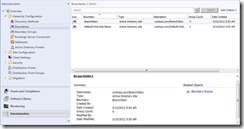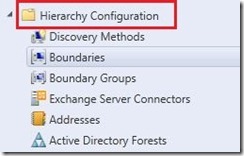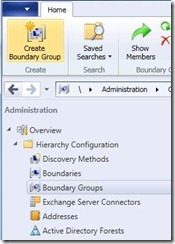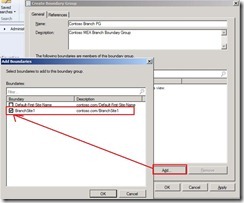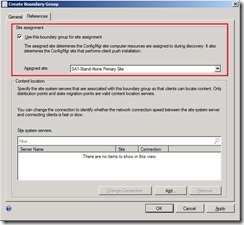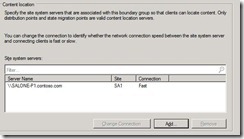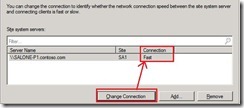System Center 2012 Configuration Manager–Part3: Boundaries and Boundary Groups
In my last blog article Part2: Discovery Methods, we’ve discussed the different discovery methods and how to configure these methods.
We’ve also seen the Forest Discovery Method which aim to automatically create boundaries based on the discovered IP subnets and Active Directory Sites.
To check the created boundaries. go to the Administration tab and click on Boundaries
Even though, the boundaries do exist, each boundary would need to to be a member of a boundary group before a device on that boundary can identify an assigned site or a distribution point.
On the other hand, boundaries are no longer site specific, instead defined for the hierarchy which make them available at all existing sites of that hierarchy. Boundaries are defined under the Hierarchy Configuration from the Administration tab.
From Boundary Groups, click Create Boundary Group
In the Name field, type the name for the boundary group and click on Add to add boundaries to the boundary group
On the References tab, check Use this boundary group for site assignment and click Apply
During automatic site assignment, the selected site will be used for client assignment that exists within the defined network location. If one particular boundary is added to many boundary groups where these groups are configured for client assignment, new installed clients will nondeterministically select one of the sites and we will have an overlap of boundary configuration. This scenario is not supported in Configuration Manager.
You might also have noticed from the References tab that we can add and associate one or many distribution points or state migration points to the boundary group
During a software distribution or an operating system deployment, the client request a location for deployment content or a location to send/receive state migration information (in OSD). The Configuration Manager send the client a list of distribution/state migration point that are associated with the boundary group of the client current network location. The client in this case will select the nearest server point.
The network connection speed is now defined for a distribution point and from within the boundary group
As a best practice, create boundary groups for site assignment and another set of boundary groups for content location. This will help you eliminate the chances for users getting assigned to wrong sites whenever they are roaming.
This comes to the end of this article where we’ve discussed boundaries and boundary groups.
Stay tuned for our next one!!