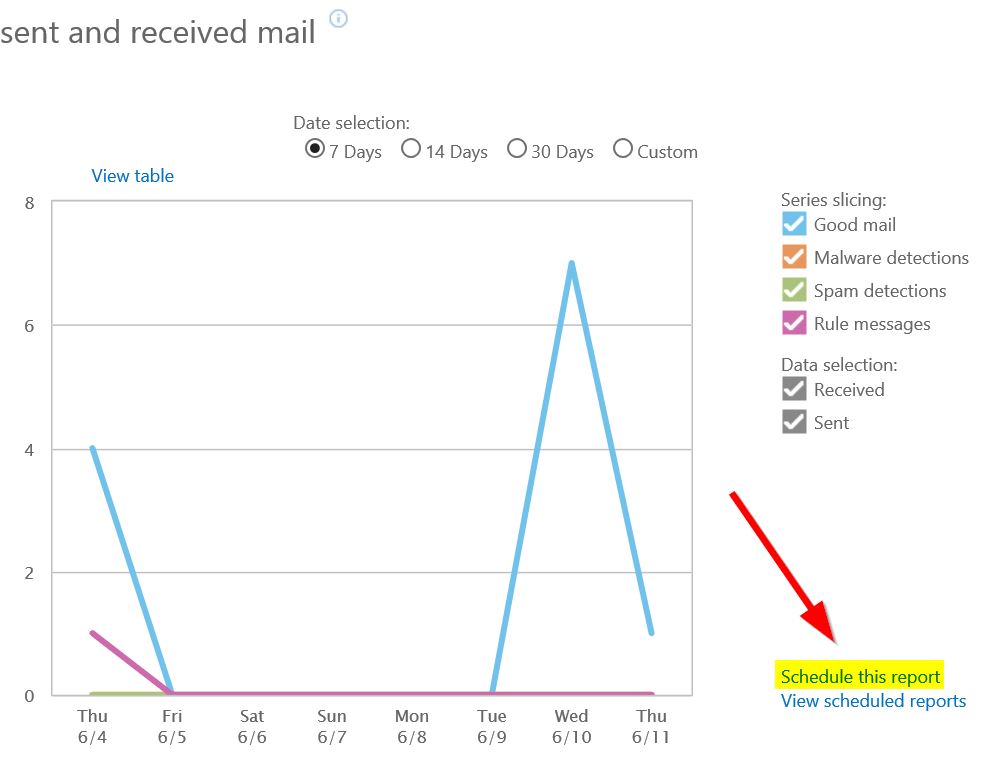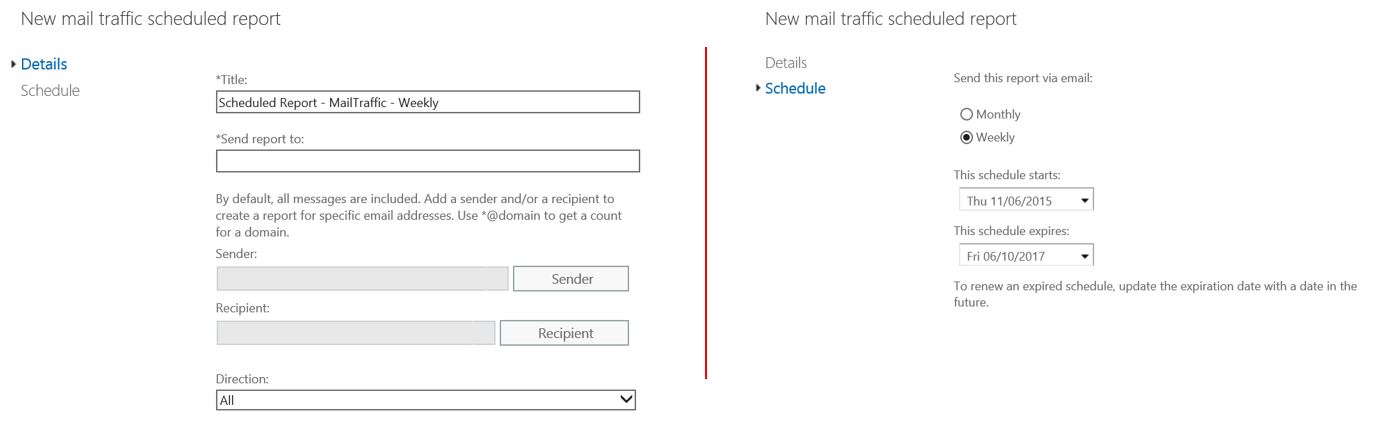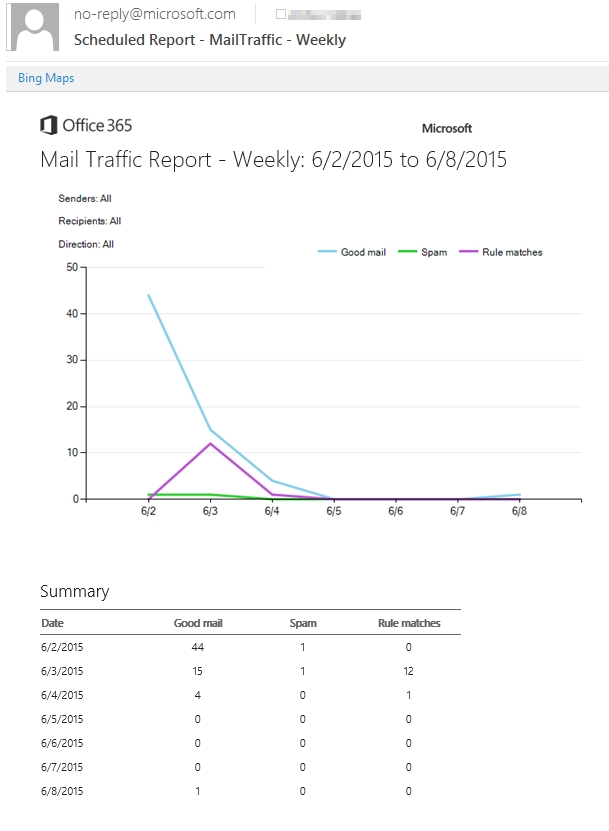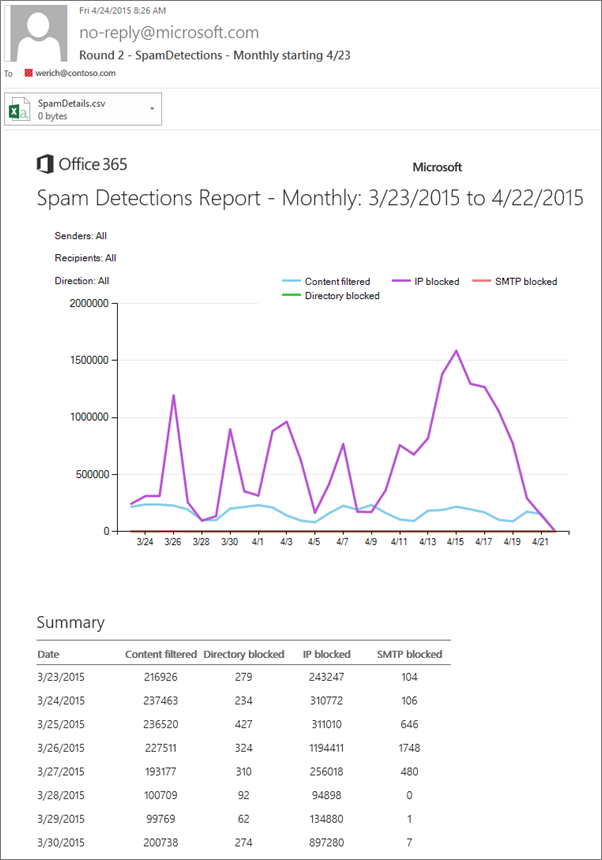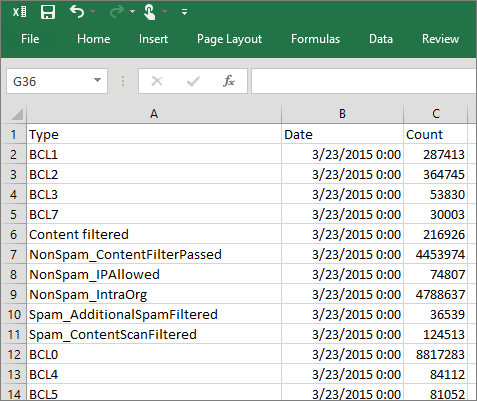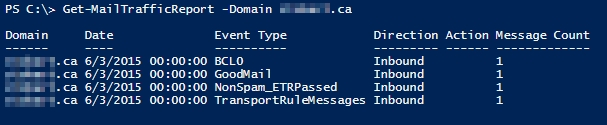Scheduling Mail Reports in Office 365
Obtaining reports in the past was a manual task which had to be performed every time you wanted to pull data. Many of you (most of you?) have asked us to allow for automated reporting in Office 365. Did you catch how I used the words, “in the past,” in the first sentence?
Well, I’m happy to say that automated reporting in Office 365 has arrived and is now available in your tenant. Reports can be scheduled for delivery either on a weekly or monthly basis.
How it works
Currently the following types of reports can be scheduled.
- Mail traffic summary (sent and received mail)
- Spam detections summary
- Rule matches
- Data Loss Prevention policy matches
To create a schedule for a report, first head over to the Reports section in the Office 365 Portal. Open up your favourite mail report and then select “Schedule Report.”
From here the report can be scoped (ex. Show inbound mail only), and can be scheduled to run either weekly or monthly.
When the report runs, you’ll receive a message that looks something like this.
If you would like to receive a report daily, you can setup 7 different schedules for the same report, each starting on a different day of the week. To view current schedules, open up your report in the portal and click the link “View Scheduled Reports,” which is right under the link “Schedule this Report.”
Spam Detections Report
I would like to call out one report that I think is particularly valuable. When you schedule a Spam Detections report, you will receive an email with the summary of the results, but it will also include a CSV file which provides a breakdown of the type of spam that EOP detected.
This type of data can be very powerful for trending the types of attacks that your organization has received.
Domain Level traffic reporting
Another new addition to reporting is the ability to breakdown traffic by domain. These reports can currently only be generated through PowerShell using the “Domain” parameter with the following cmdlets.
- Get-MailTrafficReport
- Get-MailTrafficPolicyReport
Have a great weekend, cheers!
Resources
Schedule mail protection reports in Office 365 to be automatically sent to your inbox
7 new Exchange Online Protection enhancements
Comments
- Anonymous
June 13, 2015
Thanks - Anonymous
June 16, 2015
Andrew, thanks for the great post, especially the new Powershell cmdlets. Regarding the current tool used for reporting, Mail Protection Reports for Office2013, do you see this going away soon? I'm trying to understand where I should concentrate my skills. Today, when I run the Mail Protection Reports for Office2013 I've a hard time reconciling the data and need to do better. But, if it is soon to be replaced with all of this new Online/scheduled reporting, I'll focus here. thoughts? Thanks - David - Anonymous
June 18, 2015
Thanks David, and great question. I don't have any information on the Mail Protection Reports for Office 2013 at the moment. However, I do know that it currently won't install if you only have the Office 2016 preview installed. The installer for Mail Protection Reports for Office 2013 will only install if it detects Excel 2013. If I find out anything more about future plans that I can share I'll post back here.
I also know that a lot of effort is currently going into improving both web reports, and reporting in general. Plus you get to practice PowerShell skills which are always valuable to have. - Anonymous
July 17, 2015
I hope MS adds some reports for various criteria, like failed mail. You had that great article about how to do it in PS, and a series of comments to the article went into it further, but I certainly would think the functionality should be built-in.
http://blogs.technet.com/b/eopfieldnotes/archive/2014/12/17/message-trace-the-powershell-way.aspx - Anonymous
October 05, 2015
Does a breakdown of the 'Types' in the SpamDetails.csv report exist? I would like a better understanding of the types to try and reconcile with the Spam Detections and Mail Traffic Reportsw - Anonymous
October 09, 2015
Hi Erich, are you asking if you can get more details for each of those Types categories? For example, you would want to see what messages were classified with a type of "Content Filtered?" If so, the CSV file does not currently contain that level of information.