Note
Access to this page requires authorization. You can try signing in or changing directories.
Access to this page requires authorization. You can try changing directories.
Hello!
In this article, I’d like to provide you with some information and tips that you’ll find useful when styling a Silverlight 3 PasswordBox.
Visual states. CommonStates (Normal, MouseOver and Disabled), FocusStates (Unfocused and Focused) and ValidationStates (Valid, InvalidUnfocused and InvalidFocused).
Template parts. ContentElement (FrameworkElement)
Try template binding: Background, BorderBrush, Foreground, BorderThickness or Padding.
Here’s some artwork you might want to try turning into a PasswordBox:
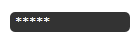
The XAML that corresponds to the above image is:
<Grid Height="20" Width="120">
<Rectangle Fill="#FF333333" RadiusX="5" RadiusY="5"/>
<TextBlock Margin="5,0" Foreground="White" Text="*****" VerticalAlignment="Center"/>
</Grid>
To make a PasswordBox out of the above XAML:
- Select [Grid] and click Tools > Make Into Control > PasswordBox > OK.
- Select [Grid] . In the Parts panel, double-click ContentElement.
- Select [TextBlock] . Copy its Margin and VerticalAlignment property values to ContentElement. Delete [TextBlock] .
- In the Style, set Foreground to White.
- Scope up. Set Password to ‘abcde’ and PasswordChar to ‘*’.
You should now have a working PasswordBox!
- Steve