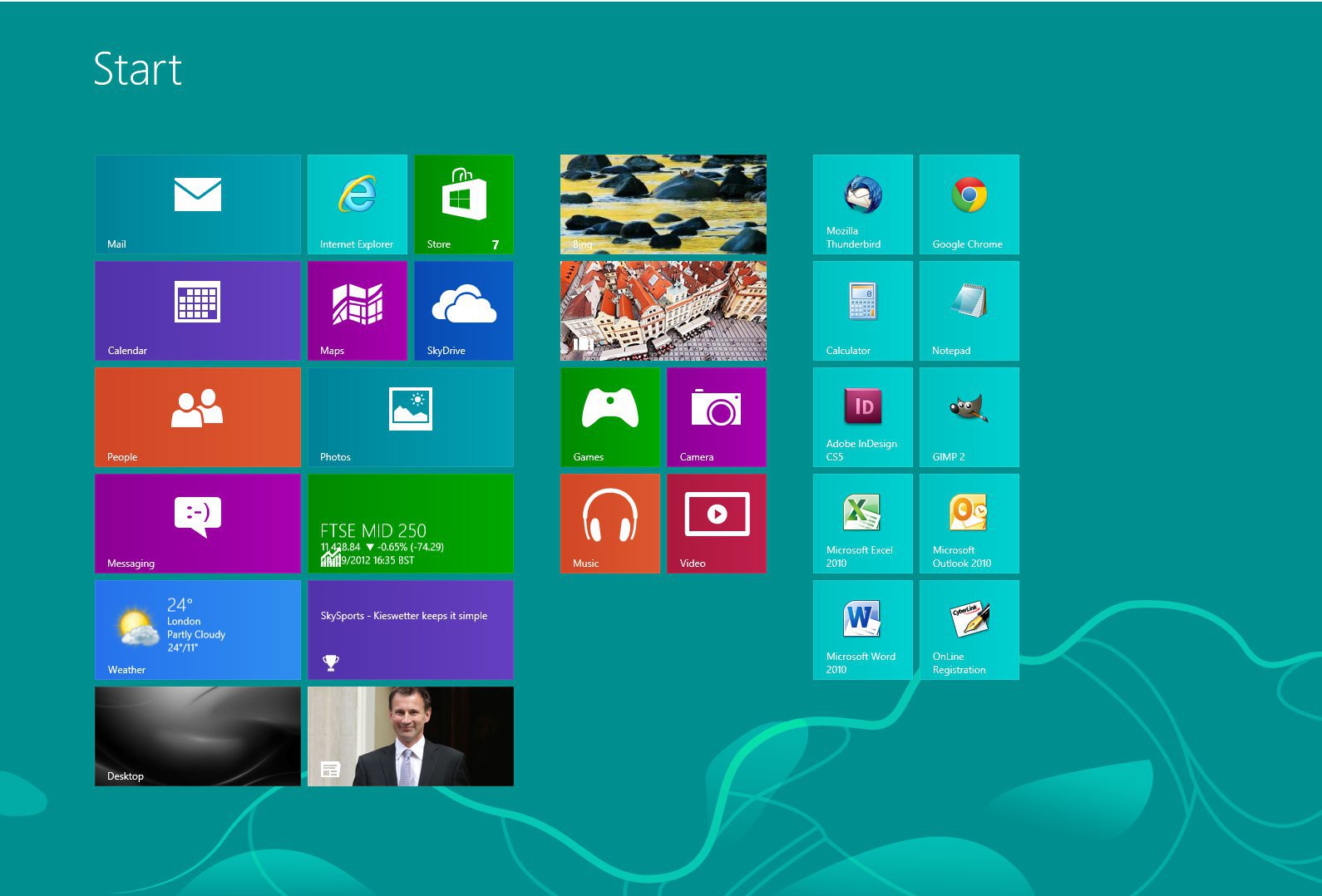Pin any executable to the Windows 8 Start screen
The Start screen in Windows 8 is a full screen replacement of the old Start menu. You can think of it as a Start menu 2.0. It has been designed to not only work for classic mouse and keyboard input, but also for touch devices, and let's admit it, it is much more aesthetically pleasing than the old Start menu. It is also every bit as powerful as the old Start menu, and highly customizable.
In this article, I will explain how to pin any shortcut to the start screen. Let's say for example that you would like to pin a file to the Start screen. It works with really anything: executables, batch files, documents, images, etc...
- Start creating a shortcut to what you want to pin.
- Navigate to %ProgramData%\Microsoft\Windows\Start Menu\Programs (Press Windows + R and paste it there to open it directly)
- Copy the shortcut there
That's it, the tile should have appeared in your Start screen. If it hasn't, you'll find it in "All apps" in the bottom bar (right click, or swipe your touch screen from the bottom). You can then right click on the tile and select "Pin to Start".
Comments
Anonymous
March 19, 2014
But how do I then move it from Start to where I actually want it which is on my desktop taskbar? Thanks.Anonymous
April 21, 2014
I like that it's so powerful and easy to use that we need tutorials for such basic things as this.Anonymous
May 09, 2014
Thank you so much! Every other tutorial uses third-party software or registry files, but this is just so much better. But why can't we just pin files to the startscreen in the first place?Anonymous
June 09, 2014
Once you got it on your start screen under Apps - just right click and select "Pin to Start" then it will show on the normal Start screen