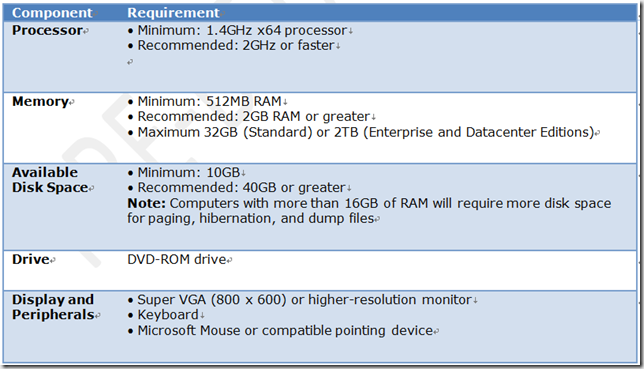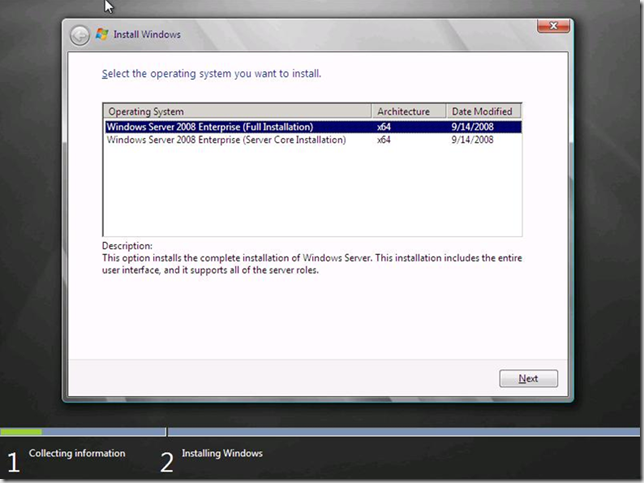安装和激活
???? System Requirements
Before you install Windows Server 2008 R2, you need to ensure that the physical or virtual computer being used in your evaluation has the appropriate system resources. The following table lists the system requirements for Windows Server 2008 R2.
Table 1: Window Server 2008 R2 System Requirements
The actual requirements will vary based on your system configuration and the applications and features you choose to install. Processor performance is dependent upon not only the clock frequency of the processor, but also the number of cores and the size of the processor cache. Disk space requirements for the system partition are approximate. Additional available hard-disk space may be required if you are installing over a network.
???????? Installation and Activation
This pre-beta release of Windows Server 2008 R2 is intended for evaluation and deployment planning purposes only. If you plan to install this release of Windows Server 2008 R2 on your primary machine, it is recommended that you back up your existing data prior to installation.
Windows Server 2008 R2 Installation
Prior to installation of Windows Server 2008 R2, you need to determine if you will deploy Windows Server 2008 R2 in a physical environment or a virtual environment. If you are installing Windows Server 2008 R2 in a physical environment, all you need is the Windows Server 2008 R2 distribution media.
To install this release of Windows Server 2008 R2, perform the following steps:
1. Start the physical computer with the Windows Server 2008 R2 distribution media, by inserting the distribution media into the computer’s DVD-ROM drive.
For a virtual machine, mount the .iso file image of the Windows Server 2008 R2 distribution media on the virtual machine and then start the virtual machine.
Note: Ensure that you configure the virtual machine to support x64 processors because Windows Server 2008 R2 is only supported on x64 processors.
2. On the Install Windows page of the installation process (as illustrated in the following figure), select the appropriate language, time and currency format, and keyboard, and then click Next.
3. On the Select the operating system you want to select Full Installation, and then click Next.
Figure 2: Windows Server 2008 R2 operating system installation options
Notice that Windows Server 2008 R2 is now available only over a 64-bit processor architecture. Although you can install Windows Server 2008 R2 by using the Full Installation or Server Core Installation option, this guide assumes that you select the Full Installation option.
Note: After you have completed your installation, you cannot change the installation option from the Full Installation option to the Server Core installation, or vice versa, without reinstalling Windows Server 2008 R2.
1. The Windows Server 2008 R2 installation process continues until Windows Server 2008 R2 starts for the first time.
2. After Windows Server 2008 R2 starts, log on as a user that is a member of the local Administrators group.
3. Add, partition, and format any additional disks you require for your evaluation.
4. Add any additional network adapters that you require for your evaluation.
5. Configure the IP addressing settings for all network adapters to allow the appropriate connectivity within your environment.
Note: Ensure that you provide statically configured IP version 4 (IPv4) and IP version 6 (IPv6) addresses as required for your evaluation. Do not use IP addresses that are dynamically assigned by Dynamic Host Configuration Protocol (DHCP).
6. Add the appropriate Windows Server 2008 R2 server roles and features by using Server Manager.
7. Configure each server role and feature as required for your evaluation.
8. Start your evaluation of Windows Server 2008 R2.
Windows Server 2008 R2 Activation
Evaluating this early release of Windows Server 2008 R2 software does not require product activation or entering a product key. This release of Windows Server 2008 R2 may be installed without activation and evaluated for an initial 60 days.
?????:https://www.microsoft.com/presspass/events/winhec/docs/WindowsServer08R2BETARG.doc