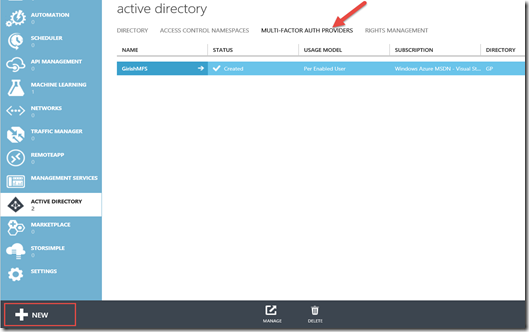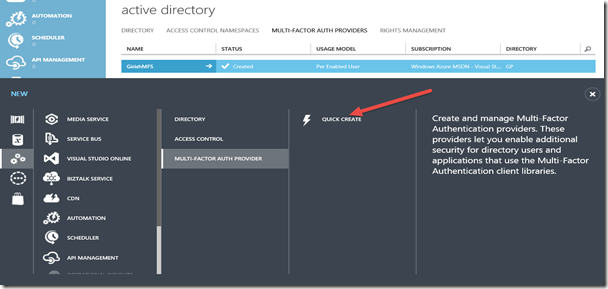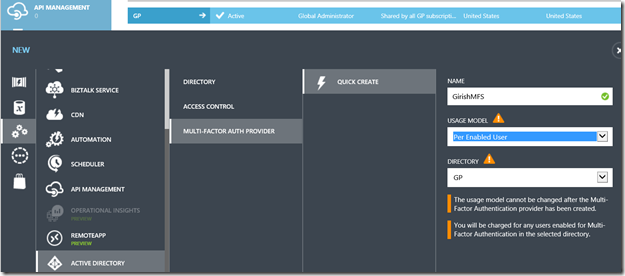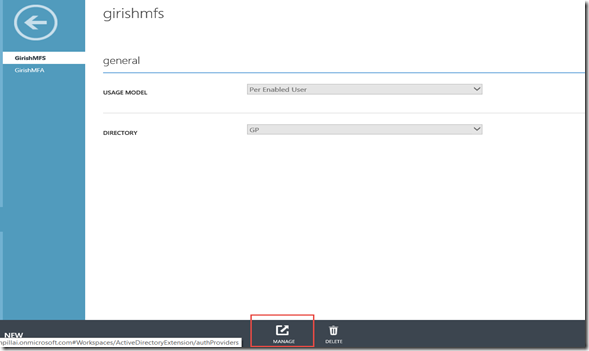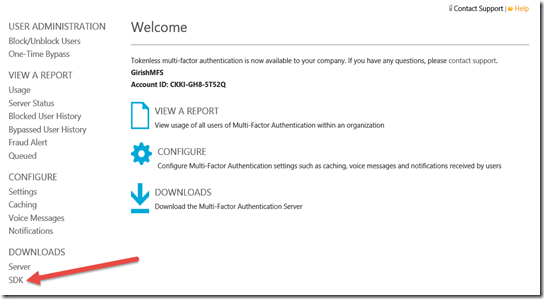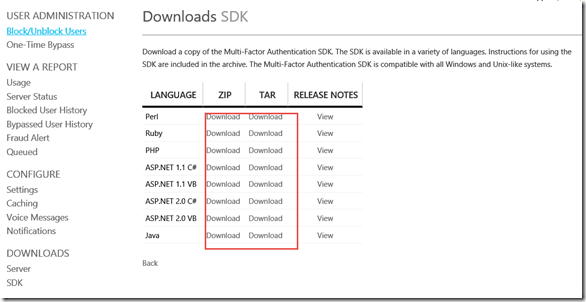How to get access to the Azure Multi Factor Authentication (MFA) SDK download.
Well you might be an indie developer or even otherwise and want to enable MFA for your mobile application. Well you will need the MFA SDK to make the API calls in your app to integrate with your Active Directory provider OR another LDAP provider.
Now you get all excited and go and try to get the Azure SDK from the MSDN sites, and you might get jerked around and hard pressed to really find it. Here is how I found it. You get access to SDK only from the Azure Portal and that too only after you created a MFA service against your subscription.
The following are the screen shots that show how to get to the SDK and download them.
- Login the azure portal – https://portal.azure.com
- Go to the Active Directory Node and select Multi-Factor Authentication (Red Arrow) and then click on “New” at the very bottom left as shown below to create a new MFA service under your subscription.
3. Click on Quick Create as shown below:
4. Enter the details as shown below. In the screen shot I already have an AD provider “GP” which I selected. If you don’t have an AD provider please back out of the above steps, create an AD provider prior to this step.
5. Then start from step #2 above.
6. Create the MFA Service as shown below filling the fields with the name you desire,
7. Click on the MFA Service you created.
8. Click on manage as shown below.
9. You will be taken to the Configuration page, where you can download the SDK also.
10. Here you can download the appropriate API that you need depending on your need.
This will hopefully save time for someone who was getting annoyed and not finding the SDK under the Azure MSDN pages.