Creating your own jumplists for your favourite sites in IE9
I'm sure you haven't missed that with the newly-released Internet Explorer 9 you can now pin websites to the taskbar in Windows 7 and, if the site supports it, get access to jumplists for easy access to areas of the site.
While this is a really useful feature, the key words in the last sentence are "if the site supports it". What happens if your favourite site is a little slow off the mark and hasn't implemented this feature yet? Or alternatively, if a site has implemented it but not in the way that you want? For example:
- As an avid Xbox gamer I like to visit the Official Xbox Magazine's website at www.oxm.co.uk. However when I pin the site I find that there are no jumplists. And in fact they haven't even created a favicon so I get a fairly unattractive icon in the taskbar :-(
- Like most of the rest of the planet (it seems) I use Facebook and was really pleased to see that they have implemented jumplists. So when I drag the facebook site to my Windows 7 taskbar I get a set of jumplists (and a nice icon) but I'm still not happy: I wanted a jumplist to my wall, and the "friends" jumplist option takes me to recently updated friends, but I'd prefer to jump to my full friend list
What are my options? Well I could email the site owners and make a request and it's probably worth doing that. But these kind of sites often have long release cycles for features and anyhow they may not agree with my requirements. Wouldn't it be better if I could determine my own set of jumplists for the sites that I like? Well you can, and I'm going to describe one way of doing it. There are other ways - I can think of at least one other - and please let me know if you have a better way of doing it.
The way I'm using is pretty simple but does require you to have access to some webspace of your own, or at least that you can store a small piece of html per site you want to define jumplists for. The way it works is as follows:
- Create a web page with no content except for a definition of the jumplists you want (ie pointing to the parts of the website you want to get to, using the full path including website url)
- Include a redirect to the actual site you are targeting using a meta tag, eg to target facebook use <meta http-equiv="refresh" content="0; URL=http://www.facebook.com">
- Ensure that the icon on the taskbar reflects the site you're targeting
Before I walk through this, let me show you what I mean. Here's the standard jumplist for Facebook:
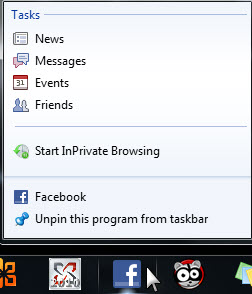
And here's my custom version:
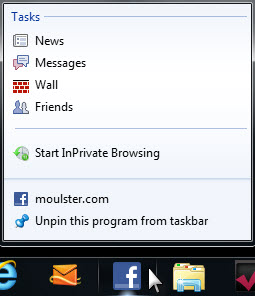
As you can see I have removed the "events " option as I don't use it, and replaced it with a link to my wall. What you can't see from the screen clips is that the "Friends" link has been changed to go to my full friend list and not just the recently updated friends.
How about the Official Xbox Magazine (OXM). Here's the jumplist I created:
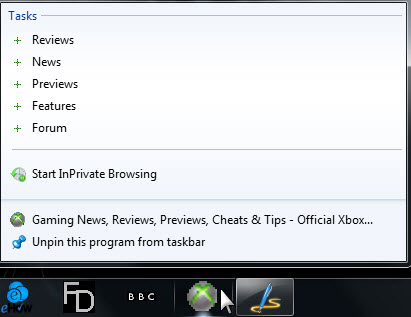
As you can see, I have added an Xbox icon to the taskbar pin, and have set up jumplists for the main areas of the site.
Let me start by showing you the HTML for the OXM website:
<html>
<head>
<title>OXM jumplists</title>
<meta http-equiv="refresh" content="0; URL=http://www.oxm.co.uk">
<meta name="msapplication-task" content="name=Reviews;action-uri=http://www.oxm.co.uk/reviews.php?;icon-uri=http://www.moulster.com/oxmbullet.ico"/>
<meta name="msapplication-task" content="name=News;action-uri=http://www.oxm.co.uk/news.php?;icon-uri=http://www.moulster.com/oxmbullet.ico"/>
<meta name="msapplication-task" content="name=Previews;action-uri=http://www.oxm.co.uk/previews.php?;icon-uri=http://www.moulster.com/oxmbullet.ico"/>
<meta name="msapplication-task" content="name=Features;action-uri=http://www.oxm.co.uk/features.php?;icon-uri=http://www.moulster.com/oxmbullet.ico"/>
<meta name="msapplication-task" content="name=Forum;action-uri=http://forums.oxm.co.uk/index.php;icon-uri=http://www.moulster.com/oxmbullet.ico"/>
</head>
<body>
</body>
</html>
It's really simple. It contains the redirect tag, then a single tag line per jumplist item. Note that the "action" points to an area of the OXM website, and the icon comes from my website. So how do I use this? First I create a jumplist from the www.oxm.co.uk website in the normal way by dragging it to the taskbar in Windows 7. Then I upload my custom HTML page (I called it "oxmjl.html") to my website, www.moulster.com. Next I edited the pinned site by right-clicking to bring up the context menu, then right-clicking again on the entry representing the website. I can then change the properties of the pinned site.
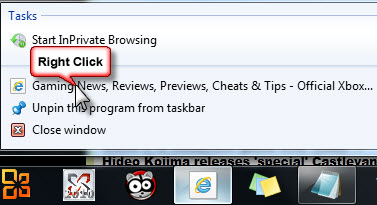
All I need to change is the Start URL, to point it to the HTML file that I uploaded to my website. If I want to I can change the Icon too in order to replace the generic IE one. I downloaded an icon from www.favicon.cc to represent the Xbox.
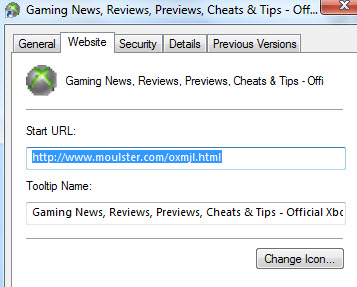
And that's it. If I click on the pinned site it takes me to www.moulster.com/oxmjl.html which then immediately redirects to the real target, www.oxm.co.uk. And if I right-click I get my jumplist items that take me to favourite areas of the site.
What about my changes to Facebook? Well I use exactly the same technique, just replace items as needed.
In fact of course, you don't have to stick to just one site. You could create a taskbar item with a jumplist that points to multiple sites, eg a "gaming" taskbar item that points to a number of different gaming websites.
At the start of this post I mentioned that I could think of at least one other way of achieving this: Pretty obviously you could write a .NET app that populates a jumplist according to your requirements and calls IE9 appropriately. But for me that is too much like hard work, this way feels easier. Do you have a better way? If so let me know.
Note: It looks like you can only add 5 items via meta tags on the page, if you want more you'll need to do some scripting. I'll double check, or if anyone else knows better please let me know. Thanks. Confirmed that you can only add up to 5 jumplist items by means of meta tags, but of course you can add many more using script.