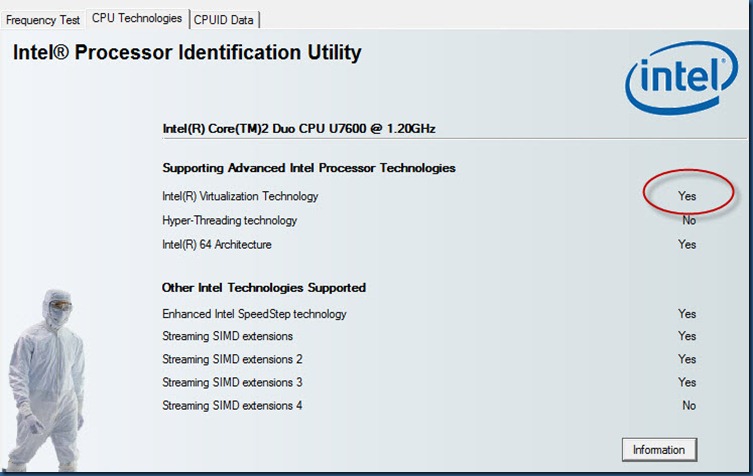How to tell whether your machine will support Windows 7 XP Mode (for Intel chips)
As you may well have heard, Windows 7 will include an XP mode which allows you to run legacy applications in a virtual machine seamlessly. You also may be aware that the virtualisation technology used for XP Mode requires that the chipset supports virtualisation at the hardware level. So if your chipset doesn’t support it, you won’t be able to use XP mode on Windows 7.
So how can you tell? Well, one way is to inspect your bios to see if it has a hardware virtualisation option but if you’re using an Intel chip then there’s an easier way. Intel have provided a little utility that you can download from their site that will tell you. Get it from here: http://downloadcenter.intel.com/Detail_Desc.aspx?ProductID=1881&DwnldID=7838
Once you have installed it, click on the “CPU Technologies” tab and take a look at the “Virtualization Technology” setting. If it’s “yes” you’re in business.
Comments
Anonymous
June 04, 2009
The comment has been removedAnonymous
June 04, 2009
Thanks for that Andrew, I wasn't aware. I'll see if we can follow up with Sony and/or Intel to find out why this is.Anonymous
June 04, 2009
Steve Gibson's "SecurAble" works with both AMD & Intel (also shows if your CPU supports 64bit) http://www.grc.com/securable.htm Blake Handler - Microsoft MVP "The Road to Know Where"Anonymous
June 04, 2009
Very cool, thanks Steve.Anonymous
June 04, 2009
If you can follow up with Sony that would be fantastic. I am really annoyed that they sell dual core machines but disable hardware virtualisation support in their Bios (they don't mention this 'feature' in their product specs). I have contacted Sony and they say there is "no demand" for including VT on laptops!?! Apparently there are quite a few other laptop makers that do the same thing.