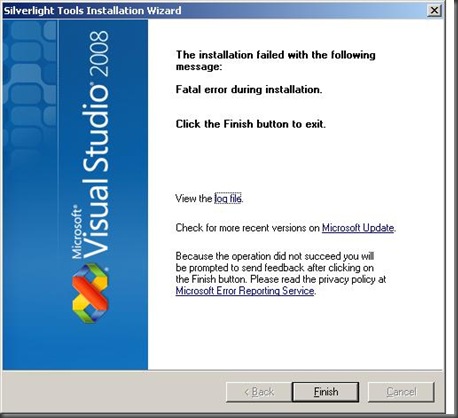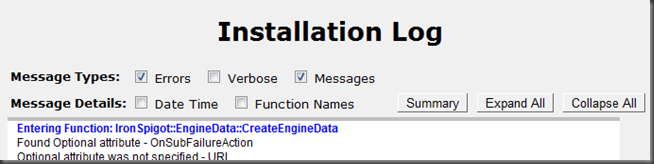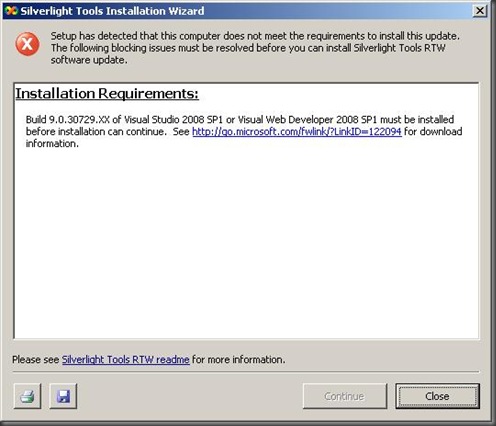Silverlight Tools Installation Speed bumps?
There’s been a few questions that come up between all of the Silverlight 2 releases, especially with regards to installing and upgrading tools. I’d like to address a few of the FAQs for the Silverlight 2 Tools for VS2008:
Q: I have a previous version of Silverlight Tools installed. What do I need to do to upgrade?
A: Simple answer: just run the new installer. The Silverlight Tools chain installer has several helpers to aid in this process. Among these are un-installers for previous versions of the Silverlight 2 SDK, Silverlight Tools for VS package, and the hot-fixes for VS that have been included in previous releases. The runtime handles its own upgrade process when you run its installer (which is included in the Silverlight Tools installer).
Q: When I run the Silverlight Tools installer it failed. How can I tell what went wrong?
A: The Silverlight Tools installer has an output file which summarizes all of the steps taken. You can click the ‘log file’ link in the image above, or look under your %temp% directory (you can just put %temp% in the Start->Run dialog to get there) and there will be a file called Silverlight Tools RTW_<YYYYMMDD>_<timestamp>.html which you can open. Make sure errors and messages are shown, and then scroll to the bottom. Errors will be highlighted with a pinkish background.
Also, when you’re running the installer, please please please check the box to submit anonymous installation feedback. This information really is anonymous, but by bucketing those values we can better determine what is failing and how often it’s occurring.
Q: I see the same failure as in the image above. What does it mean?
The install issue in this image indicates that the Silverlight Developer runtime failing to update correctly. If this happens, please uninstall the Silverlight runtime and try running the Silverlight Tools installer again.
Q: After the setup fails, the installer crashes! What’s going on here?
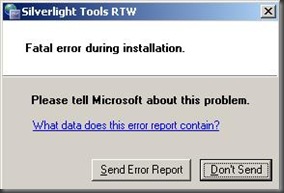
A: This dialog looks just like what you would see if an application crashes (especially on Vista; it will say that the program stopped responding), but it actually isn’t. When the Silverlight Tools installer fails, it fires up a tool that reports failure data to Microsoft. This provides more useful and detailed data than the installation feedback checkbox in the installer, which makes it a lot easier for us to track down exactly what caused the failure. While submission is of course optional, it would be greatly appreciated if you’d submit this as well.
Q: I see the following error when installing Silverlight Tools: “Build 9.0.30729.XX of Visual Studio 2008 SP1 or Visual Web Developer 2008 SP1 must be installed...“
A: Silverlight Tools requires that you have Visual Studio 2008 SP1 or Visual Web Developer Express 2008 SP1 installed. If you haven’t installed them yet, you can find the installer for VS2008 SP1 here or you can download VWD Express 2008 SP1 from here.
If you already have the SP1 versions installed and are still seeing this dialog, there are a couple situations which might explain your problem:
- A pre-release version of the SP1 hot-fix is installed. In this case, you should update to the latest version using the links above.
- If you have multiple languages of VS or VWD installed and only one of them is patched with SP1. In this case, you should install the appropriate patches for each installed language of VS or VWD.
- One of the features Silverlight Tools depends on has not been patched. Our check includes the debugger, WPF designer, and Web Application features. If SP1 failed to update any of these components correctly, our pre-requisite test will fail
If you’re certain that SP1 is installed and you have the correct language, it is possible that your SP1 install is corrupt. To fix it, uninstall Visual Studio completely and re-install. You might consider using VWD Express for Silverlight development as well.
Q: Is there a way to work around the Silverlight Tools installer pre-requisite checking?
A: Yes, but please save it for an absolute last resort as it is not supported; there are many variables which can make something go wrong, or from bad to worse. The installer prerequisites verify that you have the correct product installed (VS SP1 or VWD SP1 for the same language as your installer), verifies that they are indeed serviceable, verifies that previous versions of Blend have been removed, verifies that – if you have VS – the Web Development feature is installed, and more. However, if you want to work around this, it is possible. Here’s how:
- Uninstall any previously installed Silverlight Tools components (SDK, SL Tools package, or Blend)
- Save the Silverlight_Tools.exe to a known location
- Run Silverlight_Tools.exe with the /x:<path> flag to extract the contents, e.g. Silverlight_Tools.exe /x:.\SLTools
- Open the directory to which the installer contents were extracted
- Install the Silverlight Developer runtime (available from here)
- Install the hot-fix for your VS product (for Visual Studio use VS90SP1-KB956453; for Visual Web Developer use VS90SP1-KB956485). These are language specific (and will have a language postfix on the filename) so if you have multiple languages installed you will need to do this for each. Do not install the hot-fix for a language of VS that you do not have installed
- Install the Silverlight 2 SDK (silverlight_sdk.msi)
- Install the Silverlight Tools package for your VS product (for Visual Studio use VS_SilverlightTools_Setup.exe; for VWD use VWDX_SilverlightTools_Setup.exe)
There is still a chance with this method that the hot-fix in step 6 will fail to install correctly. Windows Installer will detect if the hot-fix applies, and to which components it will effect changes. If any of these components have been incorrectly installed or patched, the Silverlight Tools hot-fix may fail silently. Note that the hot-fix installer will still claim success since it would have successfully patched the applicable components (which is a subset of what’s required for Silverlight Tools).
Q: None of this has been useful, or I’m getting a different error. What do I do next?
A: Leave a comment, and we’ll try to work it out somehow. Unfortunately, there are some situations where uninstalling/reinstalling Visual Studio is the best way to fix the problem (for instance, if you have a corrupt install).
Comments
Anonymous
October 16, 2008
The reported issues with installation of Silverlight Tools has been relatively low. But, there have beenAnonymous
November 05, 2008
I'm unable to install the VS 2008 SP1. Installation fails and the following error is logged in the log file: WinHttpDetectAutoProxyConfigUrl failed with error: 12180 Hoping you would be able to help!Anonymous
November 07, 2008
Hi Trupthi, Can you email me a copy of the HTML log file? My email address is jamlew (AT) microsoft [DOT] com ThanksAnonymous
November 29, 2008
The comment has been removedAnonymous
February 19, 2009
The comment has been removedAnonymous
February 24, 2009
Very well written and very useful. Thank you.Anonymous
March 10, 2009
I have just spent the best part of a day trying to install the silverlight tools on a server with no http access. Since the installer requires http access it consistently fails. I really feel there should be an option that allows for install onto machines without internet access. This is a common setup for test servers in our customers. Other products allow for no internet access why can't silverlight?Anonymous
March 10, 2009
@nick m: Check out another of my posts at http://blogs.msdn.com/jamlew/archive/2008/09/28/silverlight-tools-tip-offline-installation.aspx. It describes how to perform an offline install.Anonymous
March 11, 2009
Thanks for the info. That will be useful, although I would hope at the time of install there could be some official link to describe an offline install when this fails to make it easier for users of this product.Anonymous
June 07, 2009
I'm getting "WinHttpDetectAutoProxyConfigUrl failed with error: 12180". I have updated VS 2008 with SP1 . But I learnt that Silver light tools cannot be used for RTM versions of VS. I use VS 9.0.30279. Please help me. All I want is sliver light application templates in my VS 2008. LakshmananAnonymous
October 25, 2009
Very usefull inforamtion for a problem encounterd by many...Anonymous
April 29, 2010
Intellisense only works after the correct xaml element is typed. For instance it won't find "<B", but once "<Button" is typed all the options appear correctly. This machine alreay had silver light 4 and 4 developer, as I wanted to develop on 3 I installed SilverLight Tools for 3. Now everything works except for intellisence for xaml elements? Is there something missing that I forgot to install? THanks Howard DavisAnonymous
January 13, 2011
I'll just talk about one Solution...for WinHttpDetectAutoProxyConfigUrl failed with error: 12180 Before you run VS90sp1-KB945140-ENU.exe file. Goto Internet Explorer-> properties->connections-> Lan settings Uncheck two checkboxes - Automatically detect settings & Use Automatic configuration script.. Good luck! Kalpana