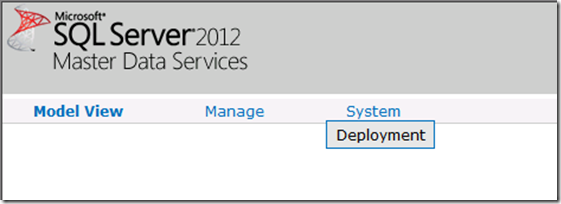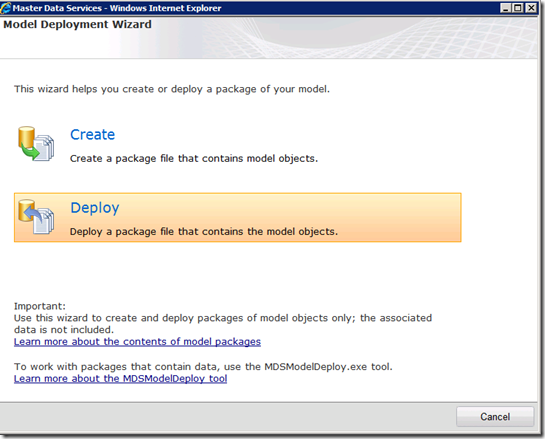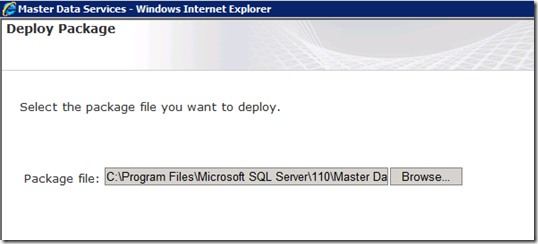Note
Access to this page requires authorization. You can try signing in or changing directories.
Access to this page requires authorization. You can try changing directories.
[This post was created by Jason Howell, Senior Escalation Engineer in the SQL Server Support team specializing in MDS]
MDS ships 3 samples model packages in SQL Server 2012 (as of Release Candidate 0 timeframe) that you can use to show MDS and play around with the features.
The sample package files live under the SQL Server installation folder, for example the default location on 32-bit and 64-bit is
C:\Program Files\Microsoft SQL Server\110\Master Data Services\Samples\Packages
The readme.html has information on the format of each model’s entities.
Packages that do not contain data values can be deployed using the webpage System Administration / Deployment page in the browser.
However the 3 samples have some data values and can only be deployed with the command line tool, or you will get the error “The package file cannot be deployed because it contains data.“
Follow the advice in SQL Books Online https://msdn.microsoft.com/en-us/library/hh479646(SQL.110).aspx
The Syntax pattern for the tool is MDSModelDeploy.exe deploynew -package PackageName -model ModelName -service ServiceName
1. Launch cmd as administrator Start > Cmd – right click. Run as Administrator. I did this on the server machine (not on a client machine).
2. Change into your SQL Folder:
Cd "C:\Program Files\Microsoft SQL Server\110\Master Data Services\Configuration"
3. List the MDS web services to connect to if you are unsure of the service name. The default being MDS1 as shown by this command.
MDSModelDeploy.exe listservices
4. Deploy the package by pointing to the package file, and connecting to that service listed from step #3. Provide a model name for the model that you want to deploy.
MDSModelDeploy.exe deploynew -package "C:\Program Files\Microsoft SQL Server\110\Master Data Services\Samples\Packages\customer_en.pkg" -model CustomerSample -service MDS1
MDSModelDeploy.exe deploynew -package "C:\Program Files\Microsoft SQL Server\110\Master Data Services\Samples\Packages\chartofaccounts_en.pkg" -model ChartOfAccountsSample -service MDS1
MDSModelDeploy.exe deploynew -package "C:\Program Files\Microsoft SQL Server\110\Master Data Services\Samples\Packages\product_en.pkg" -model ProductsSample -service MDS1
5. If your MDS users are in their browser windows, they may not immediately see the newly deployed models.
On the main MDS webpage, click the hyperlink over on the right that says “Refresh cached information” so that they get the latest list of models, and can explore the newly added sample models.
Then you can explore the newly deployed samples
Just FYI - By comparison, for packages that don’t have data you can use the website deployment wizard. If the package has data inside it may fail as shown:
Then on the Sytem page, hover on the System menu and click deployment.
The web Deployment wizard will popup
Click Deploy and point to the file location. For example C:\Program Files\Microsoft SQL Server\110\Master Data Services\Samples\Packages
Next it will show if the package can be accessed and read.
Then click Next. Get an error… if it has data it will fail with the error shown.
The package file cannot be deployed because it contains data. To deploy a package with data, use the MDSModelDeploy.exe tool. |
Comments
Anonymous
October 01, 2012
Great information, thank you very much for sharing :-)Anonymous
November 24, 2012
I saved a huge amount of time ... great workAnonymous
December 05, 2012
nice article so far. But I have a problem. I could deploy the example packages with the given cmd command, but no other user can see the modell (Yes, did click on the refresh cached information link). :(Anonymous
December 05, 2012
@Toffer - did you set up permissions on the new model for the existing users? I suppose the default is that the admin can see it, but probably users have to be added.Anonymous
February 03, 2013
This is very good info, I was looking for exacly this!! Thanks for sharing.Anonymous
October 16, 2013
Jason - Thanks for sharing.Anonymous
November 28, 2013
A few simple steps, but it's a great help if someone who has done it before shares his experience. Many thanks!Anonymous
June 20, 2014
Great info and very accessible read, Jason!Anonymous
August 13, 2015
Interestingly you mentioned "By comparison, for packages that don’t have data you can use the website deployment wizard. If the package has data inside it MAY fail..." I was watching an yourtube video where it didn;t fail for the presenter but when I tried, it failed with the same error message. Is there any criteria which exists to not fail the deployment using Website depployment wizard, when data resides in model?Anonymous
September 02, 2016
Great information, Thank You for sharing it.Anonymous
November 17, 2016
Hi. I'm getting "The Microsoft sql server License has expired" error using the command:MDSModelDeploy.exe deploynew -package "C:\Program Files\Microsoft SQL Server\130\Master Data Services\Samples\Packages\customer_en.pkg" -model CustomerSample -service MDS1WDS running on win server 2012 R2, MSDN SQL server License.Any experience With this error ?Anonymous
May 15, 2017
Crystal Clear! Thank you :)Anonymous
December 10, 2017
Superb. It saved more google research :)Well Explained.