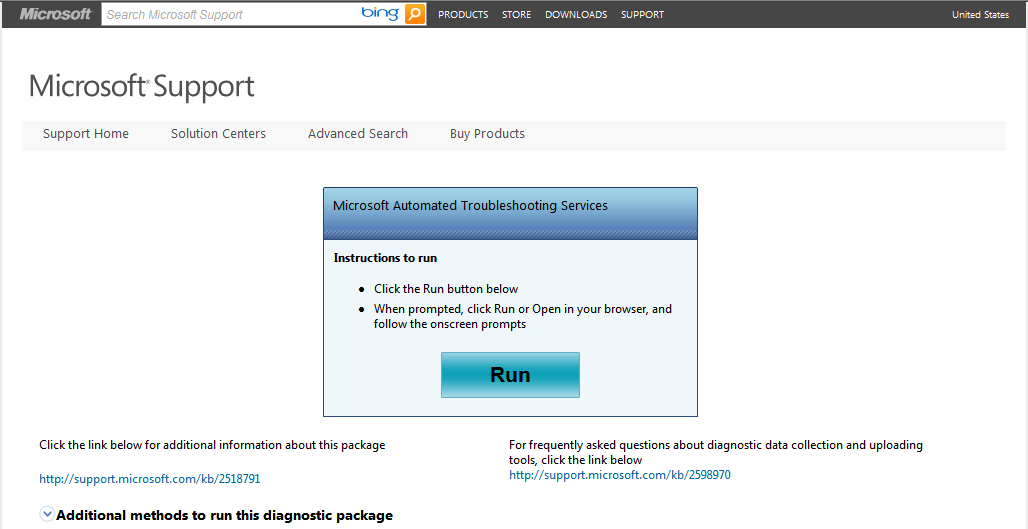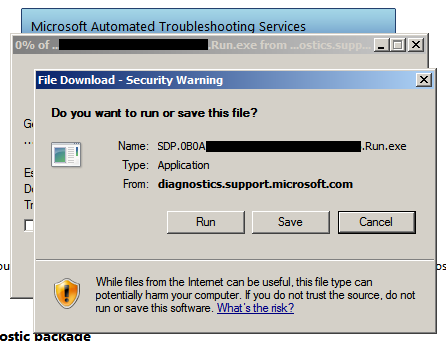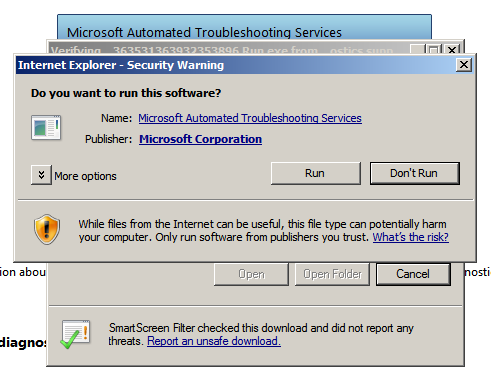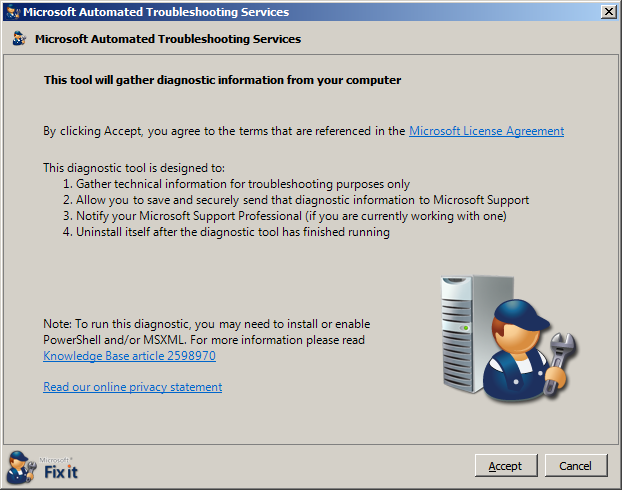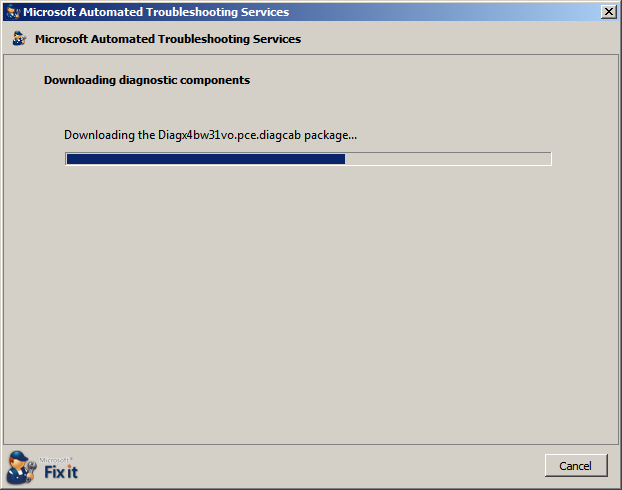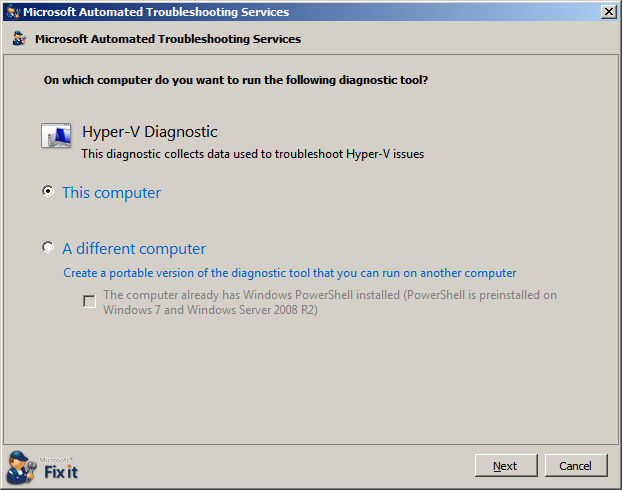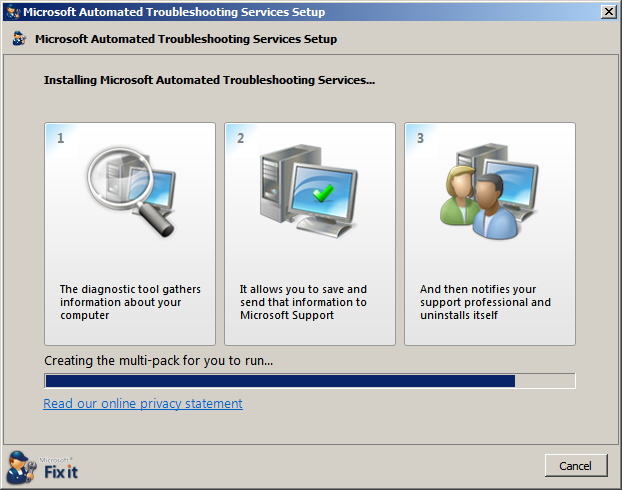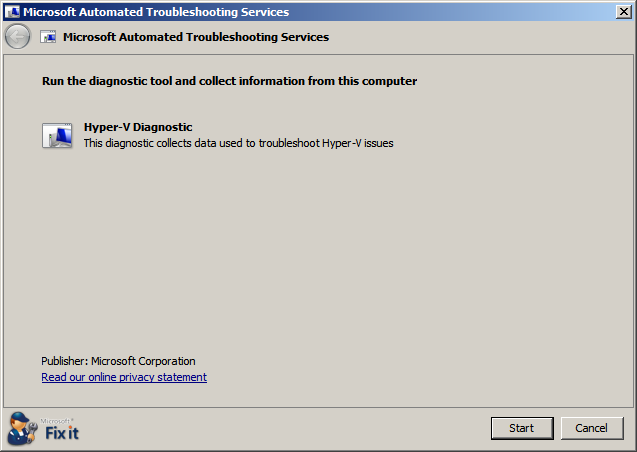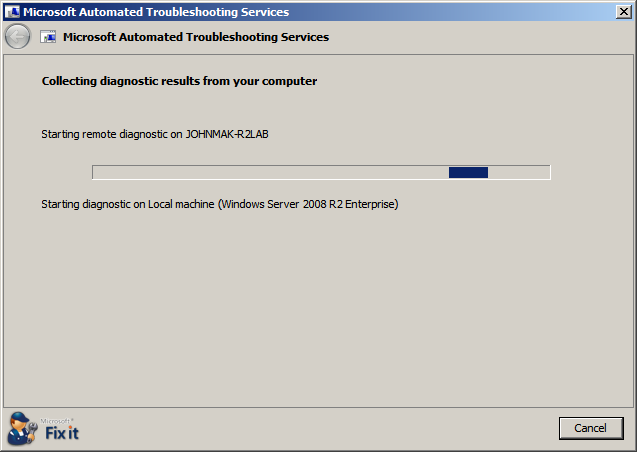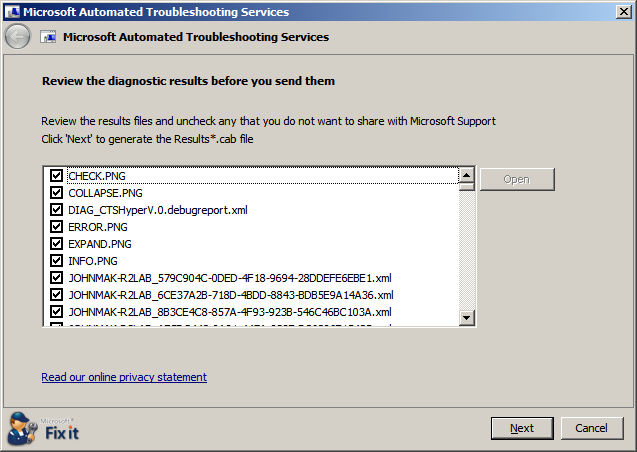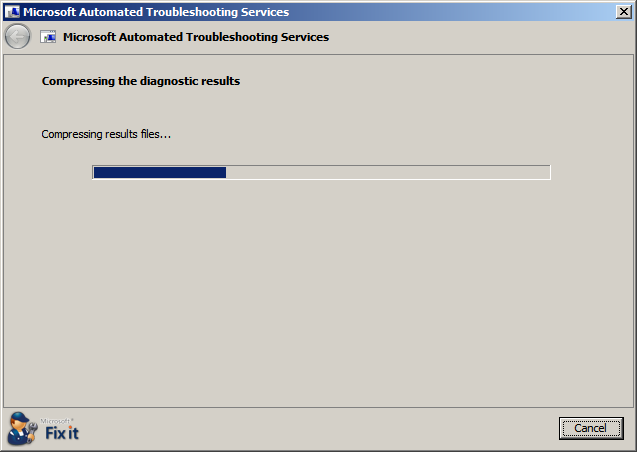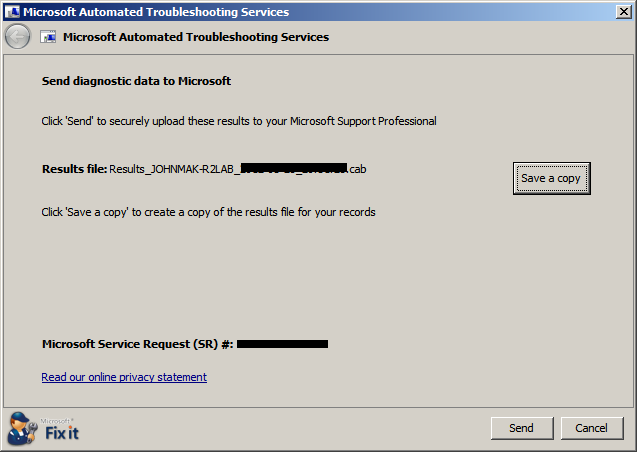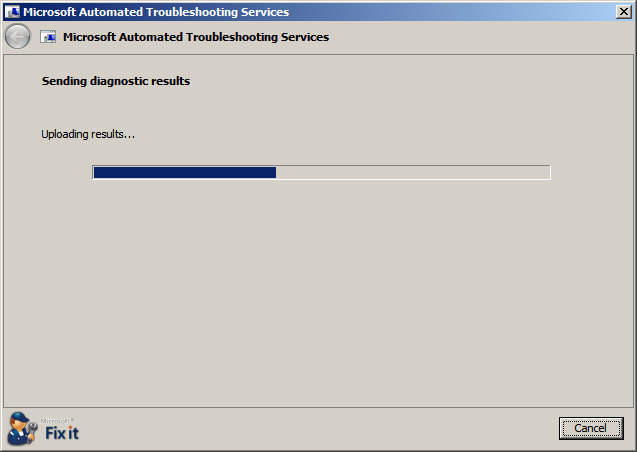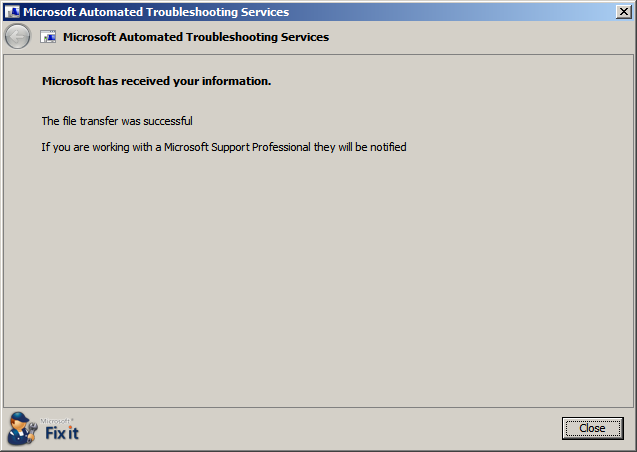Why you should not ignore generic automated spam like e-mail, after you just open a support case with Microsoft?
When you open a support case there is usually home waiting time between when the case is open and when you actually get contacted by a support engineer that you can work with to troubleshoot your issue. If you look at your e-mail or maybe check
your spam folder you may see an e-mail that look similar to this:
Dear Customer,
To allow us to better support you please click the web link below or copy and paste the HTTP line below into your Internet browser's address bar to run the Microsoft Support Diagnostic Tool. The tool gathers diagnostic information useful in resolving your issue. From a computer that is connected to the internet:
1. Click on the link below
https://support.microsoft.com/sdp/#######
2. Click on the Run Now button (recommended) to start the diagnostic process
3. Follow the onscreen instructions to run the diagnostics on this computer, or
a different computer.
Please note that this support key can be used to submit 1 time(s) the
diagnostics results back to Microsoft until time(UTC) :YYYY-MM-DDT00:00:00.000Z.
For frequently asked questions about diagnostic data collection and uploading
tools click the link below:
https://support.microsoft.com/kb/2598970
Thank you
Most people may just wait till an engineer to call them back, depending on the issue, product, and severity, it maybe hours to next business day before it will get assigned out for an engineer to contact you to get
started on your issue.
Would it be nice if the engineer that contact you already have some basic information and possibly the solution to your problem already in your case?
This is the idea behind that e-mail.
Let’s walkthrough the process and see what happen after you click on the link in the e-mail….
This is the page you should see, just click on the BIG “Run”
It will prompt you to Run or Save the unique support diagnostic package created especially for your case.
Next click “Run” to allow the package to start.
“Accept” the Terms
The package will download the report requested base on the Problem you reported when you open the case.
For this example I just happen to choose the Hyper-V
Diagnostic.
If the computer you need help on has internet access and you are running this page on that machine, just choose “This computer”
The report will install any tools needed to collect the diagnostic information.
When all the tools are ready, just click “Start” to begin.
The report will start to run to collect information.
Next you see what diagnostic results are from your machine. You can open and look at it yourself or just click “Next”
The result will be begin compressing
When it finishes compressing, you can choose to save a copy for yourself or just click “Send” to begin uploading the result to us.
Sending…
You are done, and automated diagnostic will begin comparing the result to all currently know issue and will deliver the result to the engineer that is assigned to your case.
When we find the solution to resolve the issue, we will be able to review the information collected to make improvement to the automated system can collect and identify issue.
Here is another blog about what we see after the result is uploaded to us:
What happens behind the scenes when using the Microsoft Support Diagnostic Tool
Information about the Microsoft Automated Troubleshooting Services and Support Diagnostic Platform
https://support.microsoft.com/kb/2598970
Thanks,
John