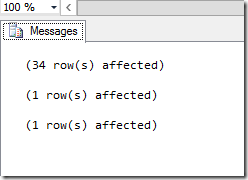UR8 for SCOM 2012 R2 – Step by Step

NOTE: I get this question every time we release an update rollup: ALL SCOM Update Rollups are CUMULATIVE. This means you do not need to apply them in order, you can always just apply the latest update. If you have deployed SCOM 2012R2 and never applied an update rollup – you can go strait to the latest one available. If you applied an older one (such as UR3) you can always go straight to the latest one!
KB Article for OpsMgr: https://support.microsoft.com/en-us/kb/3096382
KB Article for all System Center components: https://support.microsoft.com/en-us/kb/3096378
Download catalog site: https://catalog.update.microsoft.com/v7/site/Search.aspx?q=3096382
Key fixes:
- Slow load of alert view when it is opened by an operator
Sometimes when the operators change between alert views, the views take up to two minutes to load. After this update rollup is installed, the reported performance issue is eradicated. The Alert View Load for the Operator role is now almost same as that for the Admin role user. - SCOMpercentageCPUTimeCounter.vbs causes enterprise wide performance issue
Health Service encountered slow performance every five to six (5-6) minutes in a cyclical manner. This update rollup resolves this issue. - System Center Operations Manager Event ID 33333 Message: The statement has been terminated.
This change filters out "statement has been terminated" warnings that SQL Server throws. These warning messages cannot be acted on. Therefore, they are removed. - System Center 2012 R2 Operations Manager: Report event 21404 occurs with error '0x80070057' after Update Rollup 3 or Update Rollup 4 is applied.
In Update Rollup 3, a design change was made in the agent code that regressed and caused SCOM agent to report error ‘0x80070057’ and MonitoringHost.exe to stop responding/crash in some scenarios. This update rollup rolls back that UR3 change. - SDK service crashes because of Callback exceptions from event handlers being NULL
In a connected management group environment in certain race condition scenarios, the SDK of the local management group crashes if there are issues during the connection to the different management groups. After this update rollup is installed, the SDK of the local management group should no longer crash. - Run As Account(s) Expiring Soon -- Alert does not raise early enough
The 14-day warning for the RunAs account expiration was not visible in the SCOM console. Customers received only an Error event in the console three days before the account expiration. After this update rollup is installed, customers will receive a warning in their SCOM console 14 days before the RunAs account expiration, and receive an Error event three (3) days before the RunAs account expiration. - Network Device Certification
As part of Network device certification, we have certified the following additional devices in Operations Manager to make extended monitoring available for them:- Cisco ASA5515
- Cisco ASA5525
- Cisco ASA5545
- Cisco IPS 4345
- Cisco Nexus 3172PQ
- Cisco ASA5515-IPS
- Cisco ASA5545-IPS
- F5 Networks BIG-IP 2000
- Dell S4048
- Dell S3048
- Cisco ASA5515sc
- Cisco ASA5545sc
- French translation of APM abbreviation is misleading
The French translation of “System Center Management APM service” is misleading. APM abbreviation is translated incorrectly in the French version of Microsoft System Center 2012 R2 Operations Manager. APM means “Application Performance Monitoring” but is translated as “Advanced Power Management." This fix corrects the translation. - p_HealthServiceRouteForTaskByManagedEntityId does not account for deleted resource pool members in System Center 2012 R2 Operations Manager
If customers use Resource Pools and take some servers out of the pool, discovery tasks start failing in some scenarios. After this update rollup is installed, these issues are resolved. - Exception in the 'Managed Computer' view when you select Properties of a managed server in Operations Manager Console
In the Operations Manager Server “Managed Computer” view on the Administrator tab, clicking the “Properties” button of a management server causes an error. After this update rollup is installed, a dialog box that contains a “Heart Beat” tab is displayed. - Duplicate entries for devices when network discovery runs
When customers run discovery tasks to discover network devices, duplicate network devices that have alternative MAC addresses are discovered in some scenarios. After this update rollup is installed, customers will not receive any duplicate devices discovered in their environments. - Preferred Partner Program in Administration Pane
This update lets customers view certified System Center Operations Manager partner solutions directly from the console. Customers can obtain an overview of the partner solutions and visit the partner websites to download and install the solutions.
There are no updates for Linux, and there are no updated MP’s for Linux in this update.
Lets get started.
From reading the KB article – the order of operations is:
- Install the update rollup package on the following server infrastructure:
- Management servers
- Gateway servers
- Web console server role computers
- Operations console role computers
- Apply SQL scripts.
- Manually import the management packs.
- Update Agents
Now, NORMALLY we need to add another step – if we are using Xplat monitoring – need to update the Linux/Unix MP’s and agents. However, in UR8 for SCOM 2012 R2, there are no updates for Linux
1. Management Servers

Since there is no RMS anymore, it doesn’t matter which management server I start with. There is no need to begin with whomever holds the RMSe role. I simply make sure I only patch one management server at a time to allow for agent failover without overloading any single management server.
I can apply this update manually via the MSP files, or I can use Windows Update. I have 3 management servers, so I will demonstrate both. I will do the first management server manually. This management server holds 3 roles, and each must be patched: Management Server, Web Console, and Console.
The first thing I do when I download the updates from the catalog, is copy the cab files for my language to a single location:

Then extract the contents:
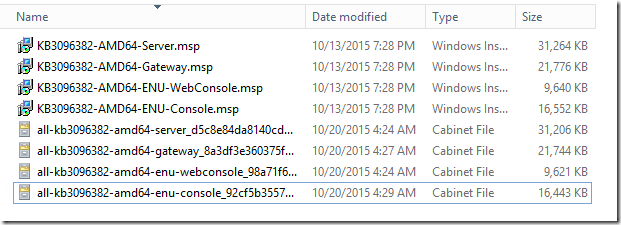
Once I have the MSP files, I am ready to start applying the update to each server by role.
***Note: You MUST log on to each server role as a Local Administrator, SCOM Admin, AND your account must also have System Administrator (SA) role to the database instances that host your OpsMgr databases.
My first server is a management server, and the web console, and has the OpsMgr console installed, so I copy those update files locally, and execute them per the KB, from an elevated command prompt:
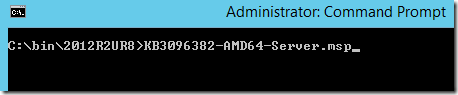
This launches a quick UI which applies the update. It will bounce the SCOM services as well. The update usually does not provide any feedback that it had success or failure.
I got a prompt to restart:
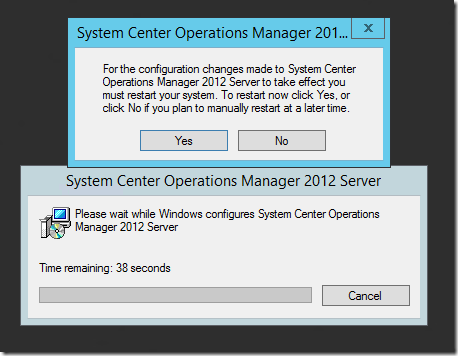
I choose yes and allow the server to restart to complete the update.
You can check the application log for the MsiInstaller events to show completion:
Log Name: Application
Source: MsiInstaller
Event ID: 1036
Level: Information
Computer: SCOM01.opsmgr.net
Description:
Windows Installer installed an update. Product Name: System Center Operations Manager 2012 Server. Product Version: 7.1.10226.0. Product Language: 1033. Manufacturer: Microsoft Corporation. Update Name: System Center 2012 R2 Operations Manager UR8 Update Patch. Installation success or error status: 0.
You can also spot check a couple DLL files for the file version attribute.
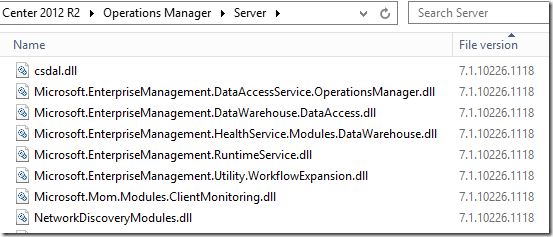
Next up – run the Web Console update:
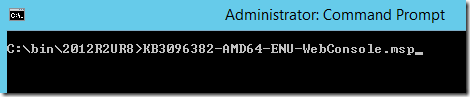
This runs much faster. A quick file spot check:
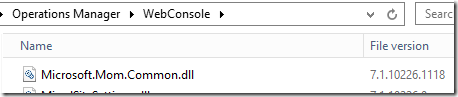
Lastly – install the console update (make sure your console is closed):

A quick file spot check:
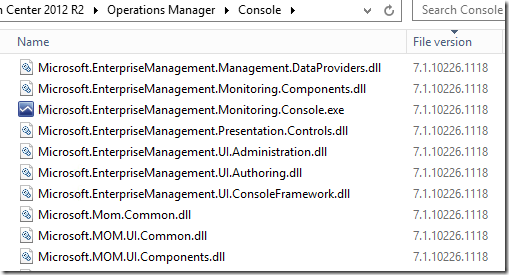
Secondary Management Servers:

I now move on to my secondary management servers, applying the server update, then the console update.
On this next management server, I will use the example of Windows Update as opposed to manually installing the MSP files. I check online, and make sure that I have configured Windows Update to give me updates for additional products:
Apparently when I tried this – the catalog was broken – because none of the system center stuff was showing up in Windows Updates.
So….. because of this – I elect to do manual updates like I did above.
I apply these updates, and reboot each management server, until all management servers are updated.
Updating Gateways:

I can use Windows Update or manual installation.
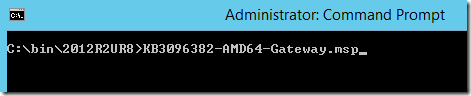
The update launches a UI and quickly finishes.
Then I will spot check the DLL’s:
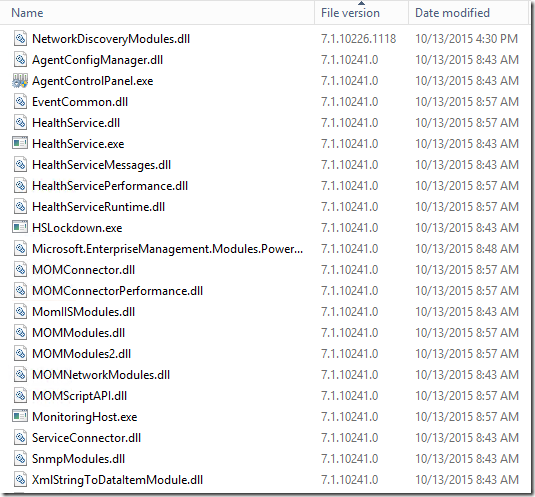
I can also spot-check the \AgentManagement folder, and make sure my agent update files are dropped here correctly:

2. Apply the SQL Scripts
In the path on your management servers, where you installed/extracted the update, there are two SQL script files:
%SystemDrive%\Program Files\Microsoft System Center 2012 R2\Operations Manager\Server\SQL Script for Update Rollups
(note – your path may vary slightly depending on if you have an upgraded environment of clean install)

First – let’s run the script to update the OperationsManager database. Open a SQL management studio query window, connect it to your Operations Manager database, and then open the script file. Make sure it is pointing to your OperationsManager database, then execute the script.
You should run this script with each UR, even if you ran this on a previous UR. The script body can change so as a best practice always re-run this.
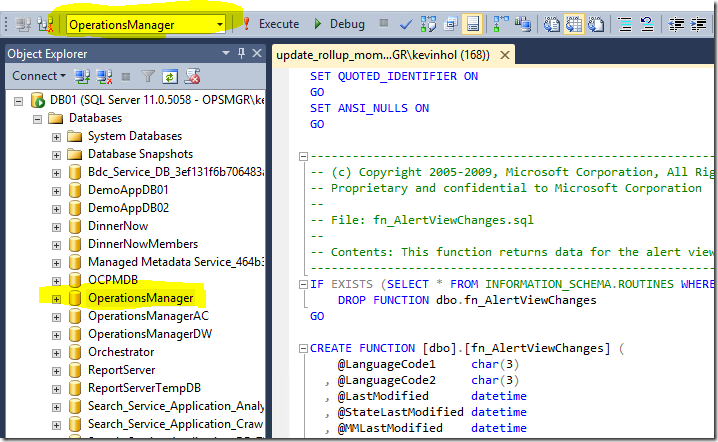
Click the “Execute” button in SQL mgmt. studio. The execution could take a considerable amount of time and you might see a spike in processor utilization on your SQL database server during this operation. I have had customers state this takes from a few minutes to as long as an hour. In MOST cases – you will need to shut down the SDK, Config, and Monitoring Agent (healthservice) on ALL your management servers in order for this to be able to run with success.
You will see the following (or similar) output:
or
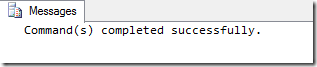
IF YOU GET AN ERROR – STOP! Do not continue. Try re-running the script several times until it completes without errors. In a production environment, you almost certainly have to shut down the services (sdk, config, and healthservice) on your management servers, to break their connection to the databases, to get a successful run.
Technical tidbit: Even if you previously ran this script in UR1, UR2, UR3, UR4, UR5, UR6, or UR7, you should run this again for UR8, as the script body can change with updated UR’s.

Next, we have a script to run against the warehouse DB. Do not skip this step under any circumstances. From:
%SystemDrive%\Program Files\Microsoft System Center 2012 R2\Operations Manager\Server\SQL Script for Update Rollups
(note – your path may vary slightly depending on if you have an upgraded environment of clean install)
Open a SQL management studio query window, connect it to your OperationsManagerDW database, and then open the script file UR_Datawarehouse.sql. Make sure it is pointing to your OperationsManagerDW database, then execute the script.
If you see a warning about line endings, choose Yes to continue.
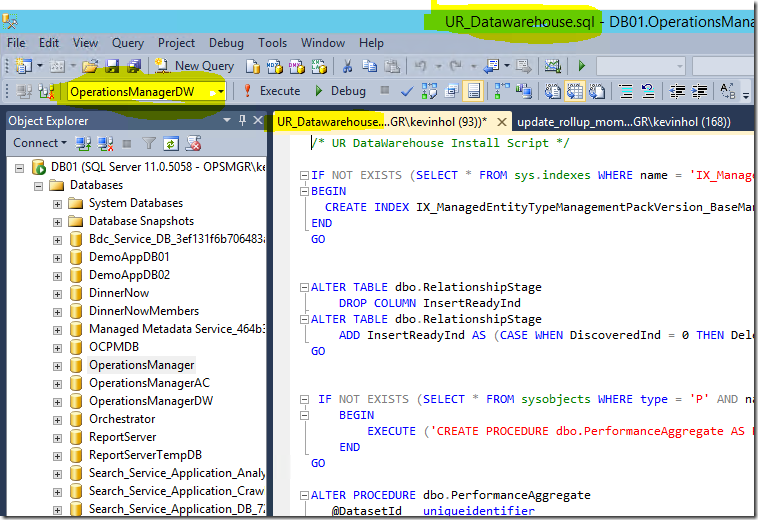
Click the “Execute” button in SQL mgmt. studio. The execution could take a considerable amount of time and you might see a spike in processor utilization on your SQL database server during this operation.
You will see the following (or similar) output:

3. Manually import the management packs

There are 26 management packs in this update!
The path for these is on your management server, after you have installed the “Server” update:
\Program Files\Microsoft System Center 2012 R2\Operations Manager\Server\Management Packs for Update Rollups
However, the majority of them are Advisor/OMS, and language specific. Only import the ones you need, and that are correct for your language. I will remove all the Advisor MP’s for other languages, and I am left with the following:
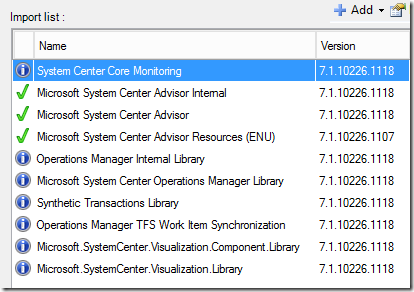
The TFS MP bundles are only used for specific scenarios, such as DevOps scenarios where you have integrated APM with TFS, etc. If you are not currently using these MP’s, there is no need to import or update them. I’d skip this MP import unless you already have these MP’s present in your environment.
The Advisor MP’s are only needed if you are using Microsoft Operations Management Suite cloud service, (Previously known as Advisor, and Operation Insights).
However, the Image and Visualization libraries deal with Dashboard updates, and these always need to be updated.
I import all of these shown without issue.
4. Update Agents
Agents should be placed into pending actions by this update (mine worked great) for any agent that was not manually installed (remotely manageable = yes): One the Management servers where I used Windows Update to patch them, their agents did not show up in this list. Only agents where I manually patched their management server showed up in this list. FYI.
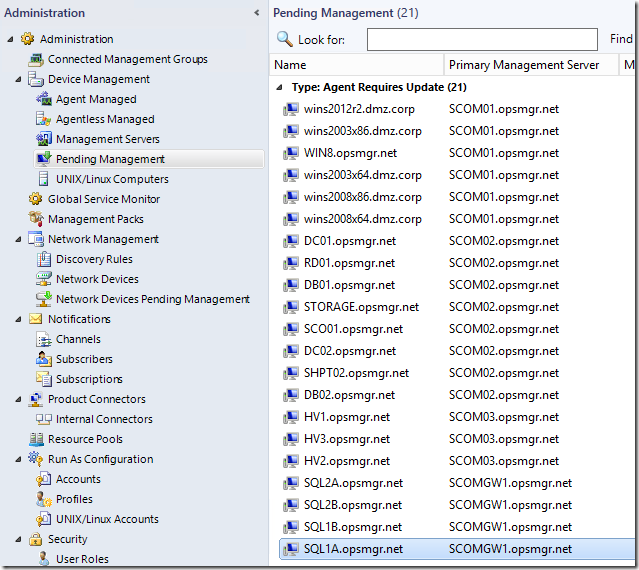
If your agents are not placed into pending management – this is generally caused by not running the update from an elevated command prompt, or having manually installed agents which will not be placed into pending.
In this case – my agents that were reporting to a management server that was updated using Windows Update – did NOT place agents into pending. Only the agents reporting to the management server for which I manually executed the patch worked.
You can approve these – which will result in a success message once complete:
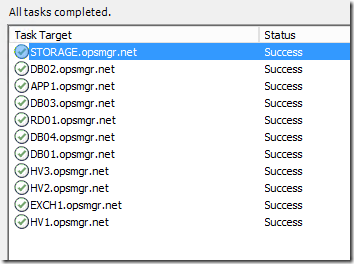
Soon you should start to see PatchList getting filled in from the Agents By Version view under Operations Manager monitoring folder in the console:
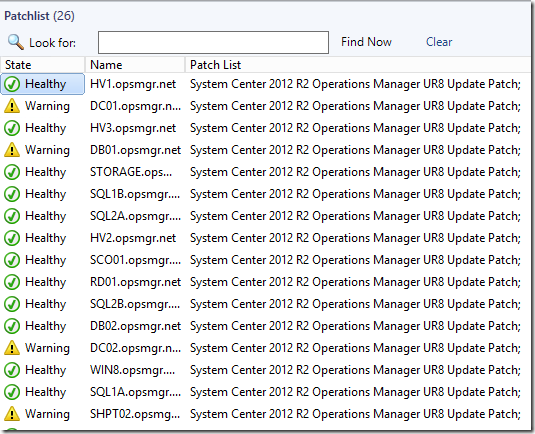
5. Update Unix/Linux MPs and Agents

There are no updates for Linux in UR8. Please see the instructions for UR7 if you are not updating from UR7 directly:
https://blogs.technet.com/b/kevinholman/archive/2015/08/17/ur7-for-scom-2012-r2-step-by-step.aspx
6. Update the remaining deployed consoles

This is an important step. I have consoles deployed around my infrastructure – on my Orchestrator server, SCVMM server, on my personal workstation, on all the other SCOM admins on my team, on a Terminal Server we use as a tools machine, etc. These should all get the matching update version.
Review:
Now at this point, we would check the OpsMgr event logs on our management servers, check for any new or strange alerts coming in, and ensure that there are no issues after the update.

Known issues:
See the existing list of known issues documented in the KB article.
1. Many people are reporting that the SQL script is failing to complete when executed. You should attempt to run this multiple times until it completes without error. You might need to stop the Exchange correlation engine, stop all the SCOM services on the management servers, and/or bounce the SQL server services in order to get a successful completion in a busy management group. The errors reported appear as below:
------------------------------------------------------
(1 row(s) affected)
(1 row(s) affected)
Msg 1205, Level 13, State 56, Line 1
Transaction (Process ID 152) was deadlocked on lock resources with another process and has been chosen as the deadlock victim. Rerun the transaction.
Msg 3727, Level 16, State 0, Line 1
Could not drop constraint. See previous errors.
--------------------------------------------------------
Comments
- Anonymous
January 12, 2016
Is it possible the update was pulled/revoked? The link for the information page works (https://support.microsoft.com/en-us/kb/3096382) but the provided link for download does not seem to work and when I search/Bing on the KB for UR8 for SCOM 2012 R2, only UR3-UR7 are returned in the results. When I search specifically for "3096382", I only get the following from the search: 'We did not find any results for "3096382" ' - Anonymous
January 12, 2016
Ok - it is missing because of some changes in Windows Update. It is being addressed as we speak.
That said - UR8 has been out for a while - I was late getting my article up. I imagine UR9 will be out soon. I'd probably skip UR8 if you haven't tested/deployed it yet....- Anonymous
October 25, 2016
After upgrading UR8 we are still facing the challenge of duplicate Network device entries either it may discover through ICMP only or ICMP and SNMP both.10.72.47.123 Network Device is Not Responding 10/25/16 1:45:11 PM 15:02:26.5225353 10.72.47.123 Network Device is Not Responding 10/25/16 1:45:11 PM 15:02:26.5365353 10.72.47.124 Network Device is Not Responding 10/25/16 1:45:11 PM 15:02:26.5495353 10.72.47.124 Network Device is Not Responding 10/25/16 1:45:08 PM 15:02:29.7995353 Can you please suggest how we can fix this.
- Anonymous
- Anonymous
January 12, 2016
UR8 was missing from the catalog for a short window while it is being moved from "Optional" to "Important" in Windows Update. That is why you cannot find it at the moment, but it will be back shortly. - Anonymous
January 12, 2016
Hello Kevin, thank you for your walkthough. It seems SQL MP 6.6.4.0 is broken again after deploying UR8. Does anyone else experience the same issues ? - Anonymous
January 12, 2016
@Bogdan -
The issues with the SQL MP dashboards are their own issue. They aren't related to UR's. Many customers are expressing concerns with the dashboard issues in the latest SQL MP's. There is an update for the SQL MP coming soon. I have been recommending customers stay on version 6.5.4.0 of the SQL MP's until we see a proven good working MP come from the SQL team. I have not seen the dashboards work very well in any large environment yet. They sure are cool tho. - Anonymous
January 12, 2016
Is it possible to upgrade from SCOM 2012 R2 RTM to UR8? Need to know whats the best route to take to get my SCOM environment up to date. - Anonymous
January 12, 2016
@Niki - yes - all Update Rollups are CUMULATIVE. You go straight to the latest one. - Anonymous
January 12, 2016
Perfect. Thank you for the quick reply. - Anonymous
January 13, 2016
as ACS was not updated, U can still mention in your post that ACS update - not needed as it was not updated :) - Anonymous
January 13, 2016
@Sergei - where exactly did I mention ACS? There is no ACS update in SCOM 2012 R2 in any of our UR's. - Anonymous
January 13, 2016
Hi Kevin, I notice something that is very curious. I just applied this upgrade yesterday in my dev environment and when I was looking for the SQL scripts, only the OpearationsManager DB script has a recent date. And the OpearationsManagerDW DB script has an old date. Is it ok or something in my process is wrong.
can you take a look into this link? https://www.dropbox.com/s/1b1kvs8uk389dla/2016-01-13_16-43-17.jpg?dl=0
thanks! - Anonymous
January 14, 2016
@Kevin, SP1 has ACS updates, so some oldschool guys like me, want to ask where is ACS update reading this :), so u can next time mention -> we have no ACS update in this UR - Anonymous
January 14, 2016
Is UR8 cumulative or will I need to install a previous UR? We are in the middle of deploying a brand new SCOM environment with no agents yet or anything, from scratch. I just wanted to check and once 9 comes out we will test that one out and upgrade at that time. - Anonymous
January 15, 2016
We are currently on SCOM 2012 R2 with UR1 or something, Is it ok to update UR8 directly ? - Anonymous
January 15, 2016
ALL Update Rollups are CUMULATIVE. You go straight to the latest one. - Anonymous
January 20, 2016
Hi Kevin, I notice something. I just applied this upgrade on my dev environment and when I was looking for the SQL scripts, only the OpearationsManager DB script has a recent date. And the OpearationsManagerDW DB script has an old date. Is it ok or something in my process is wrong.
can you take a look into this image link? https://www.dropbox.com/s/1b1kvs8uk389dla/2016-01-13_16-43-17.jpg?dl=0
thanks! - Anonymous
January 20, 2016
@JC Brenes -
That's normal - that specific script has not been updated. - Anonymous
January 21, 2016
Thanks Kevin! - Anonymous
January 25, 2016
The comment has been removed - Anonymous
January 27, 2016
The comment has been removed - Anonymous
January 27, 2016
I didn't see anything in the patch notes that addressed any agent fixes. In cases where a UR update doesn't contain an actual update (fixes, additional functionality, etc) to the agent what does the agent update portion do? Does it just update the version?
The reason I ask is not all of our agents are easily pushed from the console. There is additional packaging and manual intervention to update them all. If I can safely skip an agent update that doesn't actually fix anything on the agent that would be awesome. - Anonymous
January 27, 2016
@Doug G. -
On agent updates - you are spot on. If there isn't any compelling reason to apply the update to an agent - skip it. I have customers with agents on UR1 while their infra is on UR7. While Microsoft recommends the agents be updated, this isn't not a requirement.... especially in situations where there is no fix that is needed on the agents. Updating agents is the most expensive activity for customers, unless they have a good software updates plan in place and just lump in the updates to the SCOM agent when they do normal security patching. Patching the infra is the most important because this is where the majority of updates will be targeting. - Anonymous
January 28, 2016
And now we have UR9 to install...
Done in Test-environment without any problems - Anonymous
February 13, 2016
@Kevin, can we have any sql query/PowerShell Script to verify whether installation was successes or not for MS and DB servers. - Anonymous
February 16, 2016
Kevin,
I am upgrading my crrent environment SCOM 2012 R2 UR5 to UR8.
What is the fallback/backout plan if I need to remove UR8 and go back to UR5?
Will I need to rebuild and restore the DBs? - Anonymous
February 16, 2016
After upgrading, what Is the proper way to test your environment to ensure everything is working as needed? - Anonymous
February 16, 2016
Guys, as Kevin made very clear at the start of his wonderful blog post:
If you make a clean install of Ops Mgr (SCOM2012 R2), and never have updatet the install, you don't need to install Update Rollups (UR) 1, 2, 3, 4, 5, 6 and 7 as long you install UR 8.
This meens you only have to install UR 8, and you will get all the others UR in 8.
Read the blog, guys - Kevin made a beautyful blog - thumps up, Kevin :-) - Anonymous
February 20, 2016
Period of time Microsoft release Update rollups for SCOM system.
[Kevin Holman write post "step - Anonymous
February 22, 2016
We want to integrate SCOM 2012 with OMS, and for that can we use UR9’s System Center Advisor MPs 9 (for branding update) with the UR6 SCOM 2012 R2 environment.
Please let me know if this downgrade combination works? Or is it mandatory to upgrade the SCOM UR6 environment to UR9? - Anonymous
March 15, 2016
Which is more stable UR8 or UR9. We are planning to upgrade our SCOM R2 RTM version. Are there any prerequisites before we start the upgrade?- Anonymous
March 15, 2016
Neither is “more stable” than the other. If there were known issues in UR9, I’d have posted them to the “known issues” section of the blog. I’d always recommend applying the latest, as long as you do proper testing and the update has been released for more than 30 days. So I recommend UR9.
- Anonymous
- Anonymous
April 01, 2016
Hi Kevin, Thanks again for a wonderful blog. It makes our life so easier to perform our day to day SCOM administration. One issue I am facing is that all my agents are not showing under pending as I had done a manual install for all. How do I now go about to update them to UR9 patch. I remember when I did UR7 update they all went to pending mode and upgrade just worked fine after I approved. As mentioned in your blog I have used my same account via an elevated command prompt to do the upgrade. Will appreciate your help on this. Thanks. - Anonymous
April 01, 2016
Hi Kevin, Thanks again for a wonderful blog. It makes our life so easier to perform our day to day SCOM administration. One issue I am facing is that all my agents are not showing under pending as I had done a manual install for all. How do I now go about to update them to UR9 patch. I remember when I did UR7 update they all went to pending mode and upgrade just worked fine after I approved. As mentioned in your blog I have used my same account via an elevated command prompt to do the upgrade. Will appreciate your help on this. Thanks.. - Anonymous
July 25, 2016
I think this internet site contains some really wonderful info for everyone : D. - Anonymous
October 03, 2016
Hi, can we leave all agents in pending mode for a while after upgrading our servers to UR8, we have couple of hundred severs and it will take time to upgrade all agents manually one by one. The servers in pending mode still be monitored by SCOM UR8 ? correct. any tips thanks.- Anonymous
October 03, 2016
Absolutely. We don't recommend leaving them in pending for a long time, but there is no issue doing that and no issue with back-versioned agents communicating.
- Anonymous