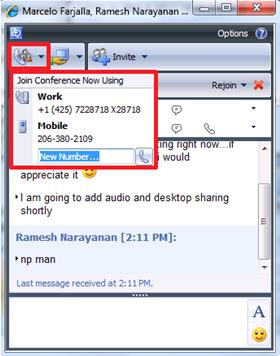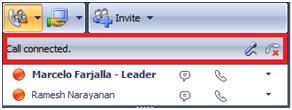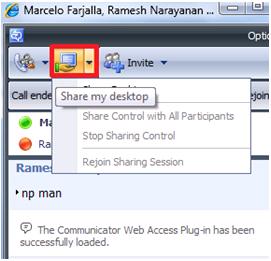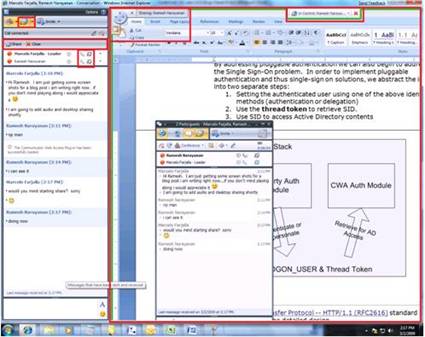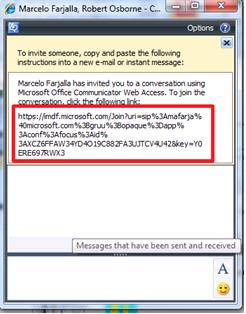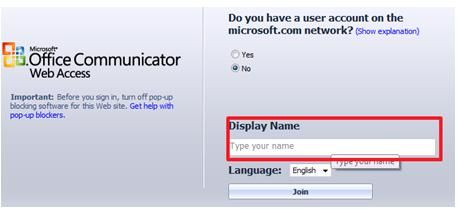Overview: Communicator Web Access (CWA) 2007 R2
From its humble beginnings as purely an IM and Presence Web client, CWA catapults itself into relevancy with its 2007 R2 release with the addition of two major OCS modalities – Audio and Desktop sharing! And as if that wasn’t enough, CWA has also gone and enabled these features for external users as well (also known as anonymous users). Other features squeezed into this release also include: customization, extensible tabs and distribution group support. This blog post will give you quick, high-level over view of these new CWA 2007 R2 features.
Audio
As some of you may point out, this is not CWA’s virgin voyage into audio. You might recall in the 2007 release the CWA user was first enabled to receive audio calls and deflect them to a phone device. Although a useful first step, this did render the CWA user as a passive audio participant. In CWA 2007 R2, we built upon this “phone dial-out” model by allowing the CWA user to actually initiate the audio. There is still a dependence on an external phone device, but in this release from within the CWA UI audio can be added (and controlled) to any conversation or conference - very handy.
Adding audio to an existing conversation:
From an existing conversation
Click on the CWA Audio button
Select from existing phone numbers or enter a new number from which you want to initiate the audio session. Phone numbers must be fully qualified with ‘country code’ + ‘region code’ + ‘number’.
OCS will call you on the phone number you selected and subsequently invite the other participants to join you on audio
You are now connected to the audio modality in CWA via your phone device allowing you to control the call (mute and hang-up only), add other users via the contact list, add other modalities. Other participants can also see that you are joined via audio.
Things to keep in mind about audio:
- CWA can only add audio to an existing conversation or conference – defined as an open conversation window where at least one other modality is established.
- CWA cannot start audio from the contact list. CWA is NOT a “soft phone”. CWA has targeted “in-meeting” scenarios and as such only enables audio to be added to an existing conversation. As a result there is no concept of hold, transfer, dial-pad, etc.
- CWA does not “terminate/handle” any audio media and does rely on an external phone device for this
Desktop sharing
Yes, you heard correctly. CWA now has Desktop sharing/viewing. Yeah, it’s pretty amazing. Even more so when you realize CWA has enabled “viewing” of this desktop sharing session without the need for a download/plug-in. For viewing, CWA’s just shoots JPEG’s over the Web to the Browser using AJAX! And it performs in near real-time. For hosting/sharing, however, you do need a small ActiveX plug-in. We couldn’t get away with zero-download here…but we tried. Note, download is optional and only required for the actual “sharer”. Sharers can relinquish control of their desktops and watch in amazement as another user interacts with their desktop.
Sharing a desktop:
From the contact list or from an open conversation window click the desktop sharing icon.
If you have not already downloaded the CWA plug-in you will be prompted to at this time
Once the plug-in is installed and you have clicked to share your desktop, the other participants will be invited to the session
During the session you can share control of your desktop with others if you so desire
Viewers of your desktop sharing session will see the following on their own desktops. Below shows a viewer seeing the host’s desktop within a CWA browser window.
Things to keep in mind about desktop sharing:
- Requires an ActiveX plug-in for hosting/sharing (Windows-only)
- Viewing does not required a plug-in and is cross-platform
- Is enabled for external/anonymous users
External (anon) user support
Audio AND desktop sharing?...what more can we possibly want? Well…now customers/partners don’t need to be part of your OCS deployment or federated in order to fully collaborate with your organization in a full multi-modal OCS-powered session. Simply send them a URL and they’re in! Sounds pretty useful…let’s see how this works.
Invite an external user to a conference:
Click on meet now in the CWA contact list or you can be in an existing conversation window
Click on the invite button
Click “Invite using email”
You will see the follow dialogue within the conversation window. Note: the URL highlighted below.
Copy and paste the URL into an email and send it to anyone you want (or you can IM them if they are PIC users)
The external user needs to visit that link from any supported browser (IE, FF, Safari) – cross-platform.
They will see a login page asking them to enter a display name after which they will appear in your conversation window’s roster. That’s it, they’re in!
Things to keep in mind about external user support:
- Any user can join an OCS based conference regardless of whether or not they are part of your corp deployment
- Requires no download (except for Desktop “sharing”)
- There is a policy where this feature can be disabled if desired
Other features included in the CWA 2007 R2 release
- Support for Distribution Groups
- Extensible tabs
- Customized log-in page
- Custom menu items
For more information on Communicator Web Access 2007 R2 and the features we talked about in this blog post visit https://office.microsoft.com/en-us/communicator/HA102200601033.aspx .
Marcello Farjalla
Published Monday, April 27, 2009 3:47 PM by octeam
Filed Under: Communicator Web Access