Note
Access to this page requires authorization. You can try signing in or changing directories.
Access to this page requires authorization. You can try changing directories.
This post is authored by Hai Ning, Principal Program Manager Lead at Microsoft.
We recently introduced the ability to easily copy experiments from one Azure ML workspace to another. Our earlier versions would let you open an experiment, select all modules in it, copy the same, then open another experiment from a different workspace and finally paste the copied modules into it. While that was workable, it certainly was not an optimal way to copy an entire experiment along with all its metadata and other associated assets into another workspace.
Here’s how the new “Copy Experiment” feature works. First off, ensure that you have access to more than a single workspace. You can find out about that by clicking on the workspace selector dropdown on the top navigation bar as shown below:

Next, go to your experiment list view, select an experiment you’d like to copy, and then click on the COPY TO WORKSPACE command icon:
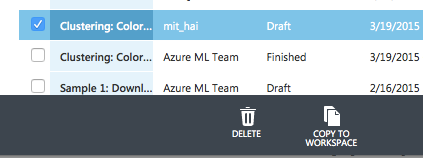
This brings up the Copy Experiment dialog box. You can rename the new copy by editing the Experiment Name field. Then simply select the destination workspace and click OK. Your experiment will be copied to the destination workspace in a matter of seconds.
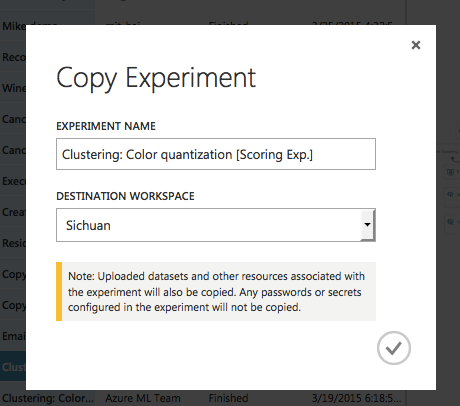
After the copy operation finishes successfully, you can open the new copy in the destination workspace by clicking on the OPEN THE NEW COPY link on the notification message bar:

If your original experiment contains datasets, trained models or transforms, those are automatically deep-copied into the new workspace. If there are any name collisions with existing assets, they get automatically renamed as well without any effort on your part.
One word of caution: If there are modules in the original experiment that contain passwords, access keys, etc. (such as a Reader module configured with SQL Azure as data source for example), for your protection, the credentials will be left behind and NOT copied into the new experiment. You must re-enter them in order to properly run the new experiment.
This is a great way for you to create DEV, STAGING and PROD workspaces and copy/promote experiments through such environments. You can also easily share individual experiments with other people by copying it into their workspace once they share their workspace with you.
We hope you are able to take advantage of this new capability. Also, do share any feedback you might have below, we are always listening.
Hai
Comments
- Anonymous
January 01, 2003
@StupidOne: Thanks for your comment, we'd like to help - are you still experiencing issues viewing the images on this blog? - Anonymous
April 21, 2015
I can't see a single screenshot in this article. - Anonymous
April 22, 2015
I cannot see the screenshot either - Anonymous
April 22, 2015
This is fixed. Sorry about the inconvenience. - Anonymous
April 22, 2015
Calm the ham - Anonymous
April 24, 2015
Thanks for this feature, this was long overdue.