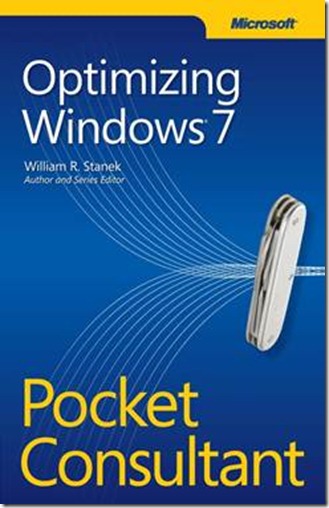New book: Optimizing Windows 7 Pocket Consultant
We are pleased to announce that William Stanek’s Optimizing Windows 7 Pocket Consultant (ISBN 9780735661653; 208 pages) is now available for purchase!
Keep reading to see the table of contents and an excerpt from the introduction.
Contents
Introduction
Chapter 1 Customizing the Windows 7 Interface
Boosting Your Desktop IQ
Optimizing Interface Performance
Mastering Desktop Essentials
Stretching the Desktop
Making the Start Menu Work for You
Customizing the Programs List
Customizing the Important Folders and Tools List
Making the Taskbar Dance
Putting the Taskbar Where You Want It
Customizing Taskbar Appearance
Pinning Programs to the Taskbar
Using Flip Views and Jump Lists
Chapter 2 Personalizing the Appearance of Windows 7
Customizing Basic Interfaces
Personalizing Menus
Personalizing Control Panel
Fine-Tuning Control Prompts
Creating an Alternate Control Panel View
Creating a Dedicated Administrator Command Prompt
Optimizing Desktop Themes, Screen Savers, Backgrounds, and More
Selecting and Tuning Themes
Fine-Tuning Windows Aero Colors
Customizing and Creating Your Own Desktop
Backgrounds
Choosing and Configuring Your Screen Saver
Configuring and Creating Your System Sounds
Customizing Your Mouse Pointers
Saving Your Custom Themes and Creating
Theme Packs
Customizing Your Displays
Customizing and Safeguarding Your User Account
Changing Your Account Name
Changing and Creating Account Pictures
Changing Your Account Type
Creating, Storing, and Restoring Your
Account Password
Chapter 3 Customizing Boot, Startup, and Power Options
Customizing Your Computer’s Firmware Interface
Getting to Know Your Computer’s Firmware Interface
Accessing and Setting Your Computer’s Firmware Interface
Tracking and Configuring Power On and Resume
Customizing Startup and Boot Configuration
Fine-Tuning Startup and Recovery Settings
Changing Your Computer’s Boot Configuration
Performing an Advanced or Safe Mode Boot
Customizing Boot Configuration with the BCD Editor
Resolving Restart or Shutdown Issues
Recovering from a Failed Resume
Forcing Your Computer to Shut Down
Repairing a Computer to Enable Startup
Chapter 4 Organizing, Searching, and Indexing
Exploring Your Computer in New Ways
Address Bar Tips and Techniques
Keyboard Tips and Techniques for Windows Explorer
Customizing Windows Explorer
Fine-Tuning Folder Views
Customizing Folder Options
Searching and Indexing Your Computer
Windows Search Essentials
Understanding Localized Searches
Fine-Tuning Windows Search
Customizing Search Options
Performing Advanced Searches with Filters
Searching by Kind or Type of File
Searching Using Date-Related Filters
Searching Using Size-Related Filters
Saving Your Searches
Indexing Your Computer
Customizing Indexed Locations
Including or Excluding Files by Type
Resolving Indexing Problems
Chapter 5 Optimizing Your Computer’s Software
Diving Deep into Software Installation
Understanding and Tweaking User Account Control
Understanding Autorun and Tweaking AutoPlay
How Windows Installer and Program Compatibility Work
How 64-Bit Software Works
Installing and Running Your Software
Making Software Work Like You Want It To
Making MS-DOS and 16-Bit Software Work
Controlling Software Availability
Using Windows XP Mode
Resolving Compatibility Issues
Managing Installed Software.
Choosing Default Programs
Reconfiguring, Repairing, and Uninstalling Software
Viewing and Managing Running Programs
Chapter 6 Tracking System Performance and Health
Tracking Relative Performance
Understanding Your Computer’s Relative Performance Levels
Improving Your Computer’s Relative Performance Levels
Checking Current Performance Levels
Tracking Applications and Processes
Tracking Performance and Resource Usage
Event Logging and Viewing
Digging into the Event Logs
Resolving Performance Issues with the Logs
Chapter 7 Analyzing and Logging Performance
Resolving Failures and Reliability Issues
Checking for Problems That Are Affecting Performance
Analyzing Reliability Issues That Are Affecting Performance
Diagnosing and Resolving Problems with Troubleshooters
Examining Resource Usage in Detail
Recording and Analyzing Performance Data
Logging Performance Data
Choosing Counters to Monitor
Identifying Performance Bottlenecks
Chapter 8 Optimizing Performance Tips and Techniques
Optimizing Power Management Settings for Performance
Selecting and Using Power Plans
Creating and Optimizing Power Plans
Resolving Power Problems That Are Affecting Performance
Maintaining Performance with Updates
Fine-Tuning Automatic Updates
Resolving Update Problems
Optimizing Performance: Final Tune-up Suggestions
Disabling Unnecessary Services and Features
Fine-Tuning Virtual Memory
Fine-Tuning Data Execution Prevention
Enhancing Performance with ReadyBoost
Cleaning Up Your Disk Drives
Checking Your Disks for Errors
Optimizing Disk Performance
Appendix Index
Introduction (excerpt)
Welcome to Optimizing Windows 7 Pocket Consultant. Over the years, I’ve
written about many different Windows technologies and products, but one
of the products I like writing about most is Windows itself. When you start working
with Windows 7, you’ll see at once that this operating system is visually different
from earlier releases of Windows. What won’t be readily apparent, however, is
just how different—and that’s because many of the most significant changes to
the operating system are under the surface. These changes affect the underlying
architecture, not just the interfaces—and they were some of the hardest for me to
research and write about.
In this book, I teach you how features work, why they work the way they do,
and how to customize them to meet your needs. I also offer specific examples of
how certain features can meet your needs and how you can use other features to
troubleshoot and resolve issues you might have. In addition, this book provides tips,
best practices, and examples of how to fine-tune all major aspects of Windows 7.
This book won’t just teach you how to configure Windows 7; it will teach you how
to squeeze every last bit of power out of it and make the most of the features and
options it includes.
Who Is This Book For?
Optimizing Windows 7 Pocket Consultant covers all editions of Windows 7. The book
is designed for the following readers:
· Accomplished users and information managers who want to know more
about the operating system
· Administrators, help desk staff, and others who support the operating system
· Developers who develop applications for the operating system and want to
know how to optimize core components
To pack in as much information as possible, I had to assume that you have basic
networking skills and a basic understanding of Windows 7. I also assume that you
are fairly familiar with Windows commands and procedures as well as the Windows
user interface.
How Is This Book Organized?
Speed and ease of reference are essential parts of this hands-on guide. This book
has an expanded table of contents and an extensive index for finding answers to
problems quickly. Many other quick-reference features are included as well, including
quick step-by-step procedures, lists, tables, and extensive cross-references.
Part I, “Optimization Essentials,” focuses on fine-tuning the operating system’s
appearance and performance. No “Hello” and “Welcome” stuff here. You’ll roll
up your sleeves and dive right in to the good stuff while also learning how to
personalize the operating system.
After you have customized the interface and appearance, Optimizing Windows 7
Pocket Consultant takes you through the process of optimizing core components.
In Chapter 3, “Customizing Boot, Startup, and Power Options,” you’ll learn how
to fine-tune boot, startup, power on, and resume. In Chapter 4, “Organizing,
Searching, and Indexing,” you’ll learn how to optimally organize the documents,
pictures, music, and other files on your computer so that you can not only get to
them quickly but also view and work with them quickly. In Chapter 5, “Optimizing
Your Computer’s Software,” you’ll learn about managing and maintaining your
computer’s software with an emphasis on performance and problem resolution.
After you’ve fine-tuned the interface, appearance, and core components, you’ll
want to track system health and performance to ensure that your computer runs
optimally—that’s exactly what Part III, “Fine-Tuning Performance,” covers. Here,
you’ll dig in and dive as deep as you want to into tracking, analyzing, and issue
resolution.
Other Resources
Although some books are offered as all-in-one guides, there’s simply no way one
book can do it all. This book is intended to be used as a concise and easy-to-use
resource. It covers everything you need to perform core optimization tasks for
Windows 7, but it is by no means exhaustive.
As you encounter new topics, take the time to practice what you’ve learned and
read about. Seek additional information as necessary to get the practical experience
and knowledge that you need.
I recommend that you regularly visit the Microsoft website for Windows 7
(https://www.microsoft.com/windows/) and https://support.microsoft.com to
stay current with the latest changes. You may also want to refer to Windows 7
Administrator’s Pocket Consultant for more detailed information on management,
maintenance, and problem resolution.